Collect multiple measurements for a point – Rockwell Automation 1441-PEN25-Z Enpac 2500 Data Collector User Manual
Page 137
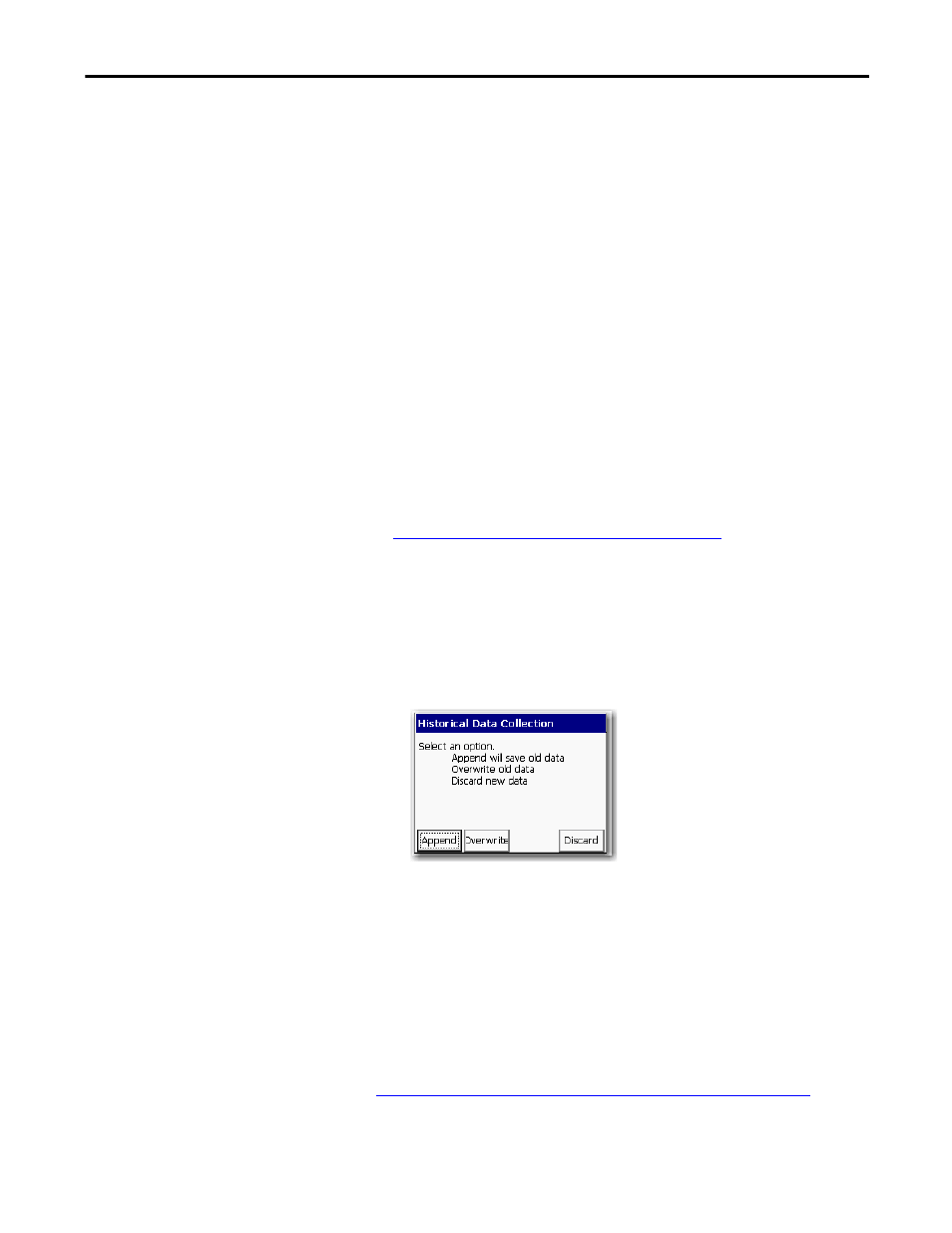
Rockwell Automation Publication GMSI10-UM002D-EN-E - August 2012
137
Collecting and Reviewing Data
Chapter 4
Collect Multiple Measurements for a Point
The data collector lets you to collect multiple readings for a single measurement
point. When collecting data, its possible to take new data for a point that already
has stored data and append it to the existing data records. If more than one data
record has been collected for a point, you have the option to review each data
record separately, or view all data records simultaneously as a waterfall plot.
Follow these steps to view points with historical data.
1.
In the ROUTE hierarchy, select point you would like to review and press
F1 (Review).
2.
Use F2 (Next) to view the next point.
3.
Use F1 (Previous) and F2 (Next) to scroll through points.
• If you set Hist. Data Collect to Always Append in the Instrument
Configuration screen, the new data is appended to the existing data.
• If you set Hist. Data Collect to Always Overwrite, the new data is
replaced with the existing data.
Configure the Data Collection Options on page 42
for more information.
4.
Select the point that you need to collect additional measurements from
and press Enter to start the measurement.
5.
Once the data collector collects the measurement, press Enter to accept the
measured value.
If you set Hist. Data Collect Always Ask in the Instrument Configuration
screen, the following dialog box appears.
6.
Do one of the following:
• Press F1 (Append) to append new data to the existing data.
• Press F2 (Overwrite) to replace existing data with the new data.
• Press F4 (Discard) to delete the new data and retain the existing data.
The data collector can store up to ten additional measurements for the same
measurement point. The additional measurements will be unloaded to your
database when you select Unload all readings in the Unload Options dialog box.
Unloading Multiple Measurements Points in Emonitor on page 114
.
