Selecting the list(s), Loading selected lists to the data collector – Rockwell Automation 1441-PEN25-Z Enpac 2500 Data Collector User Manual
Page 111
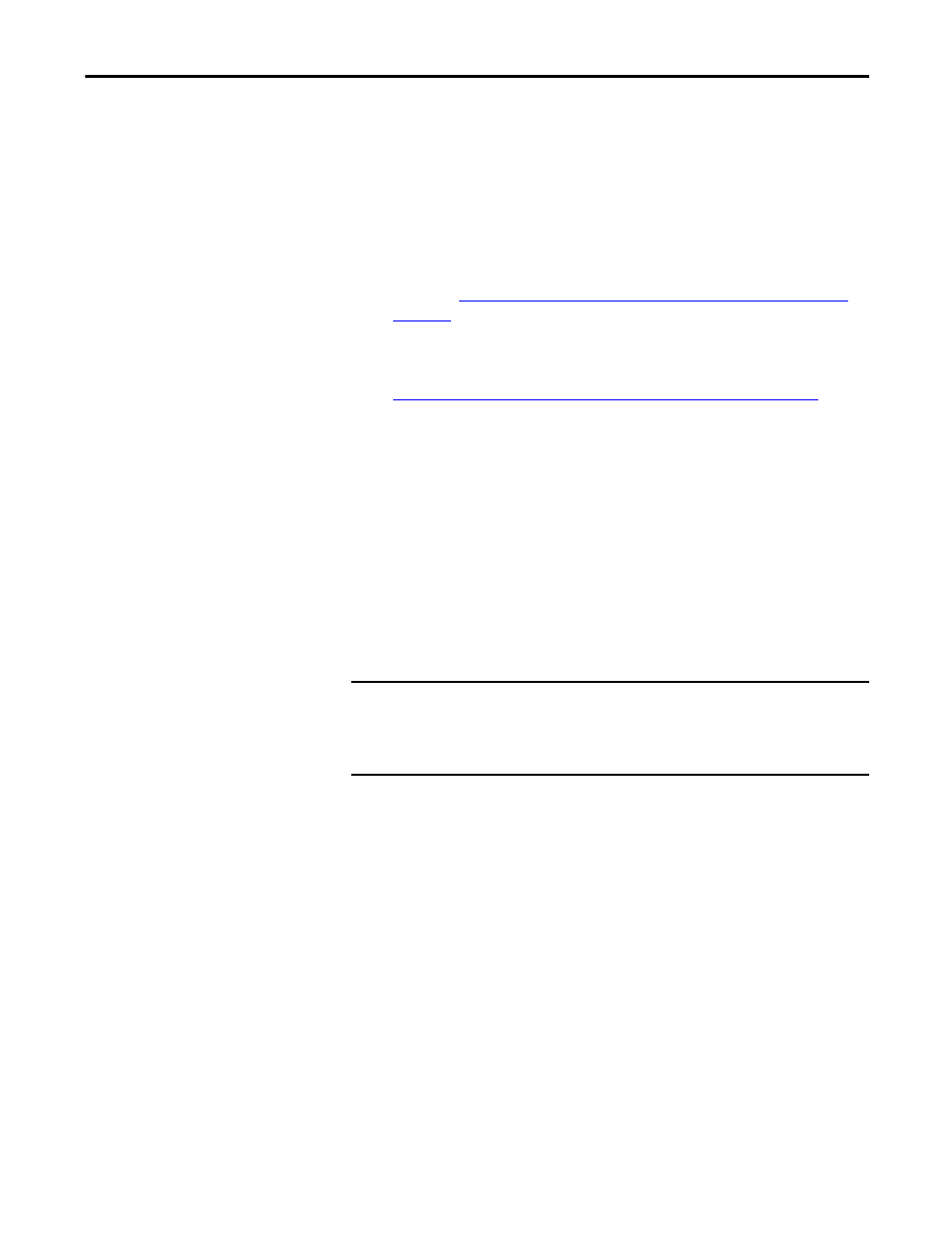
Rockwell Automation Publication GMSI10-UM002D-EN-E - August 2012
111
Loading and Unloading
Chapter 3
Selecting the List(s)
Emonitor and the Enpac support loading more than one list at a time, so you may
select more than one list to load. The size of the lists limits the number of lists you
can load at one time.
1.
Choose Tools > Load/Unload.
2.
Make sure the data collector and computer are connected.
If not, see
Connecting the Data Collector and Computer (RS-232) on
.
3.
Make sure you have selected the desired destination (internal memory or
card) in the Enpac 2500.
Refer to Preparing the Data Collector before Loading on page 106
4.
Select the list types to show in the list display by clicking Filter in the
Load/Unload dialog.
Lists appear in the order of the next collection date. A red check mark may
appear next to the list, indicating that the list has been loaded to a data
collector.
5.
Select one or more lists from the list display by clicking on the list name.
Loading Selected Lists to the Data Collector
After connecting the Enpac and computer, selecting the correct communication
settings, and selecting one or more lists, you are ready to load the data collector.
1.
Choose Tools > Load/Unload. The Load/Unload dialog appears.
2.
Select the desired list or lists.
3.
Click the Load button in the Load/Unload dialog. The following series of
events occurs.
–
Emonitor builds the load file and shows a progress bar. If you wish to
stop the process, click Abort.
–
Emonitor loads the file into the data collector and a second progress bar
appears.
4.
When finished, click Close.
IMPORTANT
When loading large lists to the Enpac 2500, recommended practice is to
connect the power supply to the Enpac 2500. This disables the automatic
timeout feature (Instrument Setup) which could cause potential loss of
data during the loading process.
TIP
It may take some time for Emonitor to build load files for large lists. You can
save time by using Quickload lists and choosing Tools > Update Quickload
Files to build the load files when you are not using the computer. For more
information on Quickload lists, see Emonitor online help.
