Rockwell Automation 1441-PEN25-Z Enpac 2500 Data Collector User Manual
Page 104
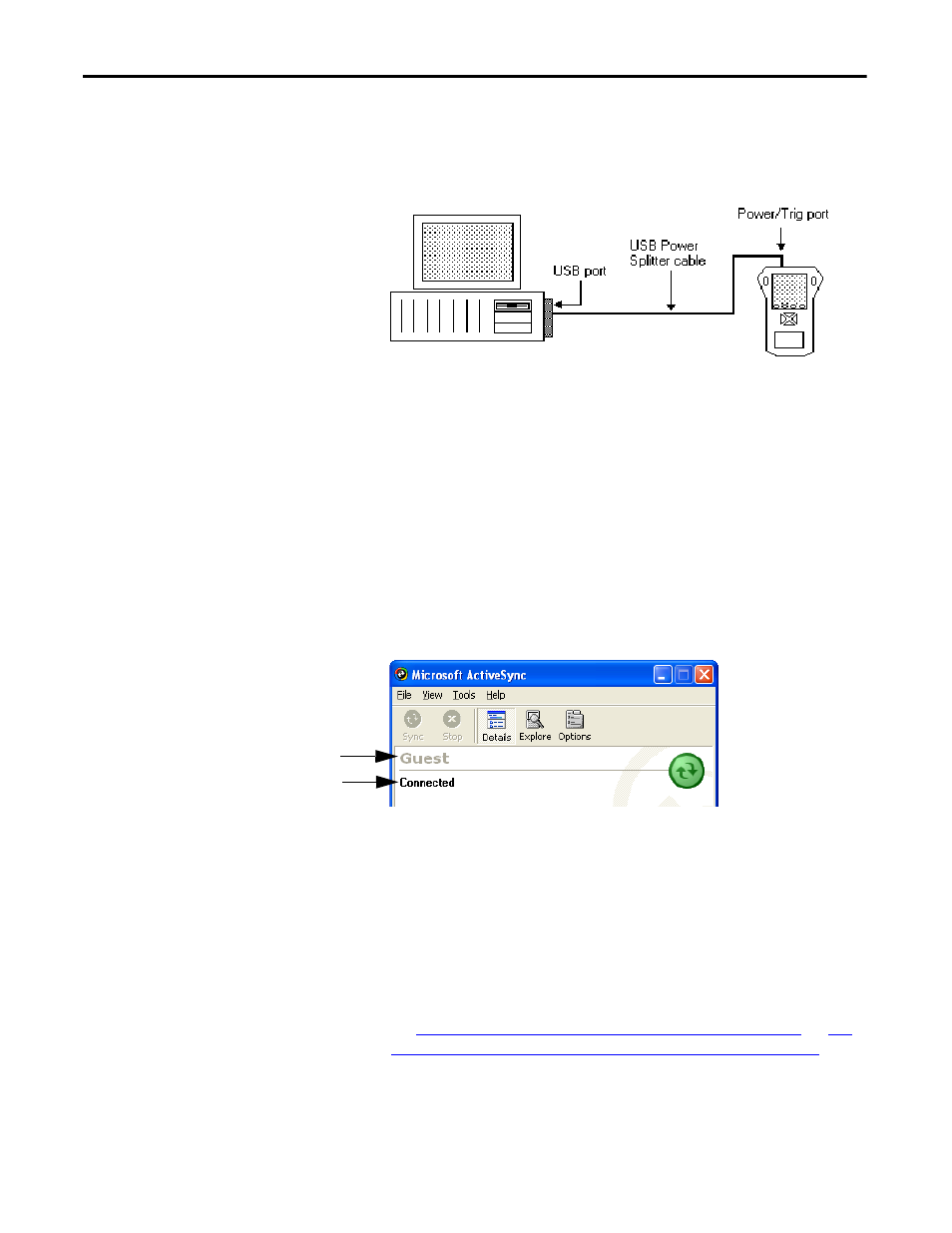
104
Rockwell Automation Publication GMSI10-UM002D-EN-E - August 2012
Chapter 3
Loading and Unloading
2.
Plug the USB end of the power splitter cable into the USB port on your
computer.
Figure 23 - Diagram of USB Connection
3.
If the ActiveSync or the Get Connected window is not open already on the
PC, follow these steps.
•
Select Start > Programs > MicrosoftActiveSync on the computer. The
AcitveSync window opens.
•
In the ActiveSync window, select Get Connected from the File menu.
The Get Connected window opens.
4.
In the Get Connected window, click Next.
5.
In the New Partnership window on the computer, click No in response to
the question ‘Would you like to set up a partnership?’ Then, click Next.
6.
The New Partnership window closes and the ActiveSync window shows
you are connected as ‘Guest.’
7.
When you set up for communication in Emonitor, select Enpac 2500 USB
as your current data collector and USB as your communication device.
Set Up the Current Data Collector in Emonitor on page 98
Up Computer Communication Options in Emonitor on page 101
for
more information.
Device identity
Status
TIP
If the connection fails, try it again, making sure you follow steps 3
and 4 in close sequence. You may need to unplug the USB cable
from your computer and reconnect it to the USB port. If the
connection still fails, use the ActiveSync Troubleshooter (Help >
Microsoft ActiveSync Help) to help you identify and correct
problems.
