Setting autodrop numerically, Recording in autodrop mode, Combining cycle and autodrop – Apple Logic Express 7 User Manual
Page 89: Chase events
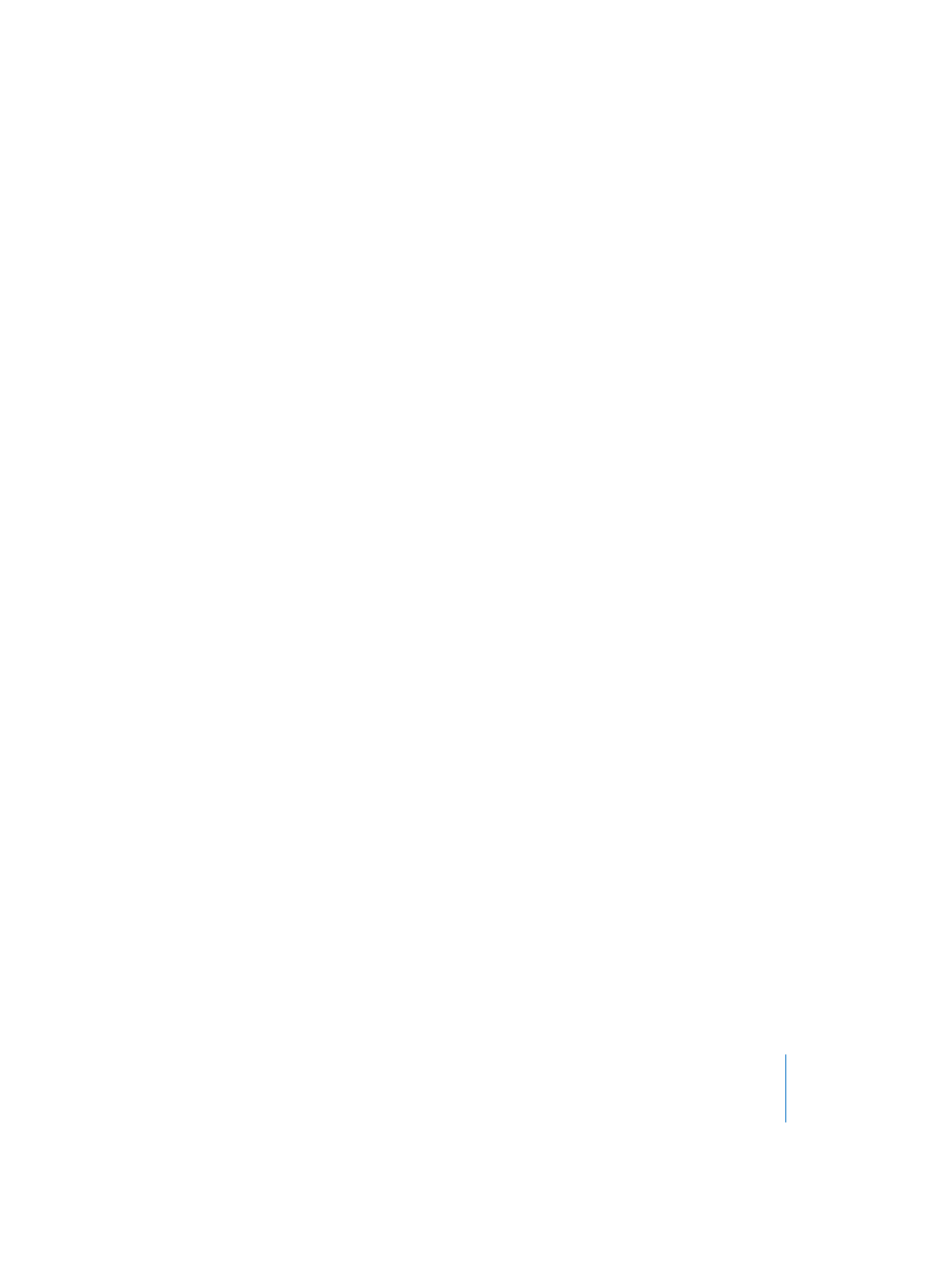
Chapter 2
Transport
89
Setting Autodrop Numerically
The positions of the Autodrop locators are displayed numerically, to the right of the
Cycle locators on the Transport window. These positions can be altered by using the
mouse as a slider, or by direct numerical entry in this display window.
Recording in Autodrop Mode
To make an autodrop recording, place Logic in Record mode at any position before the
drop-in point. Any events played before the drop-in or after the drop-out points are
channelled through the sequencer as usual, but are not recorded.
If the SPL is positioned after the right locator when you start recording, recording
automatically begins at the drop-in point, following the count-in.
If Autodrop is enabled during recording, the Record button will flash while the song
position is outside the drop locators. This indicates that no recording takes place.
Combining Cycle and Autodrop
If you want to improve a difficult part of a certain passage, you can use a combination
of the cycle and autodrop functions. Cycle mode allows you to practice as many times
as you like before the “final take”. On each cycle pass, only events that fall within the
autodrop range are recorded. This allows you to make use of the preceding song
section to “get into the groove”.
Chase Events
Chase Events searches all MIDI Regions playing at a specified “jump-in” point. The
function examines what all MIDI Regions are doing before the jump-in point, to
determine which events would have affected playback at the jump-in point, if reached
by playing through the song, rather than by just jumping there.
This is a difficult concept to grasp, so here’s another explanation:
If you start playback in the middle of a song by jumping straight to that point (via Cycle
mode looping or by direct SPL placement), you might expect a problem or two with
note playback. If an important note started playing just before the playback start point,
you would expect Logic to overlook it, and the note wouldn’t be heard. Notes, however,
are not the only potential problem. If there were a maximum pitch-bend message just
before the playback start point, you would miss out on this too. Fortunately, Logic is
smarter than your average MIDI sequencer, to misquote Yogi Bear…
Open the File > Song Settings > MIDI > Chase page, to set up the Chase Events function.
