Assets drawer, Playback and file management controls – Apple Logic Express 7 User Manual
Page 66
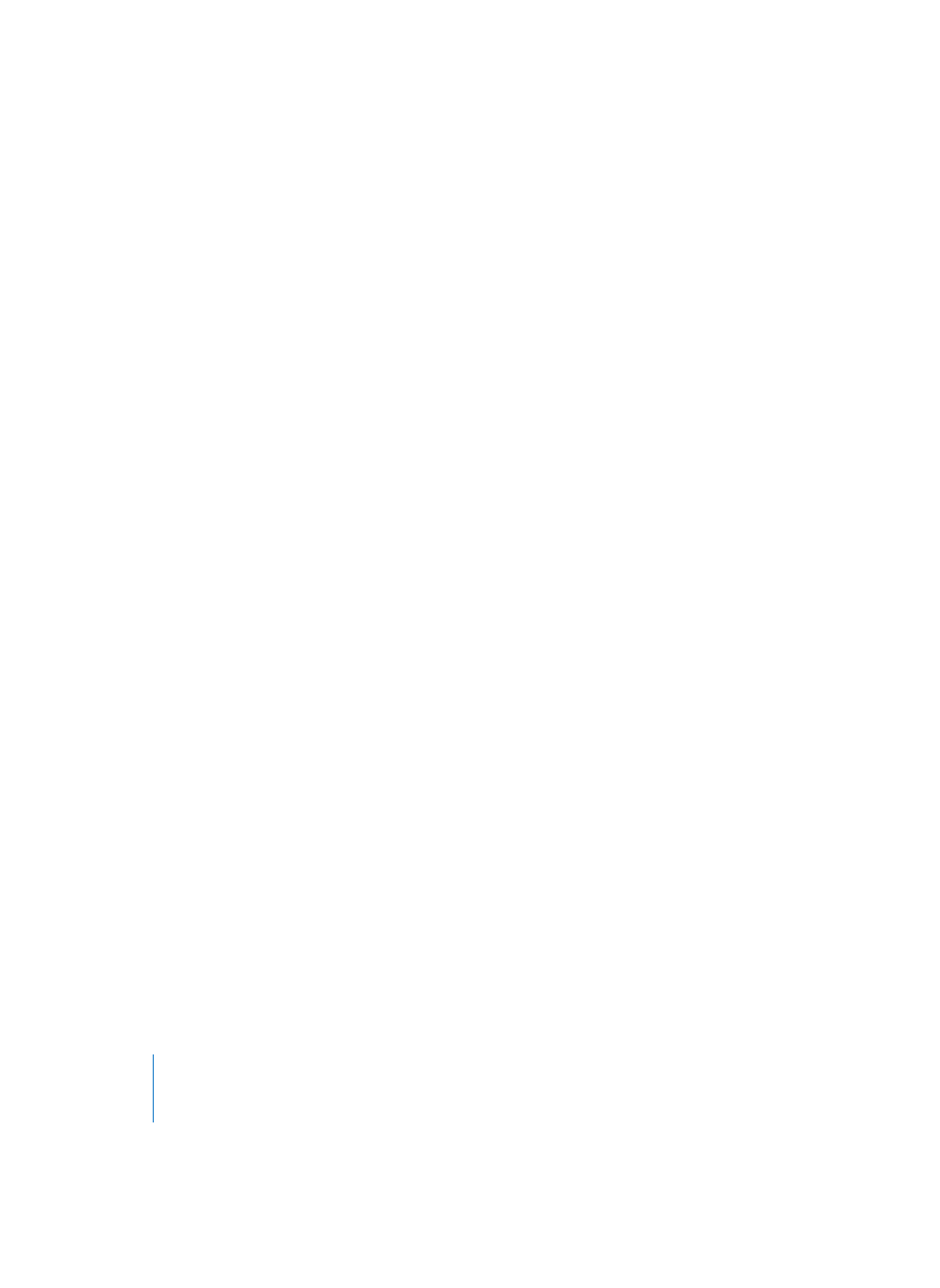
66
Chapter 1
Using Logic
•
Sensitivity slider: Sets the degree of sensitivity for transient detection. When you
increase the sensitivity of transient detection, the Apple Loops Utility considers
points of higher amplitude in the waveform as transients, regardless of whether or
not they occur at a beat value.
When you open a file in the Apple Loops Utility, it looks for transients at every 16th
note position, based on the file’s tempo and number of beats tags. You can change the
beat value used for transient detection via the Transient Division pop-up menu.
To display a file in the Transients pane:
m
Select the file in the Assets drawer, then click the Transients tab.
Note: The Transients window can only display one file at a time. If multiple files are
selected, no waveform is displayed in the window.
The waveform display in the Transients pane displays both the transients detected by
the Apple Loops Utility and transients you add to the file. You can add transients and
move existing transients in the Transients pane.
To add a new transient:
m
Click in the darker area above the Beat ruler in the waveform display.
To move a transient marker:
m
Drag the marker by its handle in the area above the Beat ruler.
To remove a transient, do one of the following:
m
Click the transient’s handle in the area above the Beat ruler, then press the Delete key.
m
Drag the transient out of the area above the Beat ruler.
Assets Drawer
The Assets drawer lists the files open in the Apple Loops Utility. The drawer contains a
Name column that lists the name of each open file, and a Changes column, which
indicates any files that you have altered.
Playback and File Management Controls
The bottom of the Apple Loops Utility window contains a set of playback controls,
allowing you to audition the selected file. These controls do not affect the file’s tags.
•
Go to Beginning button: Starts playback from the beginning of the selected file.
•
Play button: Plays back the selected file.
•
Stop button: Stops playback of the selected file.
•
Key pop-up menu: Transposes the selected file to a new key for playback.
•
Tempo slider: Sets the playback tempo of the selected file.
•
Volume slider: Sets the playback volume of the selected file.
Note: When multiple files are selected, the playback controls are not available. You
cannot play more than one file at a time.
