N-tuplet input with the mouse, Changing or deleting existing tuplets, Fast input of several identical n-tuplets – Apple Logic Express 7 User Manual
Page 353
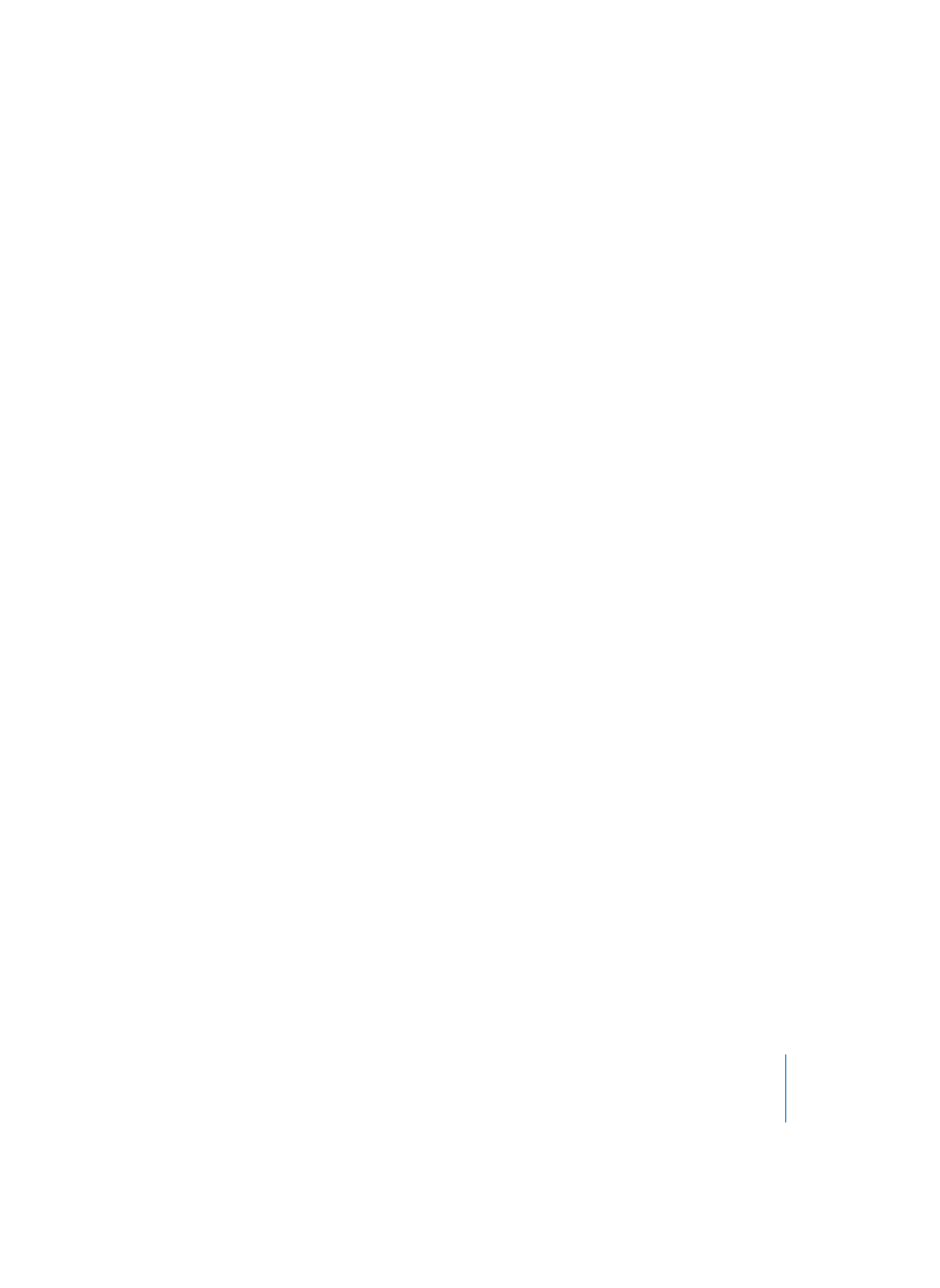
Chapter 15
Score Editor
353
Hide Numbers: the N-tuplet’s number will not be printed. It will be displayed in
parentheses onscreen. This is necessary for further edits to the N-tuplet.
Show Denominator: the N-tuplet display also contains the denominator (the second
number in the dialog box). This would be 5:4 in the example above.
Direction: the direction of bracket and number. Auto refers to the setting in the Score
Style being used.
Allow Double Values: if this option is activated (which is the default setting), N-tuplets
can contain note values that are twice as long as the “regular” tuplet value.
N-Tuplet Input With the Mouse
If you want to insert a tuplet, including all of its notes, with the mouse, insert the first
note at the desired position, then drag the N-tuplet symbol on top of it. Define the
required settings in the dialog box that automatically opens.
The display will initially display a series of rests, the number of which corresponds to
the N-tuplet value. You can insert other notes at these rest positions. Select a note
value which approximately matches the length of the desired N-tuplet notes. In this
example, this would be dotted sixteenth notes.
If you want to hear these notes played back with legato phrasing, and the notes are still
too long or too short, you will need to change their (MIDI) lengths. The fastest way to
do this is to select all notes, and then use Functions > Note Events > Note Force Legato
(Selected/Any), or the corresponding key command.
The method described above also allows you to create N-tuplets which contain rests or
syncopated note values (double length).
If you want an N-tuplet to begin with a rest, you first need to insert a user rest from the
Part box, then drag the N-tuplet symbol on top of the rest. Automatically displayed
rests cannot function as starting points for N-tuplets.
Changing or Deleting Existing Tuplets
A double-click on the N-tuplet number opens its configuration box, allowing you to
make changes, or use the Delete button to erase the tuplet. N-tuplets also can be
deleted by clicking on the tuplet number with the eraser tool.
Fast Input of Several Identical N-Tuplets
If you hold down Option as you insert the N-tuplet symbol, the most-recently inserted
N-tuplet’s settings will be used, without the dialog.
