The “folder” as a track instrument, Working with folders, Creating folders – Apple Logic Express 7 User Manual
Page 123: Changing display levels
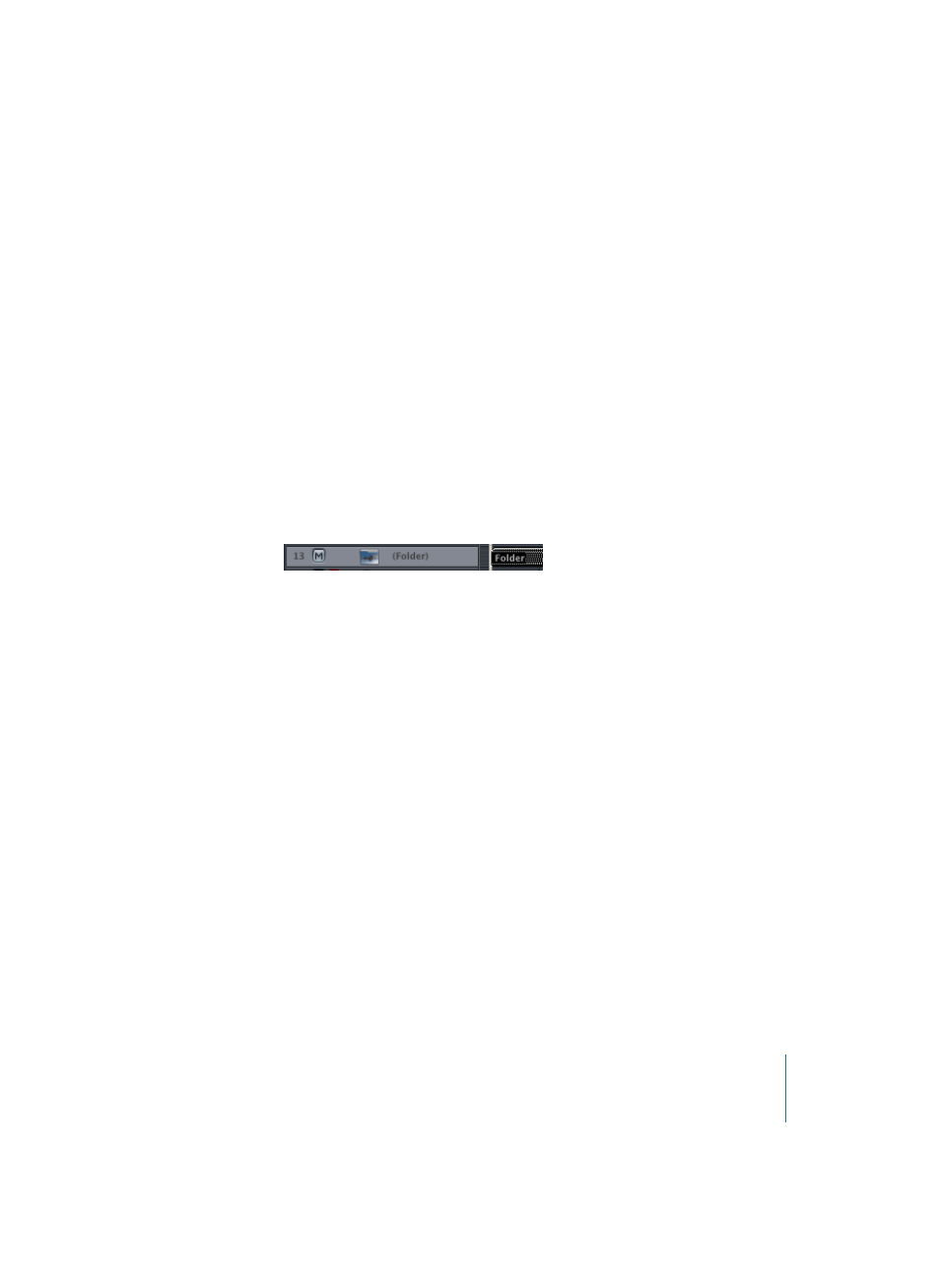
Chapter 3
Arrange Window
123
In the same way, your entire song, including all tracks and Regions, could itself be a
folder, appearing as a grey beam in another song. In this way, you could arrange several
songs for a concert.
This is not all that folders can do. You could use folders to represent the parts of a song
(choruses and verses). As in the Finder, you can place as many folders as you like within
other folders, and within yet more folders (for the instrument groups within the
different parts of the song, as an example), with no limit to the number of levels you
can create.
Another possible use might be to store different arrangements of a song in different
folders, allowing you to switch between them rapidly… That’s enough for you to be
thinking about for the moment. We’ll leave the rest up to your imagination…
The “Folder” as a Track Instrument
A folder is normally placed on a track assigned to a Folder in the Track List, rather than
an Instrument.
All Regions in the folder are played by the instruments set in the folder’s track list. All
instruments within the folder will play back as they normally would on the top level of
the Arrange window.
If you place a folder on a track that is set to a normal instrument, its entire contents are
played by this instrument. This usually only makes sense if the folder contains tracks for
just this instrument. This could be a quick way of listening to a string arrangement, if
some of the intended sound sources are unavailable, for example.
Working With Folders
Creating Folders
The Region > Folder > Pack Folder function places all selected Regions into a folder. The
folder is created on an existing folder track. If no track with a folder instrument is
available, Logic creates one.
In a similar way, if no Region is selected, Logic creates a track with a folder on it. This
contains no Regions—just tracks assigned to all instruments from the current level.
Changing Display Levels
Entering a Folder
To change to a lower level (go into a folder) of the Arrange window, double-click the
folder itself.
Double-clicking on a track assigned as folder in the track list, opens the Track Mixer (see
“Track Mixer” on page 218).
