Separate layout options for parts and score, Line breaks – Apple Logic Express 7 User Manual
Page 408
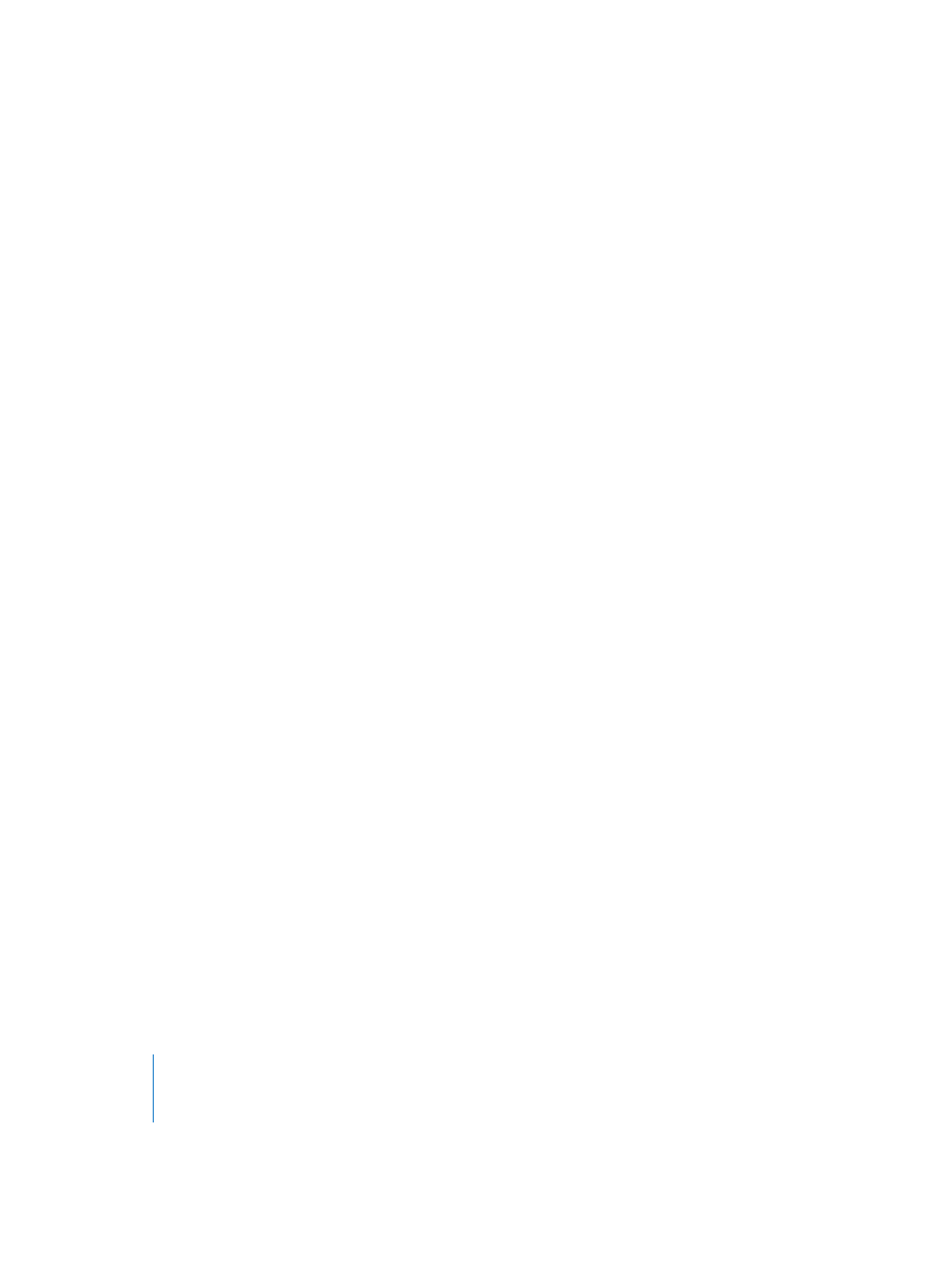
408
Chapter 15
Score Editor
Scaling doesn’t happen to parts extracted using the Instrument Filter function
described above. As such, you can use the same Score Styles for full scores and
parts: in extracted parts, the staves will appear at their original size, in the full score,
their size is defined by the Scaling parameter.
Separate Layout Options for Parts and Score
In the Global Format dialog window (Layout menu) there are separate page layout
parameters for score and parts. Left, right, top, and bottom margins, the (vertical) size of
the Header Space, the Line Distance (additional vertical distance between stave
systems), and the maximum number of bars per system (Max.Bars/Line) can be set
separately for Score and Parts.
The parameters used for the display and printout of a particular Instrument Set
depends on the setting of the Format parameter in the Instrument Set window (below
the Scaling parameter). You can switch this setting by clicking on it.
Part settings are applied automatically when you use the Instrument Filter method (see
above) to extract and print the parts for single instruments.
For the default ALL INSTS set, the Score settings will always be used, except when a
single MIDI Region is displayed. In this situation, the Part settings will be used. Please
note: the ALL INSTS set cannot be edited (and therefore, can not be scaled), so you’ll
need to create a dedicated Instrument Set for the full score, in most cases.
The margin and header values can also be changed directly with the mouse by
dragging the margin (green) and header lines (blue) in page view mode. This only
affects the Format setting which is currently in use for (Score or Part) display.
Line Breaks
Line breaks and individual stave margins can be determined individually for each
Instrument Set, and also for each of the extracted parts.
In Page Edit view, you can use the Layout tool to edit line breaks. The automatic line
break calculations are based on the Layout > Global Format (Spacing and Max.bars/line)
settings, but can be changed with the following procedure.
To move the last bar of a stave system down into the next staff, grab it with the Layout
tool, and drag it down until the symbol changes to a hand with a down-pointing
thumb, then release the mouse button. The bar is moved to the next stave system, and
the remaining bars in the line are distributed evenly over the entire width of the page.
The same method works for several bars at once. If you grab the third to last bar of a
staff, and drag it down, three bars will be moved to the next staff. You also can move
the first bar(s) of a staff upwards into the preceding staff, by dragging them upwards
(symbol: hand with thumb pointing up).
