Creating layers, Naming layers, Deleting layers – Apple Logic Express 7 User Manual
Page 155: Special layers, Hiding/showing parameters, Hiding/showing the cables
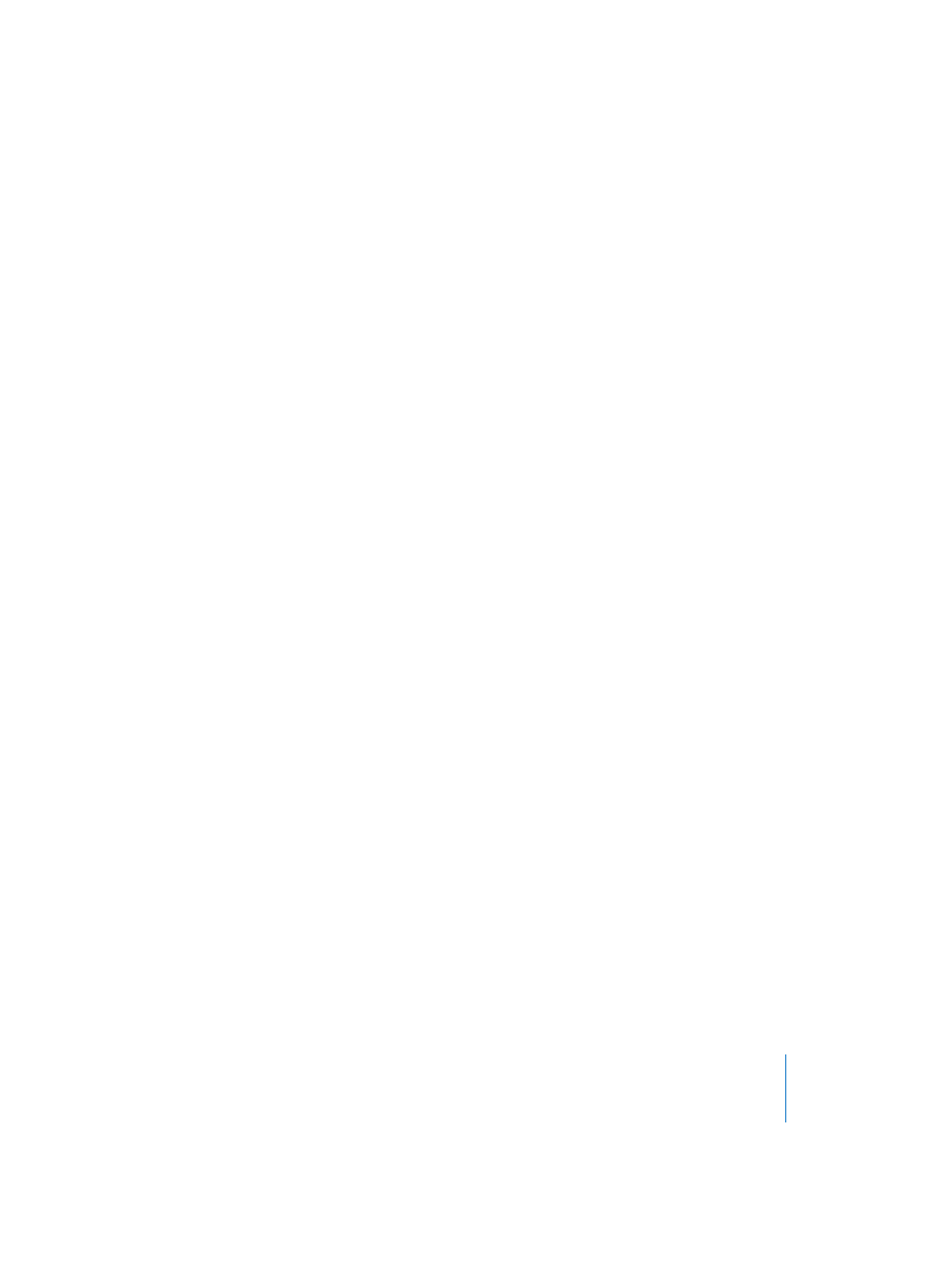
Chapter 5
The Environment
155
Creating Layers
Selecting **Create!** from the layer pull-down menu creates a new, empty layer called
“(unnamed)”, at the end of the list. You can add a new layer above the current position
in the list by selecting Options > Layer > Insert.
Naming Layers
Double-clicking on the layer box opens a text field, allowing you to enter a name for
the current layer.
Deleting Layers
You can remove the current layer from the list by selecting Options > Layer > Delete. As
all Objects contained in the layer are also deleted, an alert box appears, to warn against
the unwitting deletion of Objects. You must click Delete to complete the operation.
Cancel or Enter cancels the operation.
Special Layers
The position (and existence) of the first two layers is protected, and they cannot be
deleted:
All Objects
The top layer in the pull-down menu always displays all Objects in the Environment.
The Objects in this layer are normally shown as a list. (You can change this in the
Environment’s View menu, but doing so is not recommended.)
If you turn off the Preferences > Display > Other > Allow ‘All Objects’ Layer option, the All
Objects layer will be removed from the layer pull-down menu.
The Options > Goto Layer of Object function switches to the selected Object’s layer.
Global Objects
You can place Objects (output ports, for example) that you want to be visible in all
layers in the second layer from the top. These will appear at the same position, in all
layers. We recommend that you place as few Objects as possible on this layer, due to
the on-screen clutter that global Objects can create.
Hiding/Showing Parameters
As in other windows, you can hide the column containing the buttons, Toolbox, layer
menu, and Object Parameter box by selecting View > Parameters. This will create more
room onscreen for the Environment workspace display.
Hiding/Showing the Cables
Choosing View > Cables toggles the display of cables. This also hides/shows the
positioning bar to the right of the individual Objects (used for moving and sizing of
several Environment Objects).
