Audio mixer, Setting up your audio mixer – Apple Logic Express 7 User Manual
Page 192
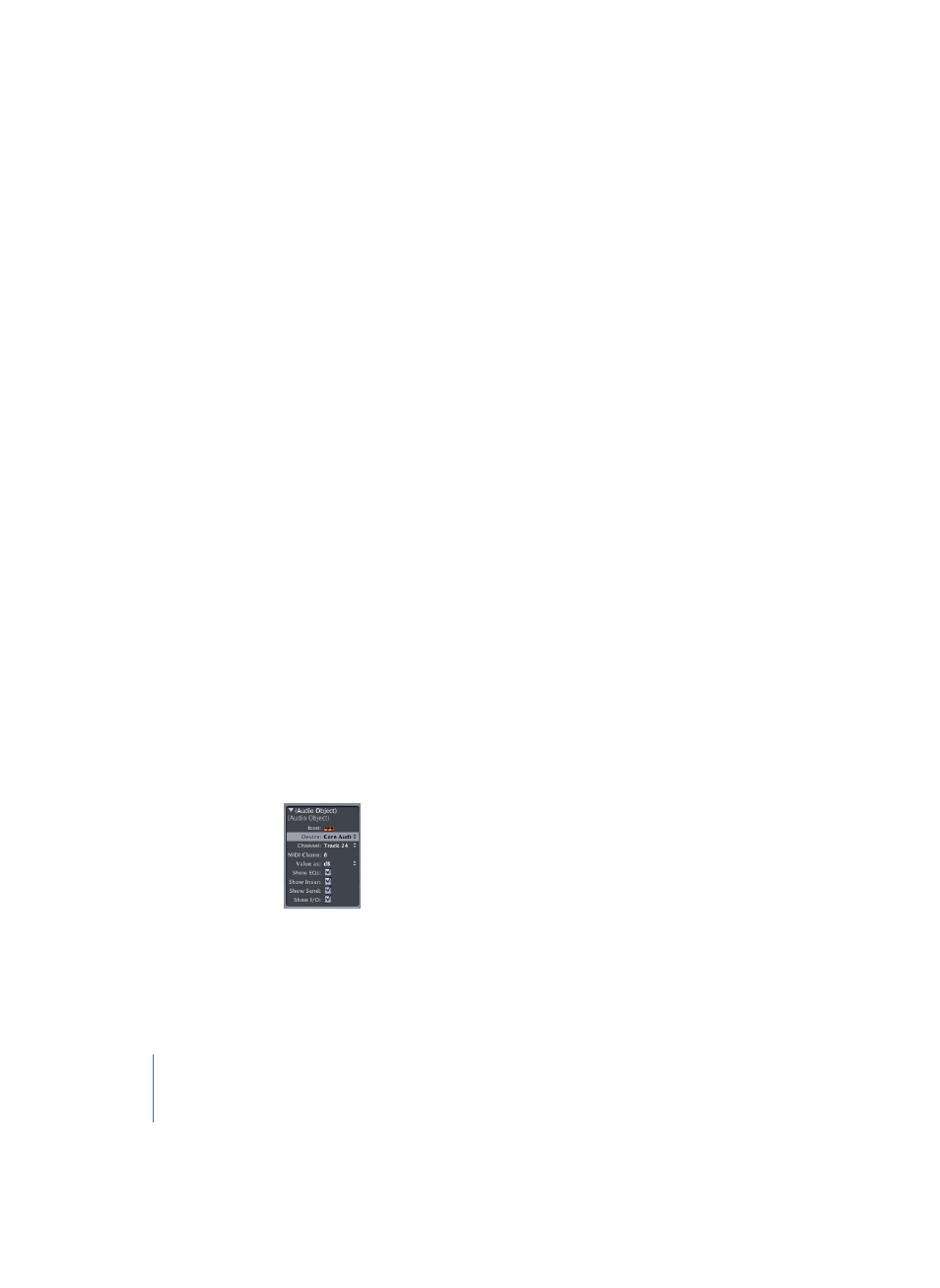
192
Chapter 6
Logic’s Mixing Facilities
Audio Mixer
The Audio Mixer is one of the Environment layers in the default song (the template
loaded by Logic after launching). To open it, select Audio > Audio Mixer, or go to the
Environment (Windows > Environment or Command-8), and choose Audio from the
Layer menu.
Note: If you press Option while opening a Mixer window, the Mixers will appear as float
windows.
The specification and size of the Audio Mixer depends on the hardware used; it
configures itself when you start Logic, or create a new song. The Environment’s Audio
Object is the “building block” of the Audio Mixer. All Audio Objects used in your current
song are shown in the Audio Mixer. If plug-ins and auxiliary sends are included, the size
of the Mixer increases automatically.
Setting Up Your Audio Mixer
The Audio Mixer provides you with various functions that allow you to build your
virtual Audio Mixer with all required components. The following Audio Object types
can be used for this purpose:
•
Track—Recording and Playback
•
Input—Controls the Input Signal
•
Instrument—Virtual Software Instruments
•
Output—Controls the Output Signal
•
Bus—Routing and Effects
•
Aux—Auxiliary Object
To create an Audio Object:
1
Select New > Audio Object in the Environment’s local menu.
2
Double-click the newly-created Audio Object icon, to make the channel strip appear.
3
Now go to the Audio Object’s Parameter box, and set its Channel parameter to the
desired Audio Object type.
To delete an Audio Object:
1
Select the Audio Object by clicking on its upper edge, or on its name.
2
Press Backspace. This sets the level of the track controlled by this Object to zero. If a
duplicate of the Object being erased exists, it will remain in place, and its level will not
be set to zero.
