Alias editing, Basic elements for score display, Instrument sets – Apple Logic Express 7 User Manual
Page 334
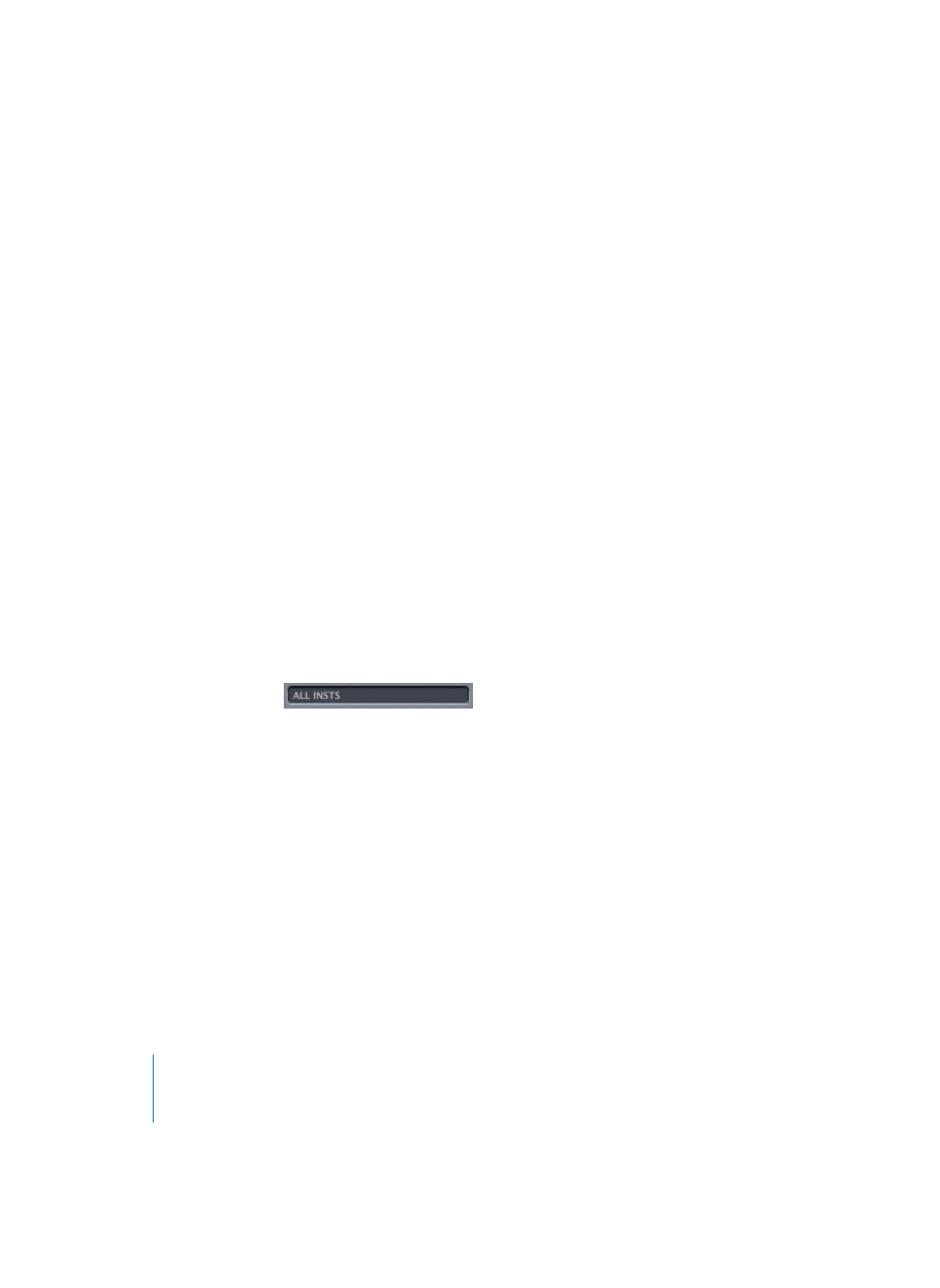
334
Chapter 15
Score Editor
An alias can be assigned a different Score Style than its parent Region. As an example, a
melody played in unison by several instruments can be handled as a regular MIDI
Region, and several aliases. Different Score Styles can be used for the different
instruments, including transposing Score Styles. If you decide to change something in
the melody, you don’t need to edit all copies of it. Just make the change in the parent
MIDI Region, which will automatically be reflected in all of it’s aliases.
Alias Editing
You can directly edit the notes and symbols in the displayed alias if Layout > Global
Format > Allow Alias Editing is switched on. Please be aware that this alters the data of
the original MIDI Region and all aliases created from it, because only the original MIDI
Region can actually contain MIDI data.
If Allow Alias Editing is switched off and you try to edit an alias, a dialog that will offer
the following options:
•
Cancel: the aliases and the original MIDI Region remain untouched.
•
Enable Alias Editing: Alias Editing is enabled; remember that this actually edits the
original MIDI Region.
•
Copy Region: A copy of the original MIDI Region is created. You can now edit the
notes independently of the original MIDI Region, as the alias is also a real Region.
Basic Elements for Score Display
The following elements and parameters form the basis of Logic’s score display.
Instrument Sets
Instrument Sets (see “Instrument Sets and Score Display Levels” on page 401) allow you
to control which instruments are displayed (and printed) in a score. You can include as
many (or few) of the existing track instruments into a score as you wish. The order of
the instruments can be arranged independently of their order in the Arrange window.
You can assign names and abbreviated names to each track instrument, independent
of the actual track instrument names in the Arrange window. These names are
displayed in the score. You can also define which staves are connected with brackets
and bar lines, to form groups of instruments in the score.
Any single instrument can be quickly extracted from the score, by selecting it from the
pull-down menu that appears when you Option-click on the Instrument Set Box. This
way, you don’t need to create an Instrument Set for every instrument, in order to
produce parts. The automatic line breaks and individual stave margins can be
independently changed for each Instrument Set. Please see the Instrument Sets section
for details.
