Split and interleaved stereo formats, Special features of “split” stereo files – Apple Logic Express 7 User Manual
Page 266
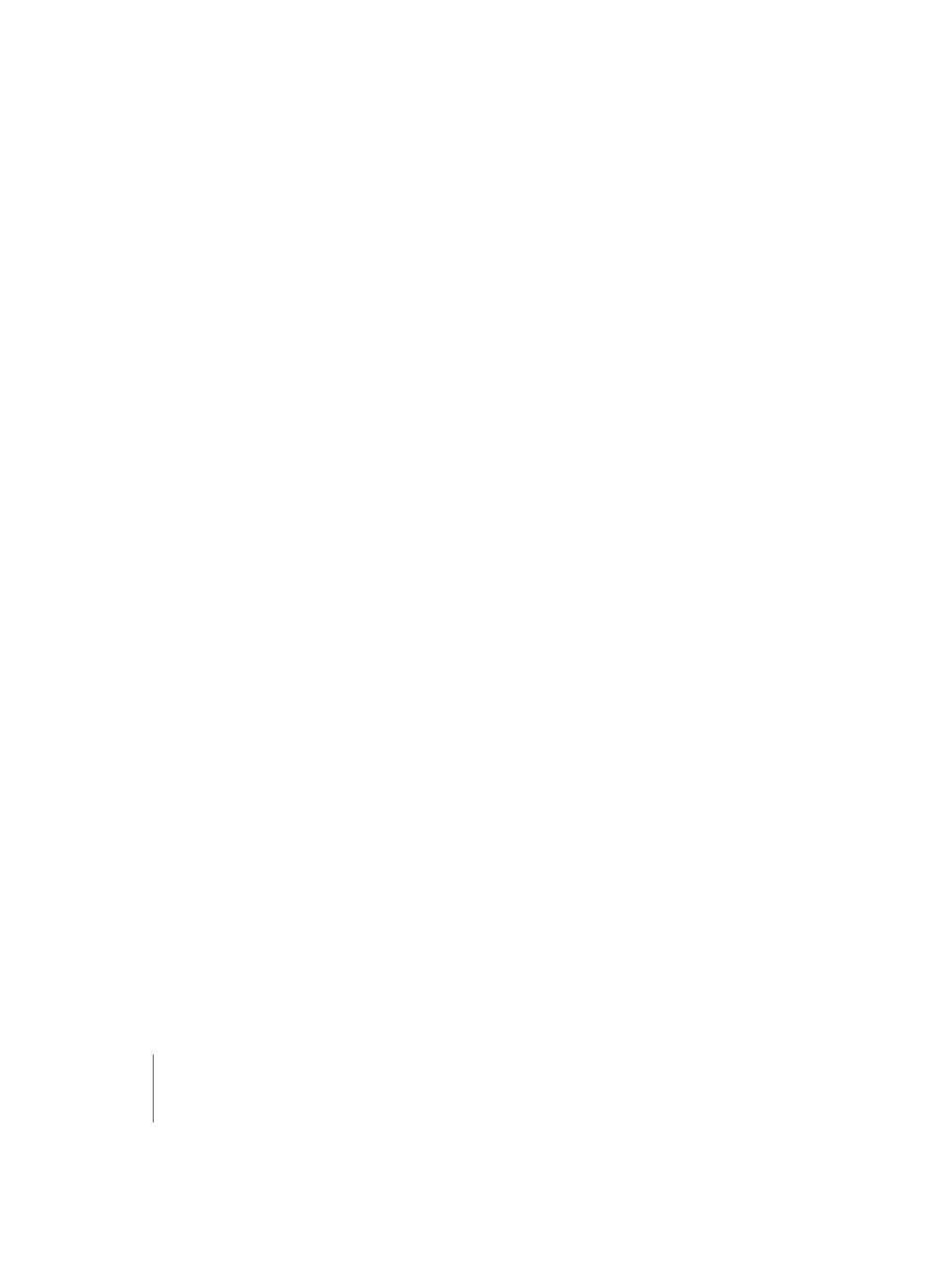
266
Chapter 9
Audio Window
The use of DOS-formatted hard disks with your Mac OS computer is not recommended,
as its audio performance is significantly worse than the performance of an HFS+ drive.
To transfer an entire Logic song from Logic Mac to Logic Windows, open the Audio
window and copy all audio files onto the MS-DOS drive (or the PC network drive, if
available) as .WAV files. The song file (exported as a Logic 4.8 song) itself can be read
directly on both platforms.
Logic Windows will recognize a song created on a Macintosh, and looks for
“FileName.WAV” instead of the original files.
Likewise, to transfer from Logic Windows to Logic Mac, you need to export the audio
files onto the Mac/HFS+ drive. Logic Mac will first look for “FileName.AIF” files, and then
for “FileName.WAV” files, which are used on the PC.
Store the Logic song file in the same folder as the audio files. This will allow Logic to
find the audio files immediately after loading.
Split and Interleaved Stereo Formats
The internal structure of multi-track hard disk recording systems is such that each
individual audio track can be dealt with independently. Accordingly, a separate audio
file is created for each track.
Logic creates single files containing both channels of a stereo recording. This is called
the “interleaved stereo format”. These are composed of a Region consisting of small
alternate data packets from both tracks. Logic can record files directly in the interleaved
format, giving stereo files recorded in Logic instant compatibility with other mastering
or CD recording applications. Please note that not all hardware and driver models are
compatible with this format, so all files recorded on these systems will be in the split
stereo format. Please read more about this topic in the Universal Track Mode section.
Special Features of “Split” Stereo Files
There are a few special features for dealing with “split stereo” sound files:
•
In the file selector box, “split stereo” audio files are treated as a single file, even
though strictly speaking, they are two independent files.
•
In the audio list you can see both files. They have the same name—apart from the
channel markings (L and R). If you rename one channel of a stereo audio file, the file
for the other channel is automatically renamed as well.
•
Their Regions can also be renamed.
•
If you use the Add Region command to create a new Region, Logic does this for both
audio files.
•
Any alteration made to either Region is automatically transferred to the other Region.
This applies to the start point, end point, and position of the Anchor.
•
If either of these Regions is moved into the Arrange window, the other Region is also
moved.
