Selecting several objects, Horizontal selection, Rubber-banding – Apple Logic Express 7 User Manual
Page 34: Toggling the selection status, Selecting following regions/events
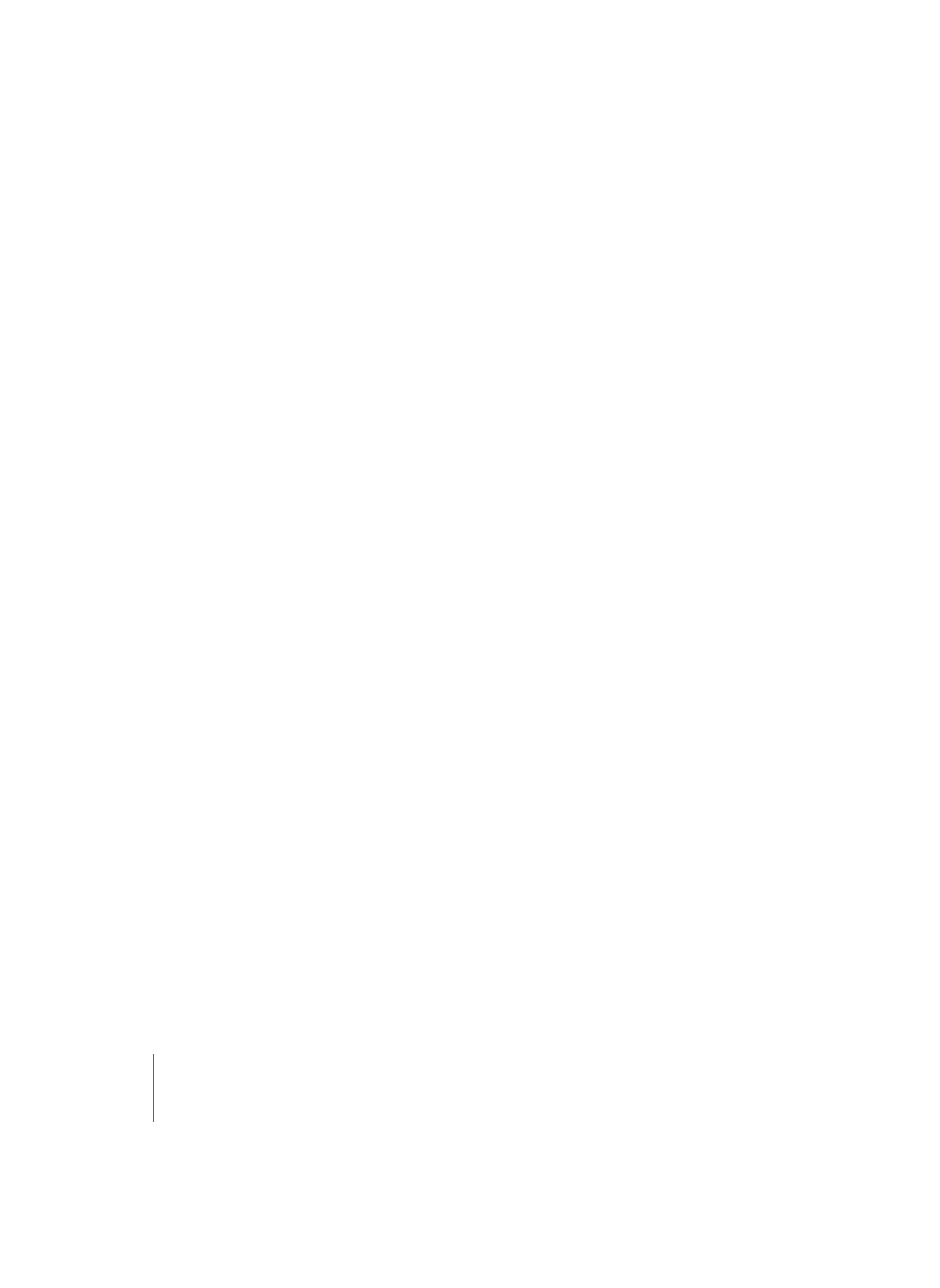
34
Chapter 1
Using Logic
Selecting Several Objects
To select several non-contiguous objects, hold down Shift as you click them. As
subsequent objects or events are selected, the previous selections are retained. This
also works with horizontal or rubber band selection.
Horizontal Selection
To select all Regions on a track, click on the track name in the Track List. In the same
way, you can select all events (of a specified event definition) in the Hyper Editor, by
clicking on the event definition name, or all notes of a certain pitch in the Matrix Editor
by clicking the relevant key on the Matrix Editor’s keyboard.
In Cycle mode, the selection techniques covered above only affect events that fall
within the Cycle area.
“Rubber-Banding”
To select consecutive objects, click on the background and drag a “rubber band” over
them. All objects touched, or enclosed, by the rubber band will be selected.
Toggling the Selection Status
When you make any selection (including by rubber band or horizontal selection) while
holding down Shift, the active selection status of the objects (events) will be reversed.
You can reverse the selection status of all objects (events) by using Edit > Toggle
Selection. As an example of where this would be useful: if you want to select all
Regions in a song, with the exception of a few, first select the Regions that you don’t
wish to use, and then Toggle Selection.
Selecting Following Regions/Events
To select all Regions/events after the currently selected one (or, if no Region/event is
currently selected, to select all Regions/events after the song position line), use the Edit
> Select all Following function.
Selecting Regions/Events Within the Locators (Vertical Selection)
Edit > Select Inside Locatorsselects all Regions/events lying wholly or partly inside the
locator positions.
