Instrument and track name stacked on each other, Sorting the tracks, Selecting a track instrument – Apple Logic Express 7 User Manual
Page 130: Opening the environment window for an instrument, Editing instrument names, Editing track names
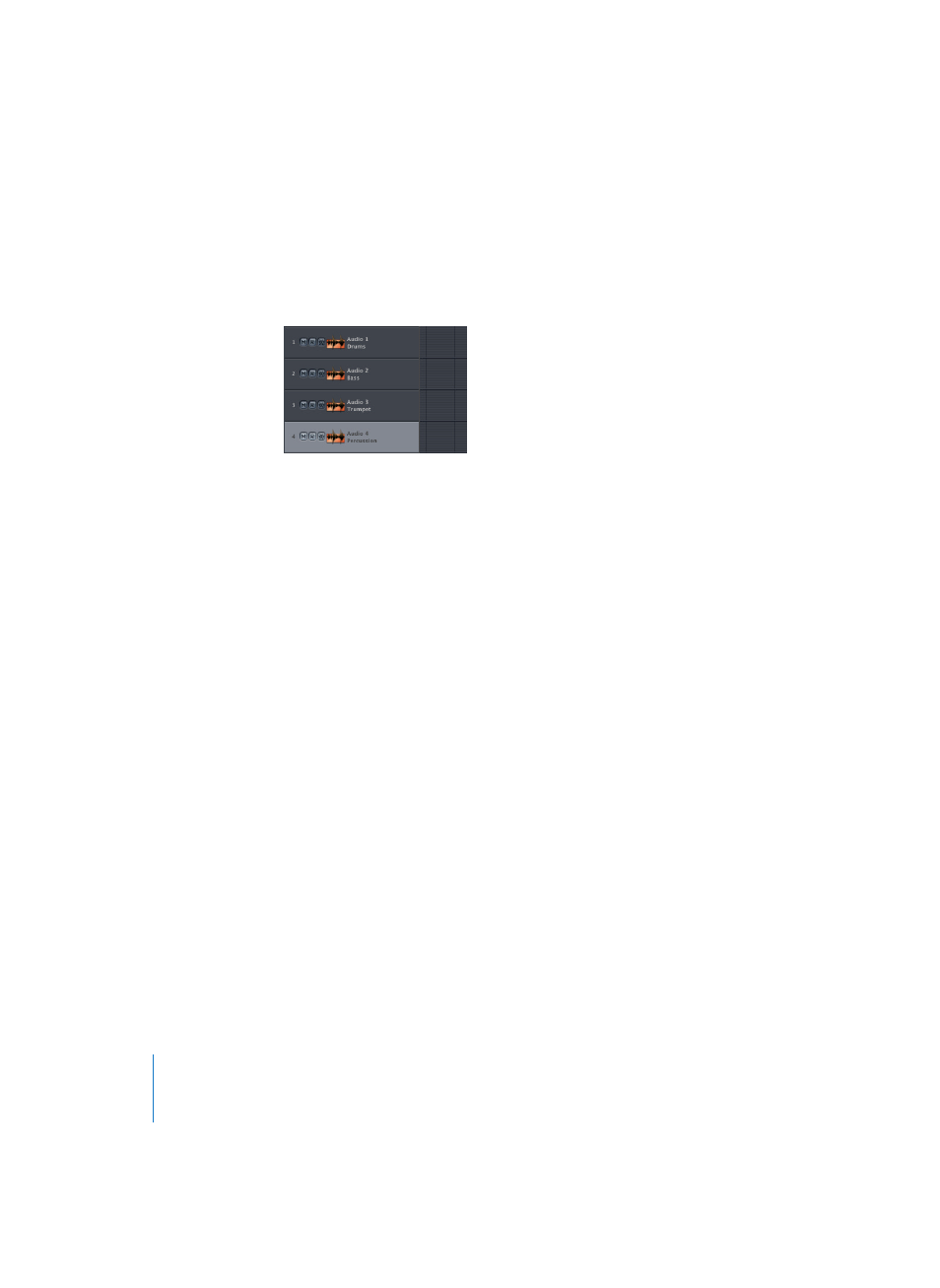
130
Chapter 3
Arrange Window
Instrument and Track Name Stacked on Each Other
If you zoom in far enough vertically, you will be shown both names, one above the
other: the instrument name (in bold) on top, and the track name below. This even
occurs if one of the names is hidden.
Sorting the Tracks
You can sort tracks by grabbing the desired track number and moving it vertically. You
can use the right edge of the track list for sorting as well.
Here are the rest of the track list functions involving names:
Selecting a Track Instrument
You can assign an instrument to a track by click-holding the left half of the name or the
icon.
Opening the Environment Window for an Instrument
You can open an Environment window (with the relevant instrument highlighted), by
double-clicking the instrument name.
Editing Instrument Names
You can edit the Instrument/Audio Object name by Option–double-clicking directly in
the track list. You can also use the Instrument Parameter box.
Editing Track Names
You can edit track names by Command–double-clicking directly into the track list—
even if it’s only the instrument name that is shown.
