Special functions, Grouping faders, Sending fader values – Apple Logic Express 7 User Manual
Page 183: Resetting fader values, Recording and playback of fader movements, Recording fader movements, Playing back fader movements
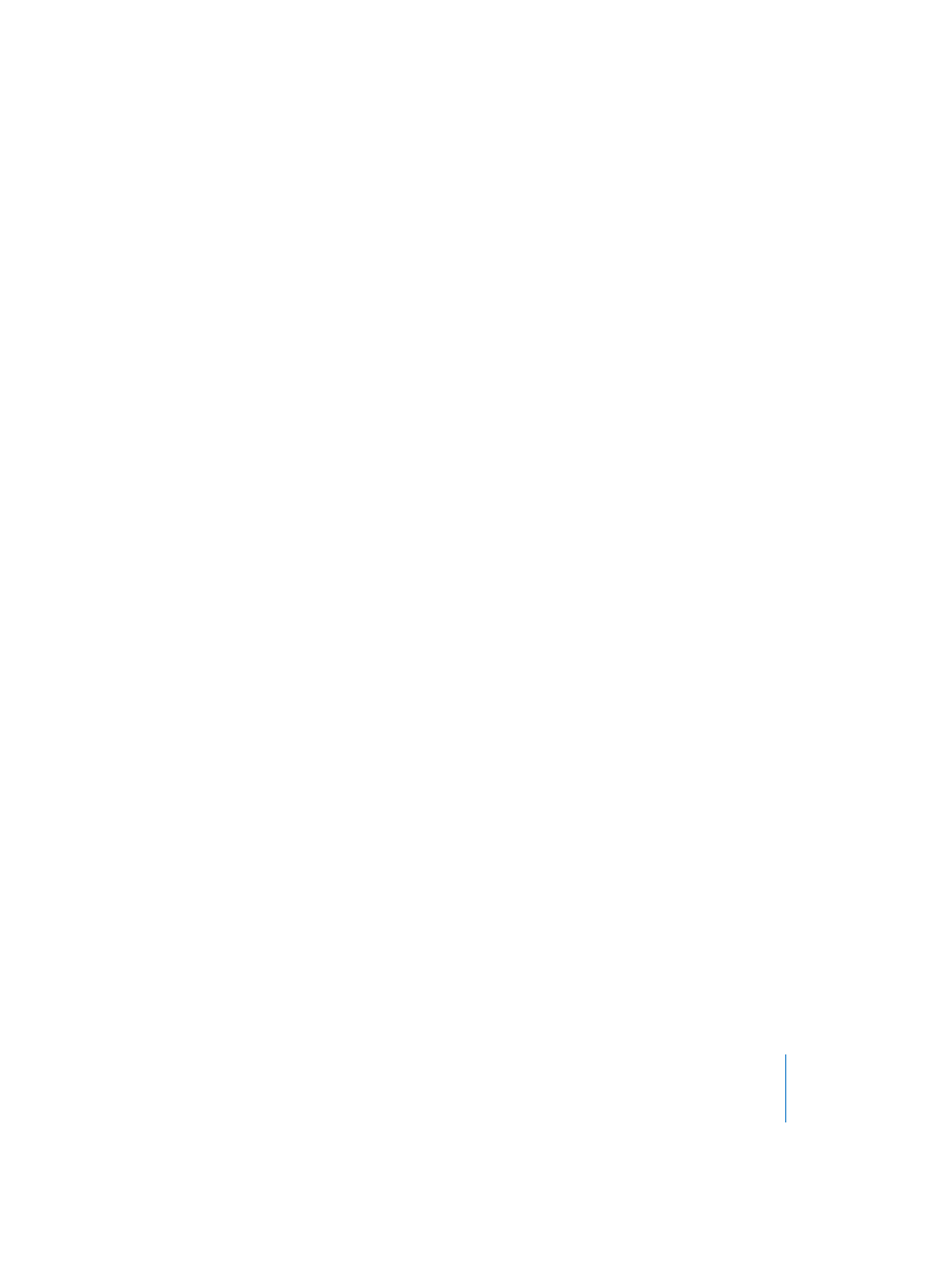
Chapter 5
The Environment
183
Special Functions
Grouping Faders
If you select several faders and move one of them, all selected faders will move
proportionately. As long as all faders remain selected, their relative positions will be
retained (even after one or more of the faders has reached its minimum or maximum
position).
Moving the fader group with Option pressed changes all values in a linear fashion (the
absolute value differences are maintained).
Moving the fader group with Shift-Option pressed changes all faders to the same value.
Sending Fader Values
You can use the Options > Send All Fader Values and … > Send Selected Fader Values
functions to make all fader Objects or all selected fader Objects send their current
values. Use of this function in conjunction with Logic’s Record/Pause mode allows you
to record a “snapshot” of all current fader positions. This is especially useful for virtual
mixing desks, or synthesizer panels. (Send All Fader Values only sends values for faders
that are cabled to other Objects.) The Song Settings > MIDI Options > Send All Fader
Values after loading option automatically sends all fader values after a song is loaded.
Resetting Fader Values
Options > Reset Selected Faders sets all selected faders to zero, and transmits this data.
Recording and Playback of Fader Movements
Recording Fader Movements
You don’t need any special cabling to record the data generated by a fader. All data
generated by faders is recorded on the selected track when Logic is in record or record/
pause mode. The recorded events correspond to the out definitions of the faders.
Playing Back Fader Movements
Any fader will react to incoming events that match its In definition. The fader must, of
course, be in the MIDI signal path. Typically, you accomplish this by cabling the track
instrument into the fader. For automated mixing tasks, it is useful to create a new
(standard) instrument for the sole purpose of fader automation. Ensure that the
instrument (which might be named “playback”) has no direct MIDI output, that its
channel setting is All, and that it is connected to the first fader in any chain of serially-
cabled faders.
