Input methods in the score window, Score display options—a survey – Apple Logic Express 7 User Manual
Page 339
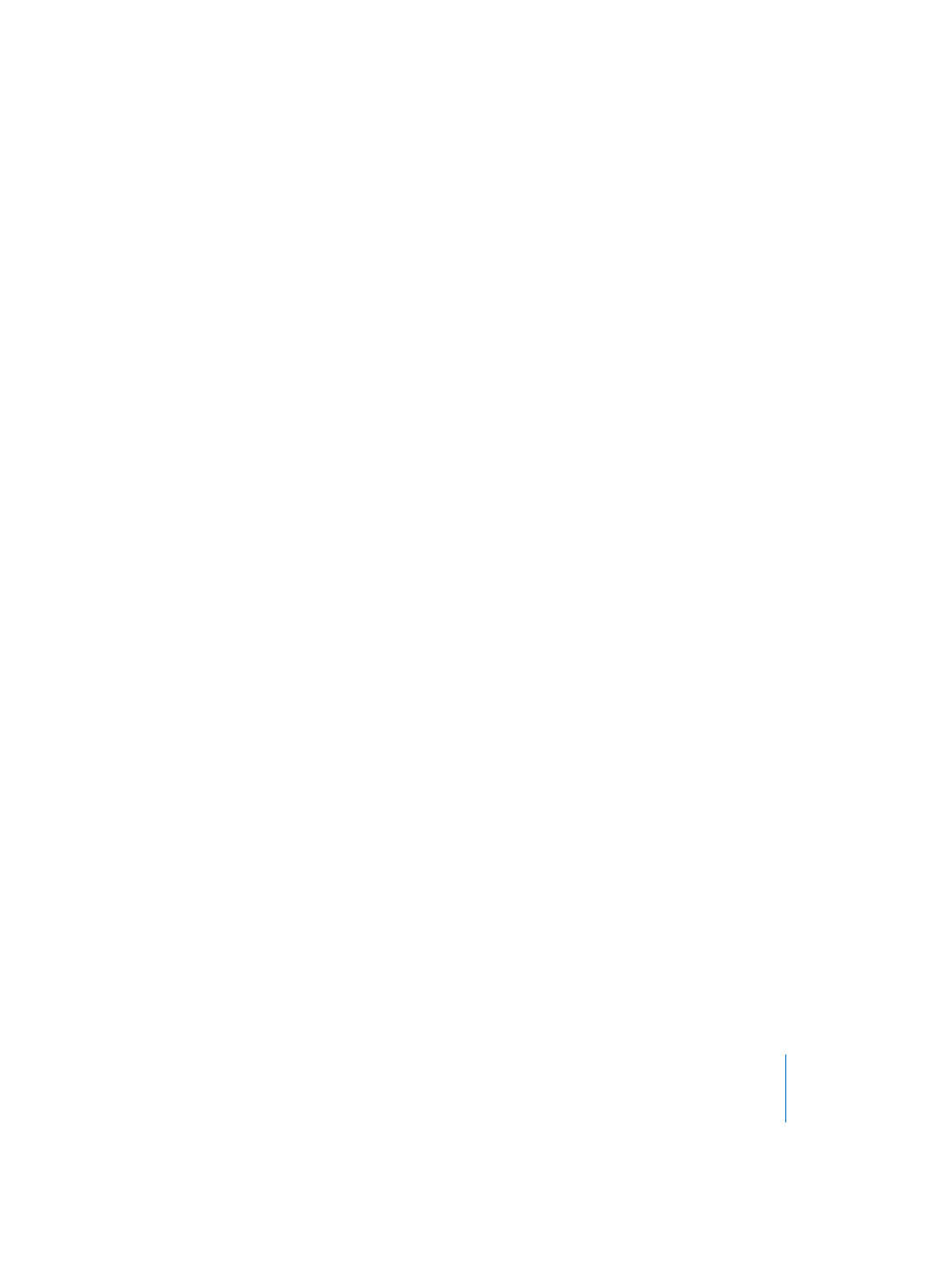
Chapter 15
Score Editor
339
•
Explode Folders (see “View Menu” on page 336) on or off
•
Explode Polyphony (see “View Menu” on page 336) on or off
•
Hyper Draw (see “Hyper Draw in the Score Edit Window” on page 347) on or off
Input Methods in the Score Window
There are several ways to input notes and symbols in the Score window:
•
Real time MIDI recording (notes and sustain pedal markings only)
•
MIDI step input (notes only)
•
Mouse input from the Part box (notes, text, and all symbols)
•
Insertion of copied events (all, except global events)
•
Fast input of symbols by assignment to selected notes with key commands. These
are available for some symbols which are attached to notes (accents, Jazz symbols,
and so on) and slurs or crescendi.
•
Hyper Draw (see “Hyper Draw in the Score Edit Window” on page 347) allows you to
insert and edit MIDI events that aren’t normally displayed in the Score window, such
as continuous controller data (volume, pitchbend, and so on).
The various input and insertion methods can be combined. With all input methods,
however, you should always remember that MIDI playback is also influenced by the
settings in the Region Parameter box (see “MIDI Region Playback Parameters” on
page 116) and Instrument Parameter box (see “The Instrument Parameters” on
page 102) in the Arrange window. Settings in the Environment may also affect MIDI
playback, if configured to do so.
Score Display Options—a Survey
With a few exceptions, a printed score (see “Printout” on page 341) is always identical to
the Page Edit view display in the currently active Score window.
The display depends not only on what was recorded or inserted, but also on the
chosen display settings. As there are a quite a few, each affecting certain aspects of a
song’s display, here is an overview of the various settings. These are organized into
groups, ordered in accordance with their influence on the overall display. Detailed
explanations of the following terms are provided on the indicated pages.
Settings that affect all song files:
•
The Score Preferences (see “Score Preferences” on page 423)
Settings that affect the score display of one song file:
•
Page format, and printer driver
Song Settings (see “Song Settings for Score Display” on page 410) (menu Layout):
•
Global Format
•
Clefs & Signatures
