Defining the cycle – Apple Logic Express 7 User Manual
Page 85
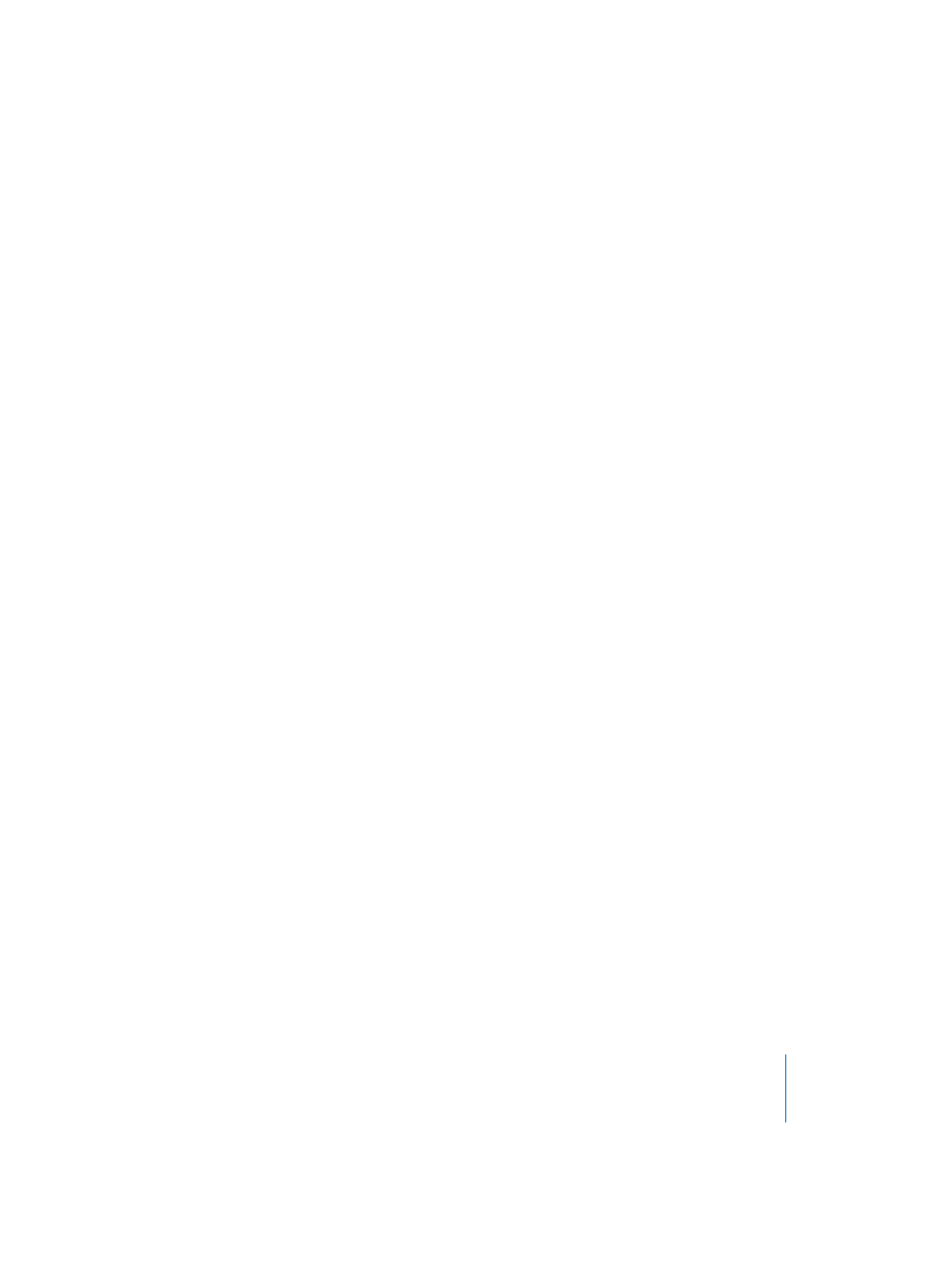
Chapter 2
Transport
85
How Logic behaves in Cycle mode:
•
The Song Position Line jumps from the end of the Cycle to the beginning.
•
When this happens, the playback from Environment Objects that are generating
notes is interrupted.
•
The Play command starts playback from the beginning of the Cycle.
•
To start playback from another position, hit Pause twice, or Pauseand then Play.
•
At the cycle jump point, you can use the Chase Events (see “Chase Events” on
page 89) function—File > Song Settings > MIDI > Chase > Chase on Cycle Jump.
•
You can determine the way recording works in Cycle mode, by using the various
options on the File > Song Settings > Recording page.
Defining the Cycle
There are a number of different ways to define a Cycle.
Defining the Cycle graphically in the Bar Ruler:
m
Click-hold in the top third of the Bar Ruler, and define the desired Cycle area by
dragging the mouse from left to right. Dragging from right to left generates a Skip
Cycle (see “Skip Cycle” on page 86).
Grab the Cycle “bar” in the middle to reposition it.
Grab the bottom corners to move the start or end points of the Cycle (you can even do
this while the sequencer is still running.). If you set the start and end points to the
same position, Cycle mode is switched off.
Note: You can reset the nearest edge of the Cycle beam by clicking on it while holding
down Shift, even if the beam is outside the visible range, or Cycle mode is switched off.
When you set the size of a Cycle graphically in the Bar Ruler, its size is quantized to the
nearest bar. Locator positions can only be changed by division at high zoom
resolutions, or if you hold down Control as you drag (the Cycle). If you hold down Shift
and Control, at a really high zoom resolution, you can drag and change the size of the
Cycle in ticks.
To set locator positions that do not lie on whole bar lines, regardless of the zoom
resolution, enter your locator positions numerically in the Transport window.
Numerical Entry
The positions of the left and right locators (start and end points of the Cycle) are shown
in the Transport window, where they can also be altered.
By Regions
You can use the Set Locators by Regions (default: B) and Set Locators & Play key
commands to set the locators at the start and end of selected Regions; the latter
command also starts playback.
•
Set rounded Locators by Regions rounds the position of the locators to the nearest bar.
