Dividing midi regions, Multiple divisions with the scissors – Apple Logic Express 7 User Manual
Page 112
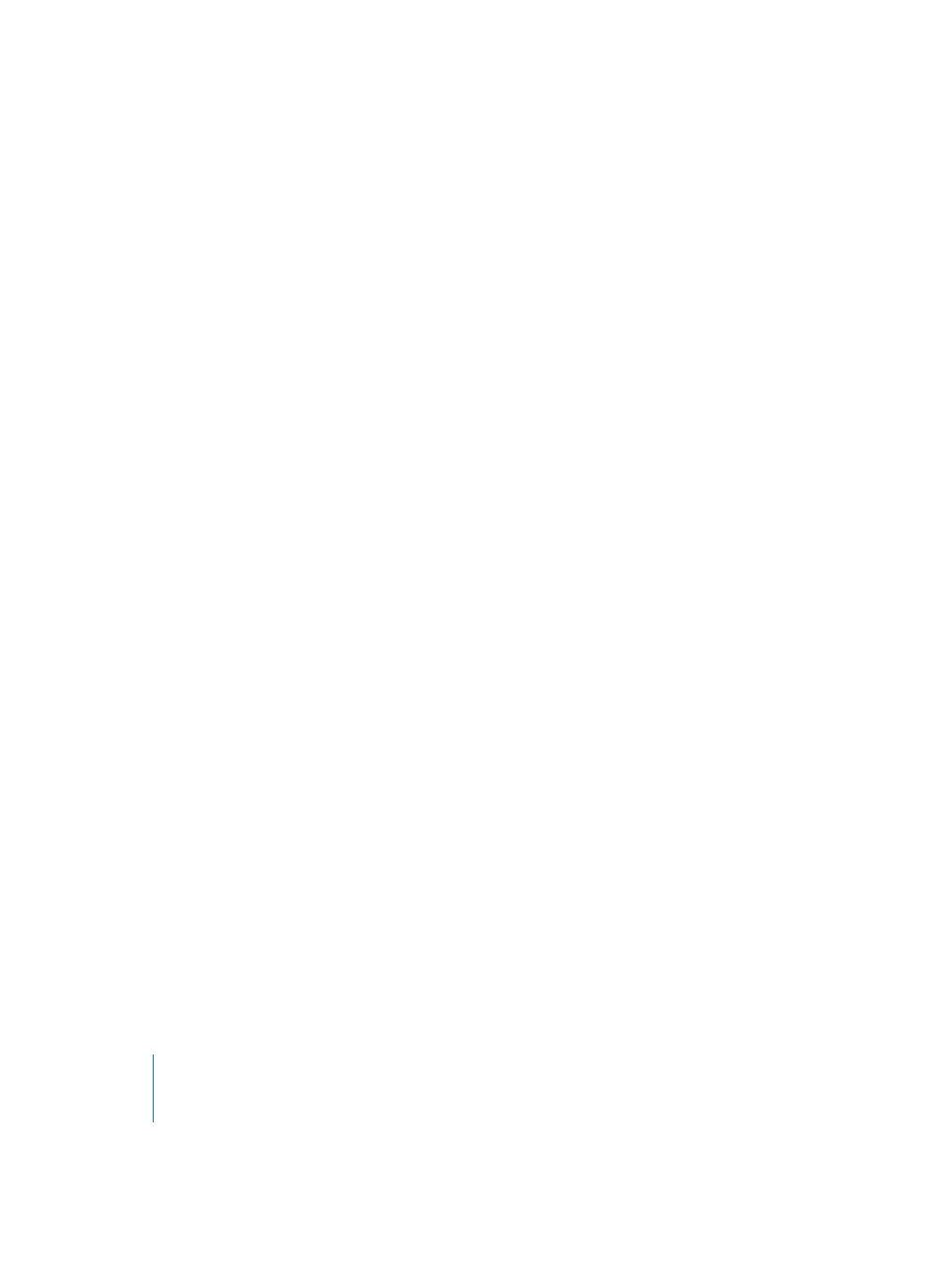
112
Chapter 3
Arrange Window
Dividing MIDI Regions
Click on the Scissors (see “The Tools” on page 18) in the Toolbox. Now click-hold on the
desired MIDI Region(s). The help tag shows the current mouse position. When you
release the mouse button, all selected MIDI Regions are cut at the position shown in
the help tag. The grid is based on the Display Format value. This value is displayed and
is adjustable in the Transport window, just below the Time Signature indicator.
If any notes overlap other notes by more than a 1/16 note, the following dialog will
appear on-screen:
Overlapping Notes found! Do you want to keep, to shorten or to split those?
Keep (default) leaves all notes unaltered. The MIDI Region is cut as usual, but when you
do this, you can end up with notes in the left-hand half that are much longer than the
MIDI Region containing them. Such notes will play normally, unless “Clip Length” is set
to On, which cuts off all sustaining notes at the end of a MIDI Region.
Shorten truncates all overlapping notes, so that they end at the point where the MIDI
Region was divided.
Split divides overlapping notes across the two MIDI Regions created when a cut is
made; two notes are created, with the same pitch and velocity as the original, and with
the same total length as the original note.
Multiple Divisions With the Scissors
If you hold down Option while cutting a Region with the Scissors tool, the selected
Region will be cut into multiple pieces of the same length as the first segment.
As an example: To divide a 16-bar Region into eight 2-bar Regions, cut the Region at
the start of bar 3, while holding down Option.
Graphically
You can achieve the same effect by defining a cycle area with the mouse in the Bar
Ruler, while holding down Command.
