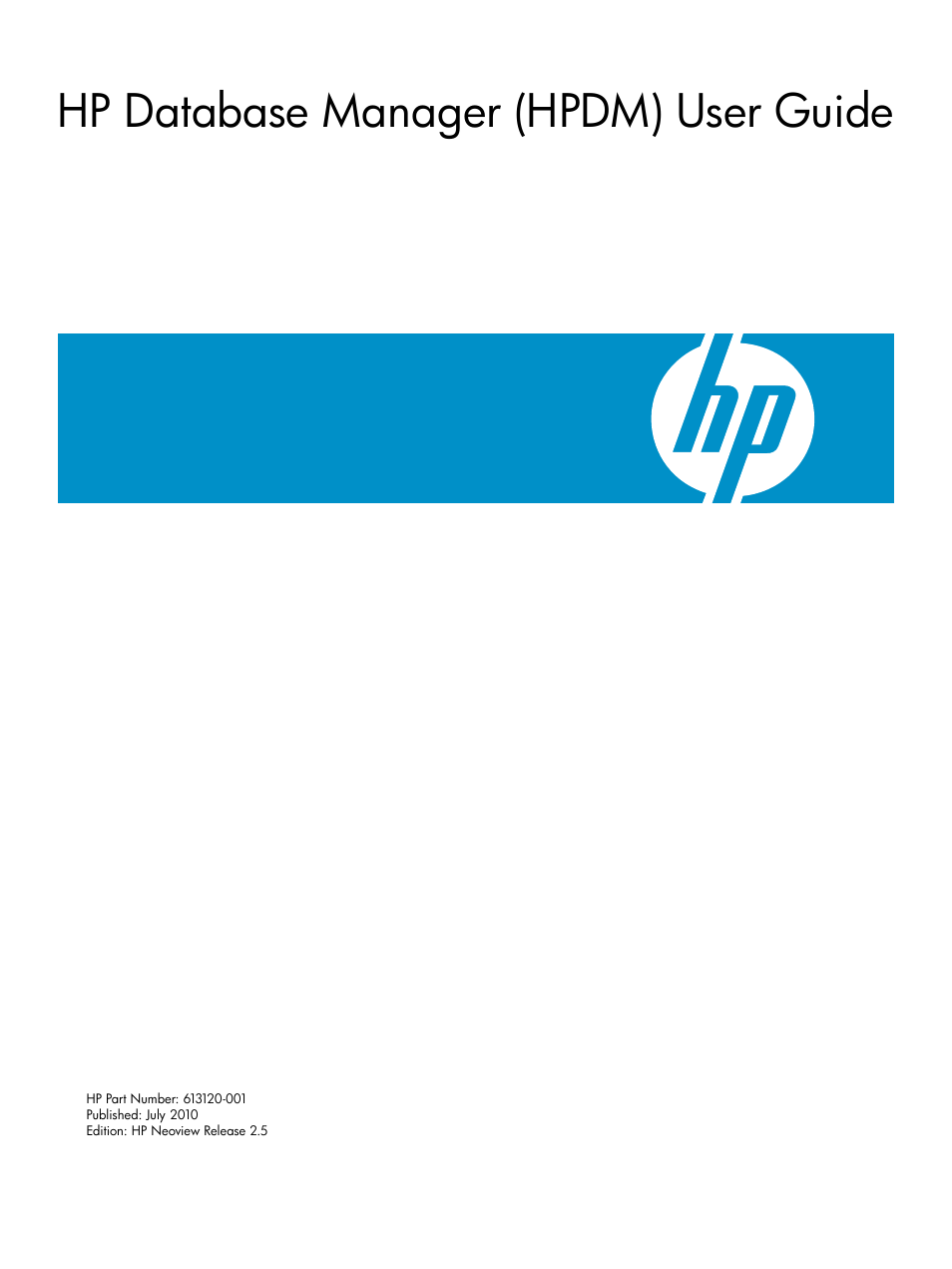HP Neoview Release 2.5 Software User Manual
Hp database manager (hpdm) user guide
Table of contents
Document Outline
- HP Database Manager (HPDM) User Guide
- Table of Contents
- About This Guide
- 1 About HPDM
- 2 Install and Start HPDM
- 3 Connect and Disconnect
- 4 Navigate HPDM
- 5 Perform Basic HPDM Operations
- Get Version and Build Information
- Resolve Errors and Error Messages
- Sort and Move Data Columns
- Work With Data Grids
- Export Data
- Communicate System Messages to Users
- Save and Import System Definitions
- View Event Messages
- View Dial Out and Database Events
- See the Trace Event Message Format
- Resource Statistics Event Message Format
- Session Statistics: Connection Information
- Session Statistics: Session Summary Information
- Statement Statistics: SQL Statement
- Statement Statistics: SQLExecute
- Statement Statistics: SQLExecDirect
- Statement Statistics: SQLPrepare
- Statement Statistics: SQLFetch
- 6 Display Database Objects
- Display Schemas and Their Objects
- Display Tables and Their Properties
- Display Table Indexes and Their Properties
- Display Views and Their Properties
- Display Materialized Views and Their Properties
- Display Materialized View Indexes and Their Properties
- Display Materialized View Groups and Their Properties
- Display Procedures and Their Properties
- Display Synonyms and Their Properties
- Display Triggers and Their Properties
- Display Schema DDL and Their Properties
- Display Table Statistics and Their Properties
- 7 Manage Roles
- About Roles
- Display All Roles
- Display the Users Who Belong to a Role
- Display All the Roles for a User
- Display the SQL Privileges for a Role
- Add a Role
- Delete a Role
- Grant a Role to a User
- Use the Grant Role Dialog Box
- Revoke a Role From a User
- Change the Password or Expiration for a Role
- Use the Change Role Password Dialog Box
- 8 Manage Users and Passwords
- About Users
- Database Users
- Display All Database Users
- Add a Database User
- Use the Add Database User Dialog Box
- Use the Select User Role Dialog Box
- Add Multiple Database Users
- Use the Add Multiple Database Users Dialog Box
- Copy a Database User
- Control the Display of the Add Database User Dialog Box
- Change Role or Password Information for a Database User
- Use the Edit User Dialog Box
- Delete One or More Database Users
- Change Your Own Default Role
- Platform Users
- Passwords for Users
- 9 Manage Security Policies
- 10 Manage Certificates
- About Certificates
- Specify a Certificate File at Connect Time
- Generate a Self-Signed Certificate
- Use the Self-Signed Certificate Tab
- Obtain and Install a CA Certificate and Private Key
- Generate a Certificate Signing Request (CSR)
- Use the Generate CSR Tab
- Install Root and Intermediate Certificates on the Neoview Platform
- Use the Deploy CA Signed Certificate Tab
- About the Auto Download Certificate Option
- 11 Manage Directory Servers
- About Directory Servers
- Display the Configured Directory Servers
- Add a Directory Server
- Use the Add Directory Server Dialog Box
- Understand Configuration Parameters
- Considerations for Adding Directory Servers
- Example: LDAP Server
- Example: Active Directory Server
- Edit a Directory Server
- Use the Edit Directory Server Dialog Box
- Copy a Configured Directory Server
- Delete a Directory Server
- 12 Manage Data Sources
- Display Data Sources
- Create a Data Source
- Copy a Data Source
- Start a Data Source
- Stop a Data Source
- Update a Data Source
- Delete a Data Source
- 13 Manage Connectivity
- 14 Manage NDCS Privileges
- 15 Manage Procedures
- 16 Use the System Monitor
- Display the System Monitor
- See the Parts of the System Monitor
- Understand the Performance Metrics
- Use Tooltips to Show the Value of a Performance Metric
- About the Timeline Tab
- About the Hybrid Tab
- Understand the System Status Icons
- Get Details About System Status Icons
- Configure System Monitor Options
- Use the System Monitor With Segment Aggregation
- Change a Color Option
- 17 Respond to Alerts
- Display the Alerts Tab
- See the Parts of the Alerts Tab
- Understand Alerts
- Understand Privileges for Viewing and Updating Alerts
- Get Information About Alerts
- Understand Row Detail Information for Alerts
- Use the Alerts Options Dialog Box
- Control the Refresh of Alerts
- Use the Update Alert Dialog Box
- Update an Alert
- Update Multiple Alerts
- Make Notes About an Alert
- About the Console Tab
- 18 Find Offending Processes and Queries
- About System Offender
- Display the System Offender Tab
- See the Parts of the System Offender
- Understand System Offender Privileges
- Find Offending Processes and Queries
- Get Process Detail Information
- Get Pstate Information
- Get Children Process Information
- Use the Children Processes Dialog Box
- Understand Row Details for System Offender
- Get Query Workload Information
- Use the Workload Detail Dialog Box
- Cancel a Query From System Offender
- Alter System Offender Parameters
- Use the Alter Offender Parameters Dialog Box
- Control the Refresh of System Offender
- Use the System Offender History
- 19 Use the SQL Whiteboard
- 20 Use Metric Miner
- About Metric Miner
- Compare Metric Miner, SQL Whiteboard, and Neoview Reports
- Launch Metric Miner
- See the Parts of Metric Miner
- Use the Metric Miner Toolbar
- Create Report Folders
- Run Statements
- Run a SQL Statement Using Metric Miner
- Use the SQL Designer
- Add Parameters to Statements
- Cancel a Query From Metric Miner
- Resolve Out-of-Memory Errors
- Export Metric Miner Data
- Control the Refresh of Metric Miner Information
- Use the Data Grid Features of the Report Results Pane
- See a History of Your SQL Statements
- Create and Manage Reports
- Link and Drill Down
- 21 Launch the Neoview Command Interface (NCI)
- 22 Manage Disk Space
- About Space Management
- Display the Space Management Area
- See the Parts of Space Management
- Understand Space Usage Statistics
- About the Monitoring Tab
- View the Over Threshold Summary
- View the System Overall
- View the System Detail
- View SQL Objects
- View the SQL Objects Detail
- View Partition Distribution Across Disks
- View Table Growth
- Understand Historical Space Data
- About the Configuration Tab
- About Space Management Tracing Options
- Glossary
- Index