Use the my favorites pane, Create a favorite, Use a favorite – HP Neoview Release 2.5 Software User Manual
Page 40: View a list of favorites, Use the my
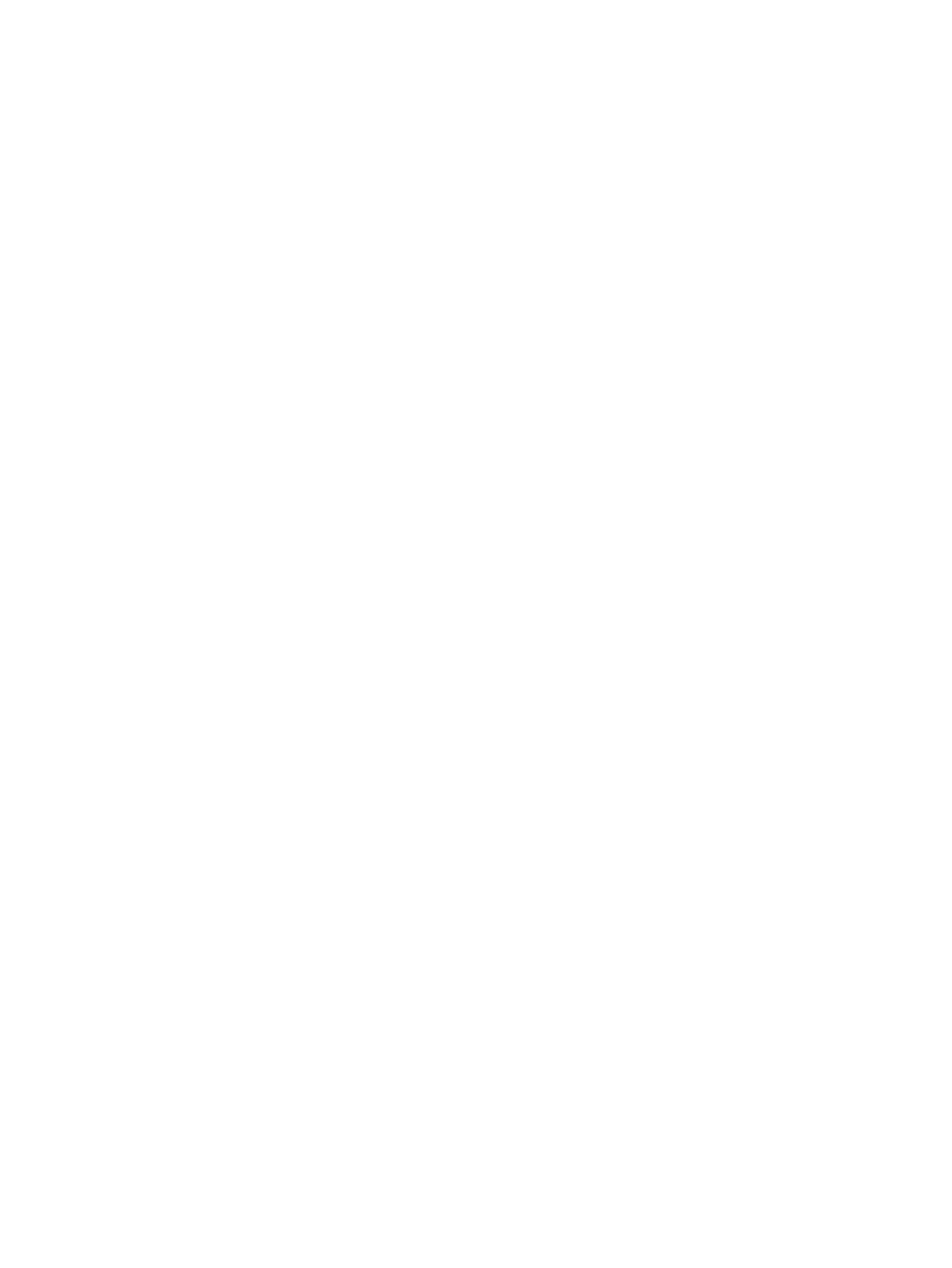
right pane
navigation tree pane
Use the My Favorites Pane
A favorite is a shortcut to an object on the navigation tree pane. Favorites save you the trouble
of having to scroll through and expand numerous parent objects.
Favorites are displayed in the My Favorites pane. HPDM enables you to create favorites and
organize them in folders.
Related Topics
“Use the Navigation Tree Pane” (page 37)
“See the Parts of the HPDM Interface” (page 35)
“Select an Area” (page 35)
Terms
Create a Favorite
To create a favorite, use either of these methods:
•
Drag and drop an object into the My Favorites pane:
1.
Optional: If you want the favorite to reside in a folder in the My Favorites pane, and
the folder does not exist yet, you must create the folder first. See
2.
In the navigation tree pane, navigate to the object.
3.
Click and drag the object into the My Favorites pane, letting go of the object when your
cursor is above either a folder name or “My Favorites.” A dialog box asks you to enter
a name for the favorite.
4.
Type a name for the favorite (names must be less than 256 characters), and click [ OK ].
If you selected a folder in the first step, the favorite is added to the folder. If not, the
favorite is added to the “My Favorites” top-level hierarchy.
•
Right-click an object and use menu commands to create the favorite:
1.
Optional: If you want the favorite to reside in a folder in the My Favorites pane, select
the folder. If the folder does not exist, see
“Create a Folder to Store Favorites” (page 41)
2.
In the navigation tree pane, navigate to the object.
3.
Right-click the object, and select Add To Favorites. A dialog box asks you to enter a
name for the favorite.
4.
Type a name for the favorite (names must be less than 256 characters), and click [ OK
]. If you selected a folder in the first step, the favorite is added to the folder. If not, the
favorite is added to the “My Favorites” top-level hierarchy.
Use a Favorite
To use a favorite, click the favorite in the My Favorites pane. Information about the favorite is
displayed in the right pane.
View a List of Favorites
To view a list of current favorites and folders in the “My Favorites” top-level hierarchy, including
the path to each favorite, double-click “My Favorites” In the My Favorites pane.
To view a list of favorites contained in a folder, including the path to each favorite, double-click
the folder.
40
Navigate HPDM
