Edit a directory server, Use the edit directory server dialog box – HP Neoview Release 2.5 Software User Manual
Page 139
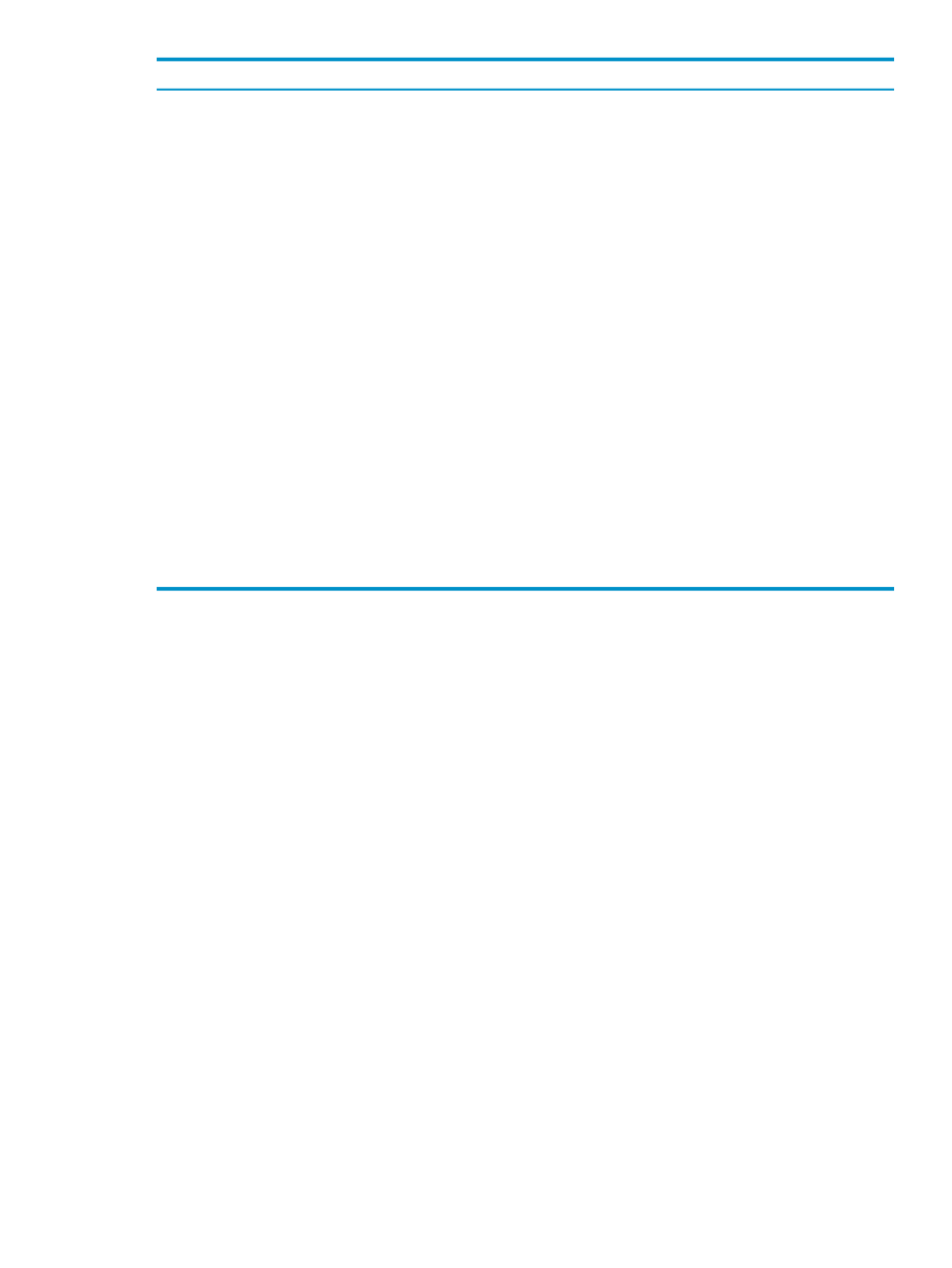
Second Domain Controller
First Domain Controller
Field
DOMAINB
DOMAINA
Domain Name
dc02.domainb.cup.hp.com
dc01.domaina.cup.hp.com
Host Name
389
389
Host Port Number
1000
1000
UsagePriority
cn=ad_search_user,cn=users,dc=domainb,
dc=cup,dc=hp,dc=com
cn=ad_search_user,cn=users,dc=domaina,
dc=cup,dc=hp,dc=com
Search DN
2Ldap_daemon_pwd
2Ldap_daemon_pwd
Password
2Ldap_daemon_pwd
2Ldap_daemon_pwd
Confirm Password
3
3
LDAP Version
DIRECTORYBASE
dc=cup,dc=hp,dc=com
USERIDENTIFIER
userPrincipalName
USERIDENTIFIERFORMAT
domain\user
USERIDENTIFIERMAPPING
user@domain.*
DIRECTORYBASE
dc=cup,dc=hp,dc=com
USERIDENTIFIER
userPrincipalName
USERIDENTIFIERFORMAT
domain\user
USERIDENTIFIERMAPPING
user@domain.*
Common Parameters
(none)
(none)
Parameters
No Encryption
No Encryption
Encryption Option
(none)
(none)
Certificate
Related Topics
“Add a Directory Server” (page 131)
“Use the Add Directory Server Dialog Box” (page 132)
Edit a Directory Server
Only a user who has the ROLE.SECMGR role (for example, SecurityAdmin) can edit a directory
server.
To edit a configuration entry for a directory server:
1.
Display the configured directory servers, as described in
“Display the Configured Directory
.
2.
Select the directory server that you want to edit.
3.
Click [ Edit ]. The Edit Directory Server dialog box appears.
4.
Fill in the dialog box fields. See
“Use the Add Directory Server Dialog Box” (page 132)
5.
Click [ OK ].
Related Topics
“Use the Add Directory Server Dialog Box” (page 132)
Use the Edit Directory Server Dialog Box
Fields in the Edit Directory Server dialog box are the same as those found in the Add Directory
Server
dialog box. Fields that cannot be edited (for example, the Domain Name and UsagePriority)
are grayed out. For detailed information about these fields, see
Related Topics
“Edit a Directory Server” (page 139)
“Use the Add Directory Server Dialog Box” (page 132)
Edit a Directory Server
139
