Change your own password after logon, Use the change password dialog box – HP Neoview Release 2.5 Software User Manual
Page 116
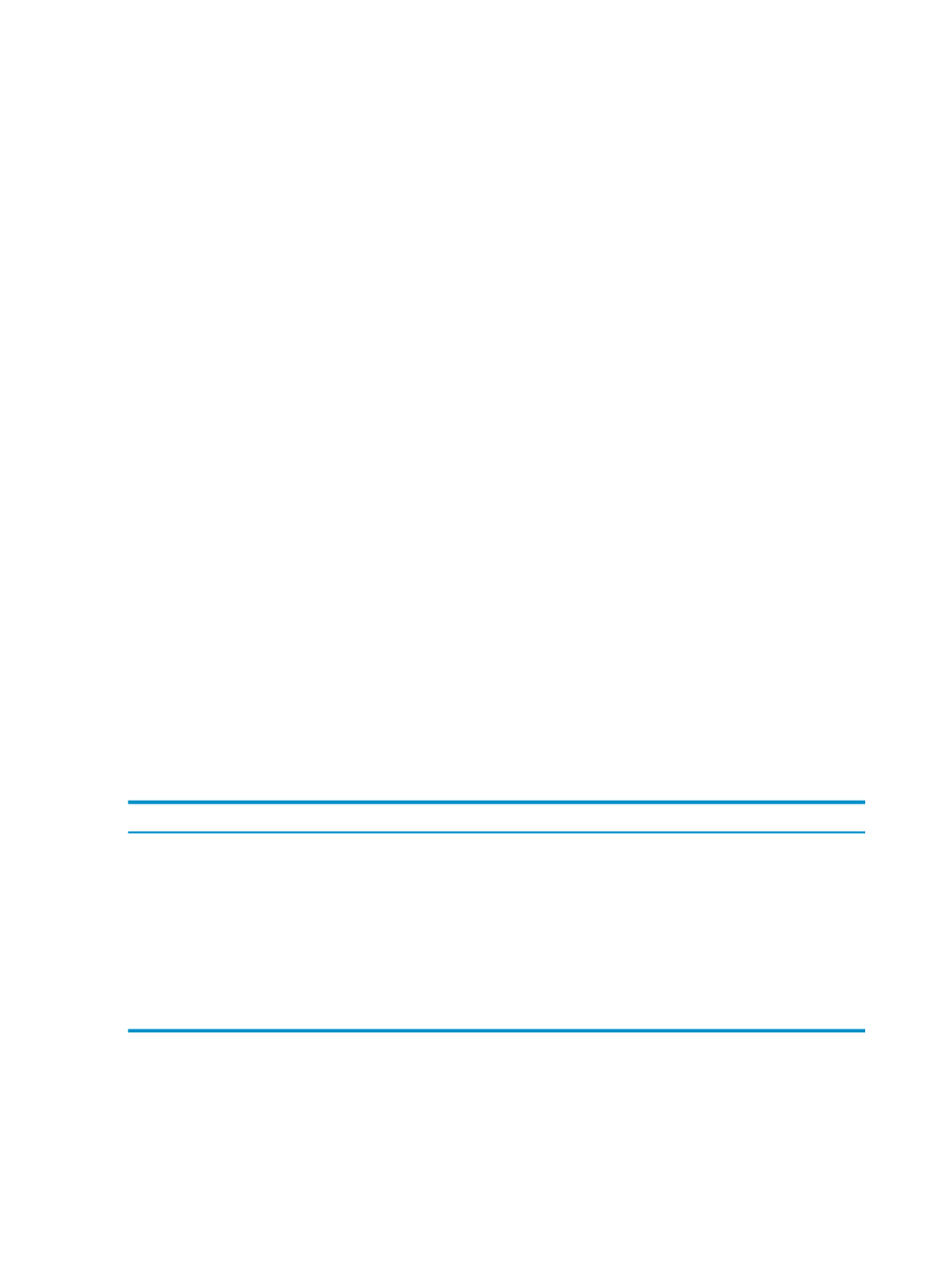
Fill in the fields in the dialog box, as described in
“Use the Change Password Dialog Box”
If your old password has expired and the security policy does not define a grace period for
platform-user passwords, you can no longer change your own password, but a user in the role
of ROLE.SECMGR can change your password.
Related Topics
“Use the Change Password Dialog Box” (page 116)
“Change Your Own Password After Logon” (page 116)
“Change Role or Password Information for a Database User” (page 109)
Terms
database user
locally authenticated database user
Change Your Own Password After Logon
Any locally authenticated user can change his or her own password after connecting to a system
using HPDM. To change your password after logging on:
1.
Connect to a system as described in
“Connect to a System” (page 25)
2.
Select the Security area. The right pane shows your sign-on user information (user name
and default role).
3.
In the right pane, click [ Change Password ].
4.
Fill in the fields in the Change Password dialog box. For more information, see
Change Password Dialog Box” (page 116)
5.
Click [ OK ].
Related Topics
“Use the Change Password Dialog Box” (page 116)
“Change Your Own Password at Logon” (page 115)
“Change Role or Password Information for a Database User” (page 109)
Terms
locally authenticated database user
Use the Change Password Dialog Box
This table describes the fields in the Change Password dialog box:
Description
Field
The system for which you entered the Change Password command.
System
Your current user name.
User Name
Type your current password in this field.
Old Password
Type your new password in this field. The password can consist of a maximum of 53
characters if you use 1024-bit encryption, or 64 characters if you use 2048-bit encryption.
This password must comply with the password quality criteria specified in the current
system security policy (see
“Manage Security Policies” (page 117)
).
New Password
Type your new password again to confirm that it matches.
Confirm New Password
Change a Password or Password Expiration Settings by Editing a User
For locally authenticated users, you can also change a password or expiration setting by editing
a user. See
“Change Role or Password Information for a Database User” (page 109)
or
.
116
Manage Users and Passwords
