Update an alert – HP Neoview Release 2.5 Software User Manual
Page 189
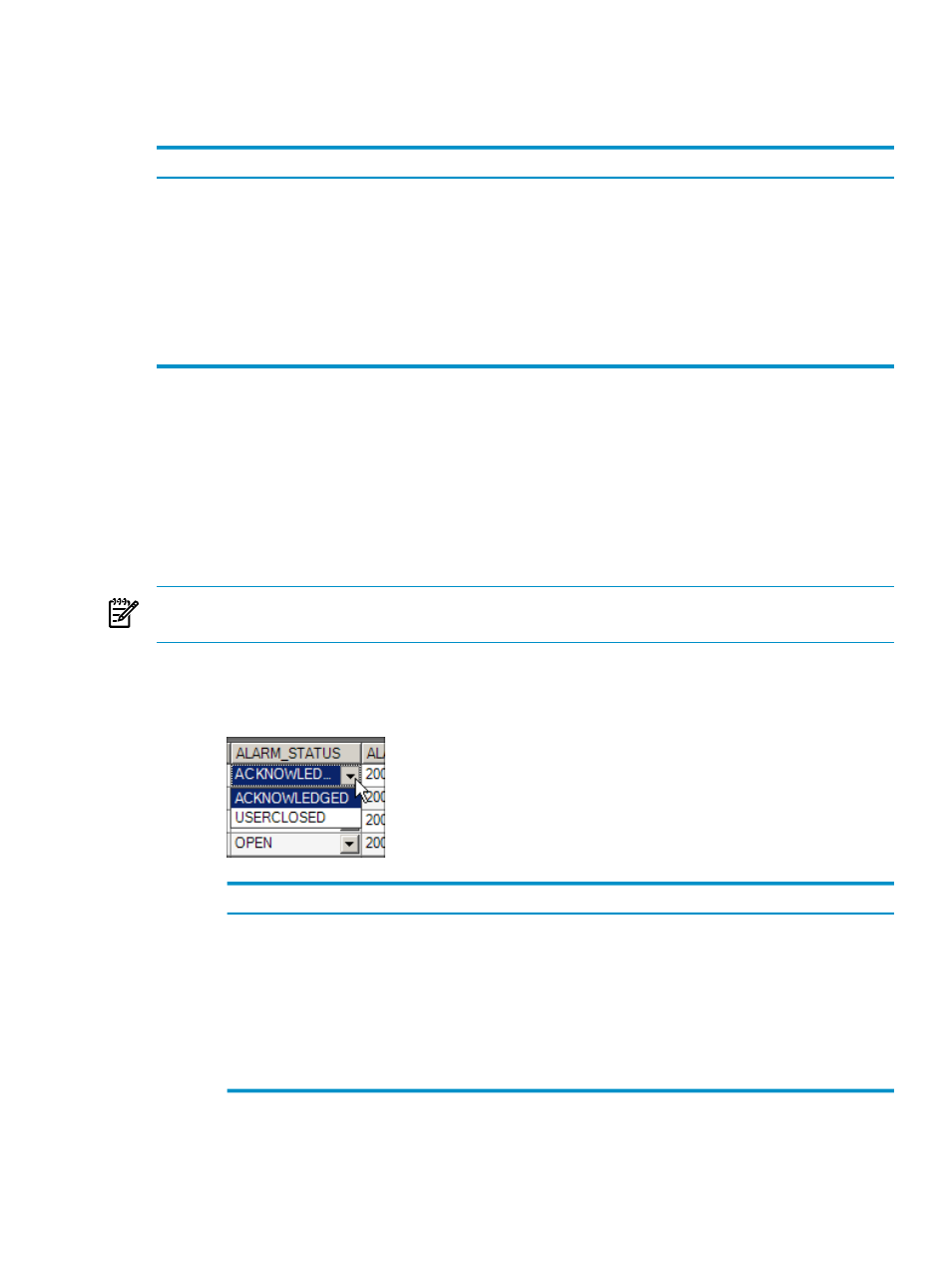
2.
In the Alerts data grid, right-click any alert (or multiple alerts), and select Update Alert(s).
The Update Alert dialog box appears.
This table describes the options and fields in the Update Alert dialog box:
Description
Option or Field
Allows you to choose between the ACKNOWLEDGED and USERCLOSED statuses.
Status
Allows you to select from these options:
•
Alert resolved flags the alert as resolved.
•
False alert flags the alert as a false alarm.
•
Duplicate alert flags the alert as a duplicate.
•
Customer note allows you to type a note or message that relates to the alert(s).
Select a predefined
note or enter your
own
Shows information about previous updates, if any, for an alert. This field is present only if
previous updates were made.
Update History
The [ Apply ] button submits the update changes to the server. [ Cancel ] cancels any changes
made in the Update Alert dialog box.
Update an Alert
Updating an alert means changing the status of the alert to a value other then OPEN. You can
change the status to ACKNOWLEDGED or USERCLOSED. You can also add information about
an alert, as described in
“Make Notes About an Alert” (page 190)
.
To update an individual alert, use either of these methods:
NOTE:
You must have the necessary privileges before you can update an alert. See
Privileges for Viewing and Updating Alerts” (page 182)
.
•
Update the alert directly in the ALARM_STATUS column:
1.
Click the down arrow in the ALARM_STATUS column for the alert that you want to
update, and select ACKNOWLEDGE or USERCLOSED.
To indicate that . . .
Use this value
An operator has viewed the alert. You can make notes about the alert in the
ALARM_NOTES field. When an alert is acknowledged, the status, notes, and last
updated timestamp columns are updated in the
MANAGEABILITY.METRICS.ALARMS base table.
ACKNOWLEDGED
An operator has viewed and closed the alert. You can make notes about the alert
in the ALARM_NOTES field. When an alert is closed, the status, notes, last update
timestamp, and closed timestamp columns are updated in the
MANAGEABILITY.METRICS.ALARMS base table. If the Alerts Options dialog
box is set to display only open alerts, the closed alert will not be visible anymore.
USERCLOSED
Update an Alert
189
