Add a database user – HP Neoview Release 2.5 Software User Manual
Page 104
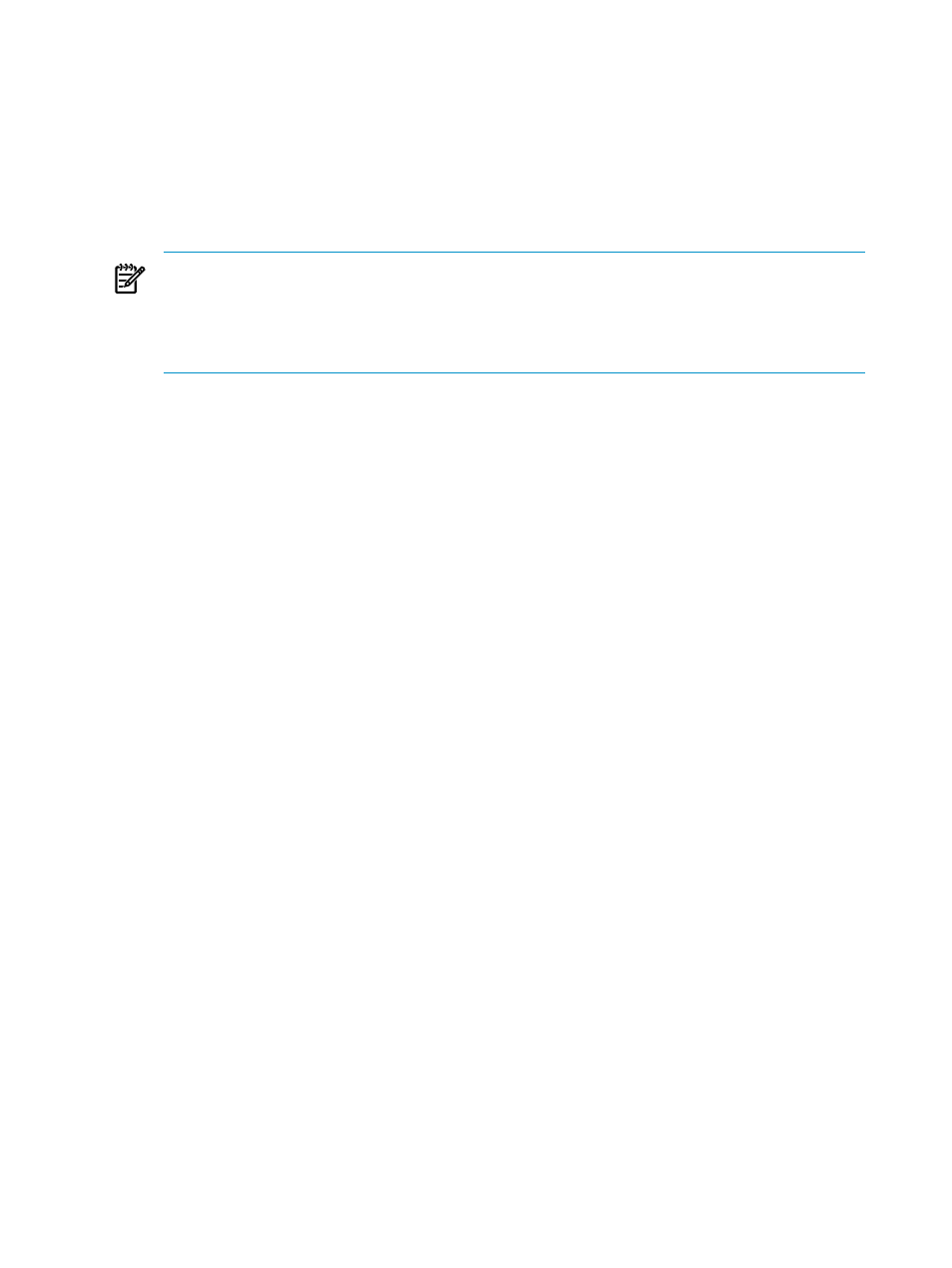
3.
In the navigation tree pane, expand the folder for the logged on system, and select the
Database Users
folder. The right pane displays all database users, including this information
about each user:
•
User name
•
Default role
•
Additional roles
•
Role that created the user
•
User type (locally authenticated or remotely authenticated)
NOTE:
You can sort the user information by clicking a column heading. For example, to
display all the database users belonging to a specific role, click the Default Role column
heading. To sort the list of database users by remotely authenticated or locally authenticated
users, click the User Type column heading. For more information, see
.
Related Topics
“About Users” (page 103)
“Add a Database User” (page 104)
“Change Role or Password Information for a Database User” (page 109)
“Delete One or More Database Users” (page 111)
Terms
role
database user
locally authenticated database user
remotely authenticated database user
Add a Database User
In general, a user belonging to the ROLE.MGR role adds all other users. However, only a user
logged on in the role of ROLE.SECMGR can add another user in the ROLE.SECMGR role.
Furthermore, ROLE.SECMGR is the only role that a user logged on as ROLE.SECMGR may
assign. All other role assignments must be performed by a ROLE.MGR user.
To add a database user:
1.
If you are adding a remotely authenticated database user, make sure that the user you want
to add is already configured on the LDAP server. An error message is generated if the user
is not present in the LDAP server.
2.
Log on as a user belonging to ROLE.MGR or ROLE.SECMGR.
3.
Select the Security area. For information about how to select an area,
.
4.
In the navigation tree pane, expand the folder for the logged on system, and select the
Database Users
folder. The right pane displays all database users.
5.
Use one of these methods to display the Add Database User dialog box:
•
In the navigation tree pane, right-click the Database Users folder, and select Add
Database User
.
•
In the right pane, click [ Add ].
6.
Fill in the fields of the Add Database User dialog box. For more information about each
field, see
“Use the Add Database User Dialog Box” (page 105)
.
7.
Click [ OK ].
Related Topics
“Use the Add Database User Dialog Box” (page 105)
“Add Multiple Database Users” (page 106)
Terms
104
Manage Users and Passwords
