Use the deploy ca signed certificate tab, About the auto download certificate option – HP Neoview Release 2.5 Software User Manual
Page 129
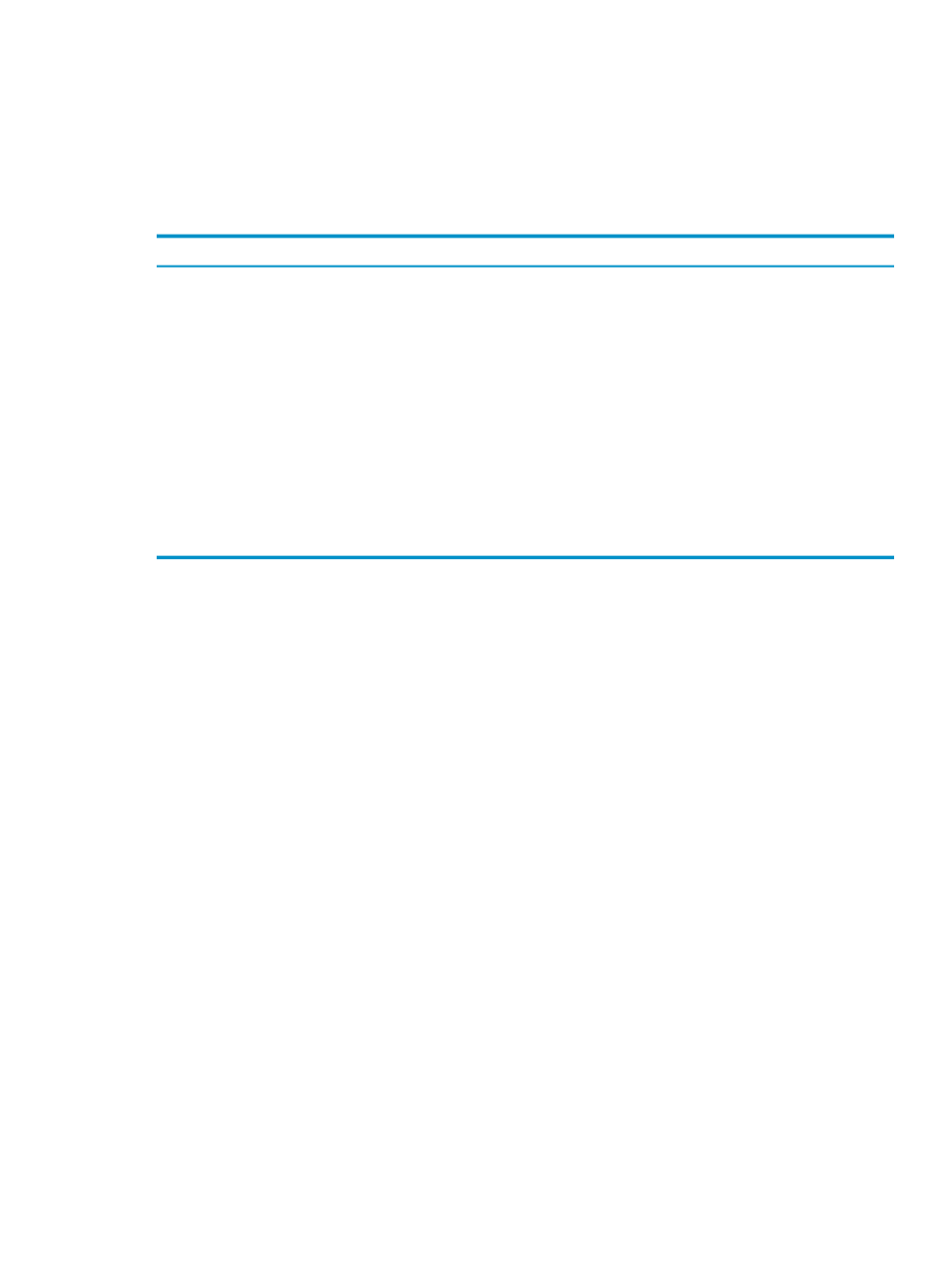
Related Topics
“Use the Deploy CA Signed Certificate Tab” (page 129)
“Display Security Policies” (page 117)
“About the Auto Download Certificate Option” (page 129)
Use the Deploy CA Signed Certificate Tab
This table shows reference information for the Deploy CA Signed Certificate tab:
Description
Example
Field
Identifies the Neoview platform on which you want to install
the certificate. This field is required. The name consists of the
unqualified DNS name of the master segment. If the external
network name is different from the internal name, use the
internal name.
HPQ0101
System Name
The location on the workstation where the root certificate
signed by the CA currently resides. This field is required. The
certificate is uploaded from this location to the Neoview
platform. Click [ Browse ] to select a path.
C:\Certs\ABC01.cer
Root Certificate
The location on the workstation of the intermediate certificate
corresponding to the root certificate identified in the Root
Certificate
field. This field is required. The certificate is
uploaded from this location to the Neoview platform and later
downloaded to each workstation if automatic download is in
effect. Click [ Browse ] to select a path.
C:\Certs\CACerts\CA_ABC.cer
Intermediate
Certificate
Related Topics
“Install Root and Intermediate Certificates on the Neoview Platform” (page 128)
“About the Auto Download Certificate Option” (page 129)
About the Auto Download Certificate Option
The Auto Download Certificate option controls whether or not a certificate is automatically
downloaded if not already present when a client connects. In the Security area, this option is
found on the Certificate and Connection tab of the Policies folder. On new systems, the Auto
Download Certificate
option is in effect by default. Only a user who has the role ROLE.SECMGR
can change this option.
Related Topics
“Display Security Policies” (page 117)
“Change a Security Policy” (page 117)
“Use the Certificate & Connection Tab for Security Policies” (page 119)
Use the Deploy CA Signed Certificate Tab
129
