HP Neoview Release 2.5 Software User Manual
Page 3
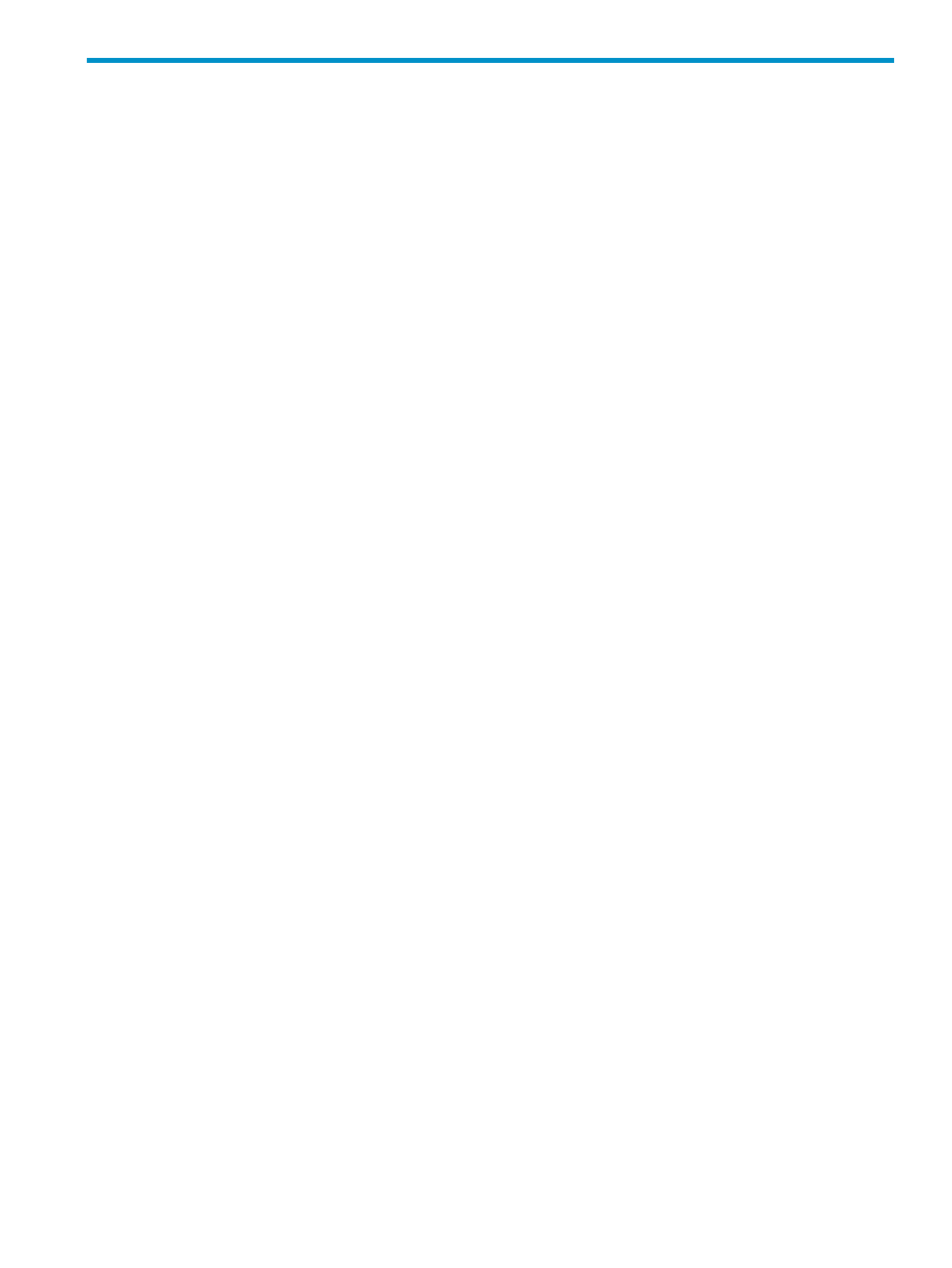
Table of Contents
Publishing History................................................................................................................................13
New and Changed Information............................................................................................................13
Intended Audience................................................................................................................................14
Related Documentation........................................................................................................................15
What Is HPDM?....................................................................................................................................19
What Are the HPDM Features?............................................................................................................19
Which Servers Are Compatible With the HPDM Client?.....................................................................21
Install the HP Database Manager.........................................................................................................23
Uninstall the HP Database Manager....................................................................................................23
Start the HP Database Manager............................................................................................................23
Exit the HP Database Manager.............................................................................................................24
Connect to a System..............................................................................................................................25
Use the Connect / Edit System Dialog Box...........................................................................................26
Password Considerations......................................................................................................................27
Disconnect From a System....................................................................................................................27
Log On and Off.....................................................................................................................................28
Use the Systems Tool............................................................................................................................28
Add a System........................................................................................................................................29
Use the Add System Dialog Box...........................................................................................................30
Edit a System.........................................................................................................................................32
Add a System Like................................................................................................................................33
Remove a System..................................................................................................................................33
Test a System.........................................................................................................................................33
Set the Connection Timeout..................................................................................................................34
See the Parts of the HPDM Interface.....................................................................................................35
Select an Area........................................................................................................................................35
Control the Display of an Area.............................................................................................................37
Use the Navigation Tree Pane...............................................................................................................37
Use the Right Pane................................................................................................................................39
Use the My Favorites Pane....................................................................................................................40
Create a Favorite..............................................................................................................................40
Use a Favorite..................................................................................................................................40
View a List of Favorites...................................................................................................................40
Create a Folder to Store Favorites...................................................................................................41
Add a Favorite to a Folder...............................................................................................................41
Share Your Favorites With Others...................................................................................................41
Table of Contents
3
