Use the alerts options dialog box – HP Neoview Release 2.5 Software User Manual
Page 186
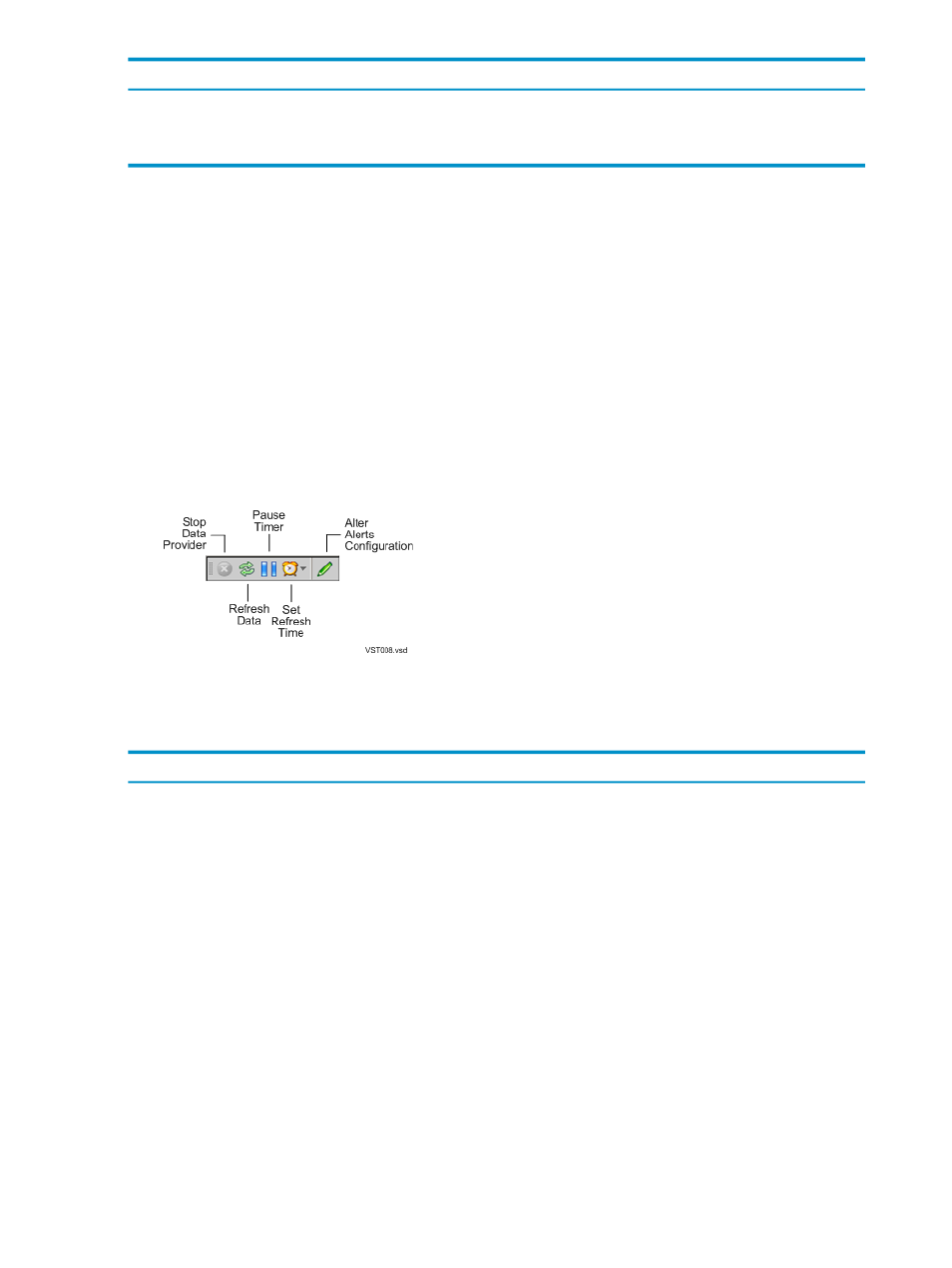
Description
Field
The timestamp in local civil time (LCT) when the incident report was last
updated.
IR_LAST_UPDATE_LCT_TS*
Always blank (for future use).
IR_NOTES*
*This field is not displayed by default. Use the Show/Hide Grid Columns command to control
the display of this field. See
“Customize the Data Grid” (page 52)
.
Related Topics
“Get Row Details for a Data Grid” (page 49)
“Customize the Data Grid” (page 52)
Terms
Use the Alerts Options Dialog Box
To display the Alerts Options dialog box:
1.
Display the Alerts tab, as described in
“Display the Alerts Tab” (page 181)
2.
Click the [ Alter Alerts Configuration ] button:
The Alerts Options dialog box appears.
This table describes the alerts options and controls:
Description
Option or Control
Causes the Alerts data grid to display only the open and acknowledged alerts.
These are alerts for which the ALARM_STATUS value is OPEN or
ACKNOWLEDGED.
NOTE:
Whether the system monitor is configured to display open alerts or open
and closed alerts, the state of the OPEN/ACKNOWLEDGED alerts is used to
compute the color of the Alert Status icon, and the closed alerts are purged by the
problem-management backend software at periodical intervals.
Open Alerts Only
Causes the Alerts data grid to display open and closed alerts. The closed alerts
include:
•
Alarms that have been closed by an operator by using HPDM (USERCLOSED)
•
Alarms that have been closed by using another tool (OPCLOSED)
•
Alarms that have been automatically closed by the system (AUTOCLOSED)
NOTE:
Whether the system monitor is configured to display open alerts or open
and closed alerts, the state of the OPEN/ACKNOWLEDGED alerts is used to
compute the color of the Alert status icon, and the closed alerts are purged by the
problem-management backend software at periodical intervals.
All Alerts
Causes the alerts from the Neoview Management Dashboard (ALARM_TYPE
NVMD) to be fetched. These alerts are not displayed by default.
Show Neoview Management
Dashboard Alerts
186
Respond to Alerts
