Work with windows, tabs, and panes, Manage multiple open windows, Manage – HP Neoview Release 2.5 Software User Manual
Page 45
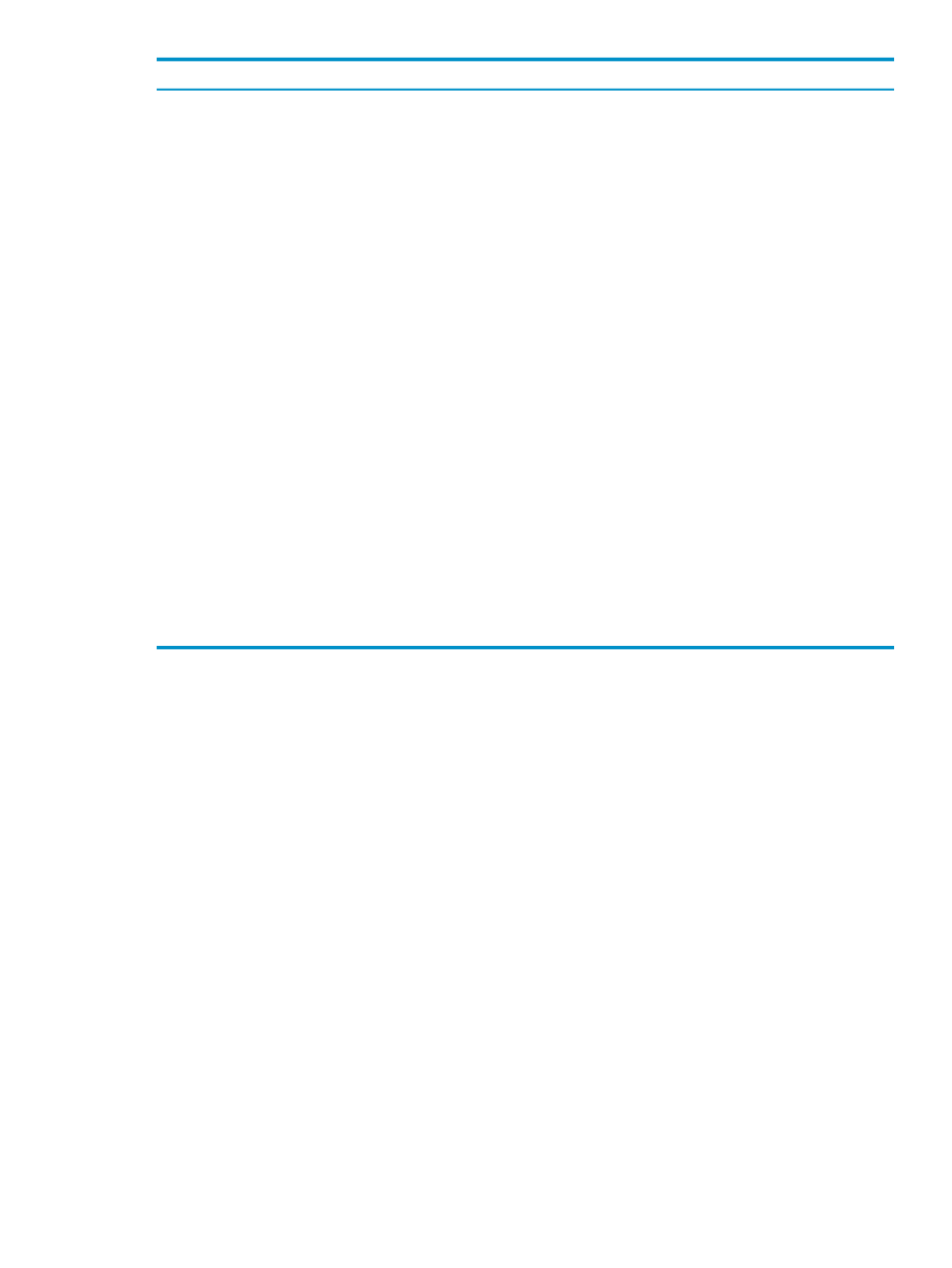
See for More Information
Function
Button
“About Metric Miner” (page 219)
Displays the Metric Miner, allowing you
to configure, execute, and organize
reports.
Metric Miner
Neoview Command Interface (NCI) Guide or
Opens the Neoview Command Interface
(NCI).
Neoview Command Interface
“Use the Tools Menu Options” (page 43)
Displays the Options dialog box,
allowing you to configure special
options and views.
Options
“Manage Multiple Open Windows”
(page 45)
Displays the Windows Manager, listing
all of the open windows and providing
functions for displaying and closing
these windows.
Windows Manager
Selects the next highest object in the
navigation tree pane hierarchy. For
example, if a table is currently selected,
clicking Go to Parent selects the table
folder. Clicking the icon again selects
the schema icon.
Go to Parent
Selects the previous object (if any) in the
navigation tree pane hierarchy. If no
other objects exist, Go to Previous is
disabled.
Go to Previous
Selects the next object (if any) in the
navigation tree pane hierarchy. If no
other objects exist, Go to Next is
disabled.
Go to Next
See the table of contents for this guide.
Displays the online help.
Help
Related Topics
“See the Parts of the HPDM Interface” (page 35)
Work With Windows, Tabs, and Panes
HPDM provides all of the conventional user-interface controls present in other Windows
applications. HPDM windows can be resized by dragging the window corner or border. If a
border is dragged, the window size changes only on the side of the border. If a corner is dragged,
the two adjoining sides to the corner change size at the same time. When a window is resized,
graphical objects in a window get resized, if necessary. When a window is resized, vertical and
horizontal scroll bars in a window get resized, if necessary. If a window has a minimum size, it
cannot be resized smaller than the minimum size.
HPDM also provides some special features for displaying information. You can:
•
Manage multiple open windows from one dialog box (see
“Manage Multiple Open Windows”
•
Clone windows and tabs (see
)
•
Expand and collapse window panes (see
“Expand and Collapse Panes” (page 46)
Manage Multiple Open Windows
The HPDM “cloning” feature makes it easy to display information in a separate window without
having to launch a new instance of HPDM. To help you manage multiple windows, HPDM
provides a Windows Manager that lists all of the open windows and provides functions for
displaying and closing these windows.
Work With Windows, Tabs, and Panes
45
