Materialized views summary – HP Neoview Release 2.5 Software User Manual
Page 80
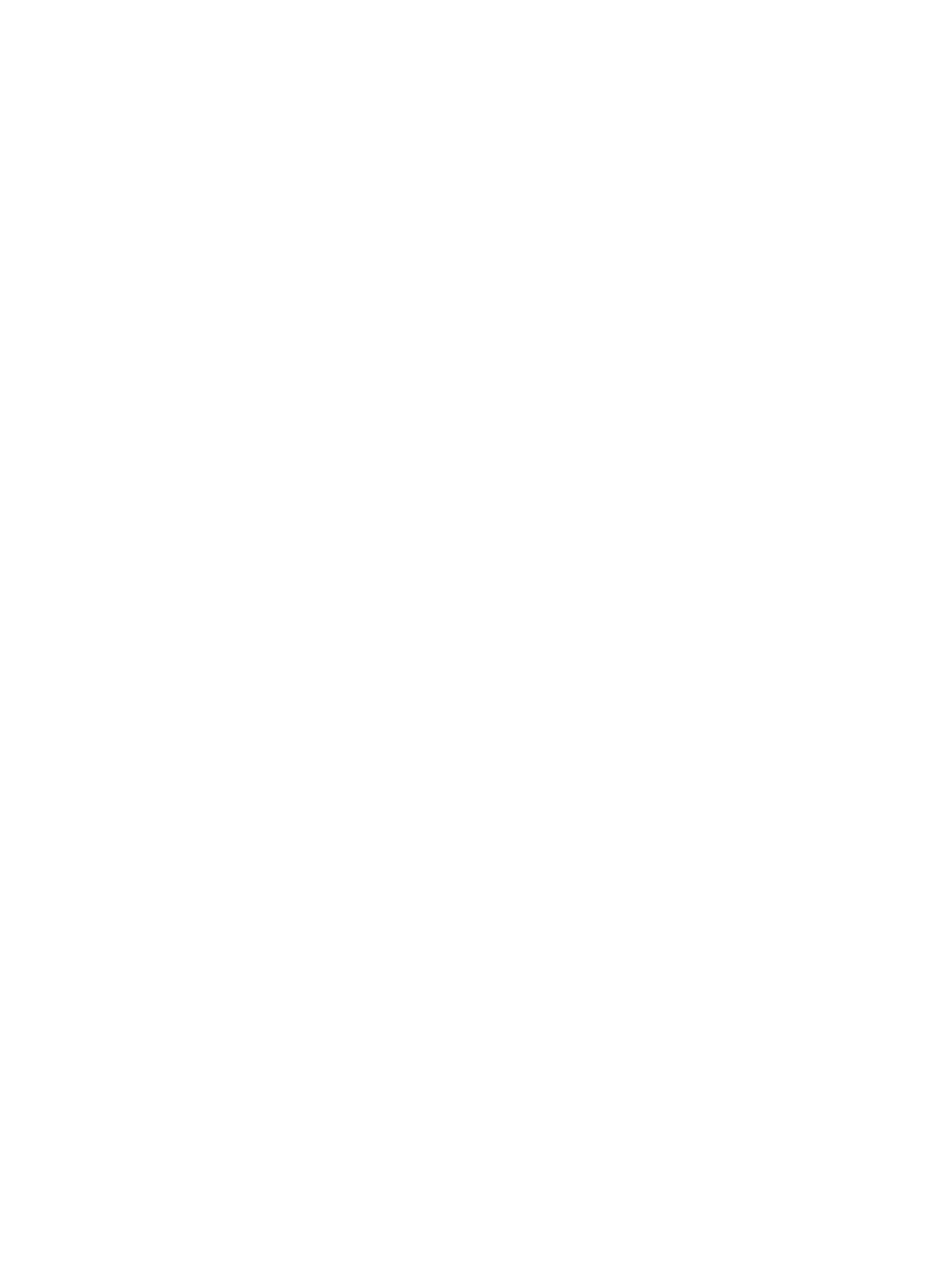
Schema indicates permissions have been applied to the schema.
—
— Object indicates permissions were applied directly to the object whose permissions are
being displayed.
— Column indicates the permissions applied to the column. When an object level privilege
applies to all columns, the individual column privileges are not displayed, otherwise
the individual column level permissions are listed.
•
Privileges: Describes the privilege of the role. The value is “All Privileges” or a list of granted
privileges separated by a comma. DDL and DML privileges are grouped accordingly. For
a complete list of privileges, see the GRANT SCHEMA statement information in the Neoview
SQL Reference Manual.
Materialized Views Summary
To display a detailed summary of the materialized views:
1.
Select a Schema and right-click the Materialized Views folder and select Show Summary
Details. Clicking on Show Summary Details displays a separate window with a summary
of the materialized views.
The materialized views partition summary displays:
•
Name: The name of the materialized view.
•
Total Current Row Count: The total number of rows in each materialized view.
•
Total Maximum Size: The total maximum size of the materialized view (in bytes).
•
Total Current Size: The total current size of the materialized view (in bytes).
•
Percent Allocated: The percent full of the materialized view.
The detailed summary is a snapshot of the materialized view in the schema at the timestamp
shown at the top of the table display. If you select [ Refresh ] the summary is refreshed. A row
is highlighted in if the partition is equal to or greater than 80%.
Display Materialized View Indexes and Their Properties
To display the materialized view index information:
1.
Start the HP Database Manager and log on using any user ID.
2.
Click the Database area.
3.
Select a system in My Systems in the navigation tree.
4.
Select a Schema in the navigation tree.
5.
Open the Materialized Views folder, select and open a Materialized View.
6.
Open the Indexes folder and select a materialized view index in the tree.
80
Display Database Objects
