Display and run a saved report, Modify a saved report – HP Neoview Release 2.5 Software User Manual
Page 232
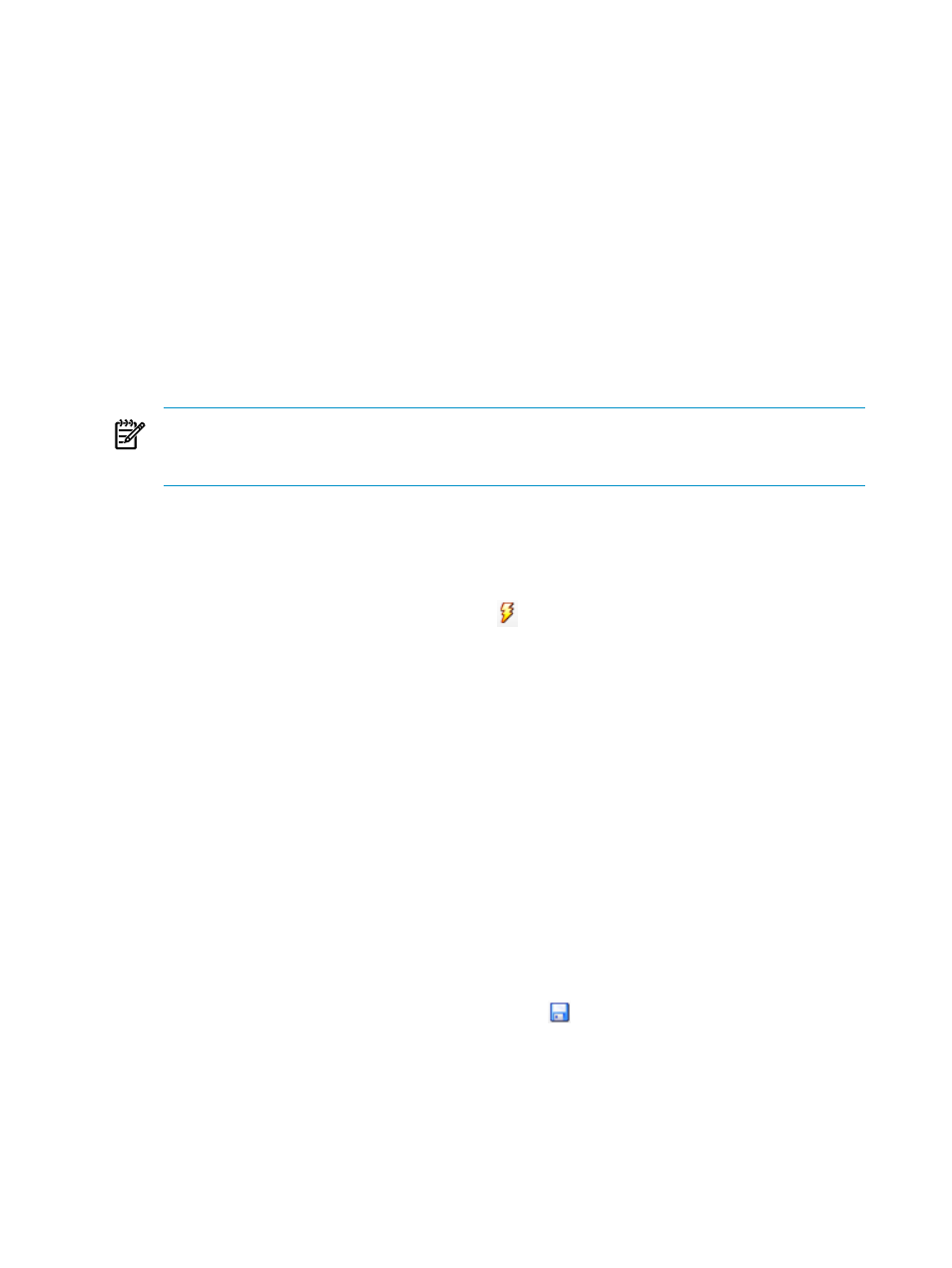
Related Topics
“Create a Report” (page 230)
“Create a Report Folder” (page 224)
Display and Run a Saved Report
When you display a saved report, Metric Miner displays the statement and the report description,
which can include the statement name, author, version and column information. The report
results are not displayed because Metric Miner does not save the results. It would require too
much memory to save the results. However, results can be exported, if necessary.
To display, and optionally run, a saved report:
1.
Find the report in the Report Explorer. You might need to expand the report folder and
any logical folders so that you can see the icon for the report.
2.
Click the icon for the report. Metric Miner opens a new tab for the report. The SQL input
area shows the SQL statement, and the Description tab shows detail information for the
report.
NOTE:
To compare one report with another report side by side, you can display any report
in its own window. To do this, double-click the report tab. The report appears in a separate
window.
3.
If you want to run the report, check the Schema field to ensure that the selected schema is
appropriate for the report.
If you don't explicitly qualify the statement by specifying a 3-part ANSI name, the default
schema is the currently selected value in the Schema drop-down list.
4.
Click the button to run the SQL statement (
). If the report has input parameters, a dialog
box asks you to enter the parameters.
5.
Enter the parameter values, if required, and click [ OK ]. If the statement is successful, results
appear in the Report Results pane, and the Status Tab summarizes the execution status.
If the statement is unsuccessful, an Errors tab appears under the Report Results pane.
Related Topics
“See the Parts of Metric Miner” (page 220)
“Run a SQL Statement Using Metric Miner” (page 225)
“Create a Report” (page 230)
“Close a Report” (page 233)
Modify a Saved Report
To modify a saved report:
1.
Find the report in the Report Explorer. You might need to expand the report folder and
any logical folders so that you can see the icon for the report.
2.
Click the icon for the report. Metric Miner opens a new tab, the SQL input area shows the
SQL statement, and the Description tab shows detail information for the report.
3.
Click the button to save the report configuration (
). The Report Configuration dialog
box appears.
4.
Modify the fields in the Report Configuration dialog box. For more information about each
field, see
“Use the Report Configuration Dialog Box” (page 231)
.
5.
Click [ Save ].
Related Topics
“Use the Report Configuration Dialog Box” (page 231)
232
Use Metric Miner
