Learn about the statement pane – HP Neoview Release 2.5 Software User Manual
Page 213
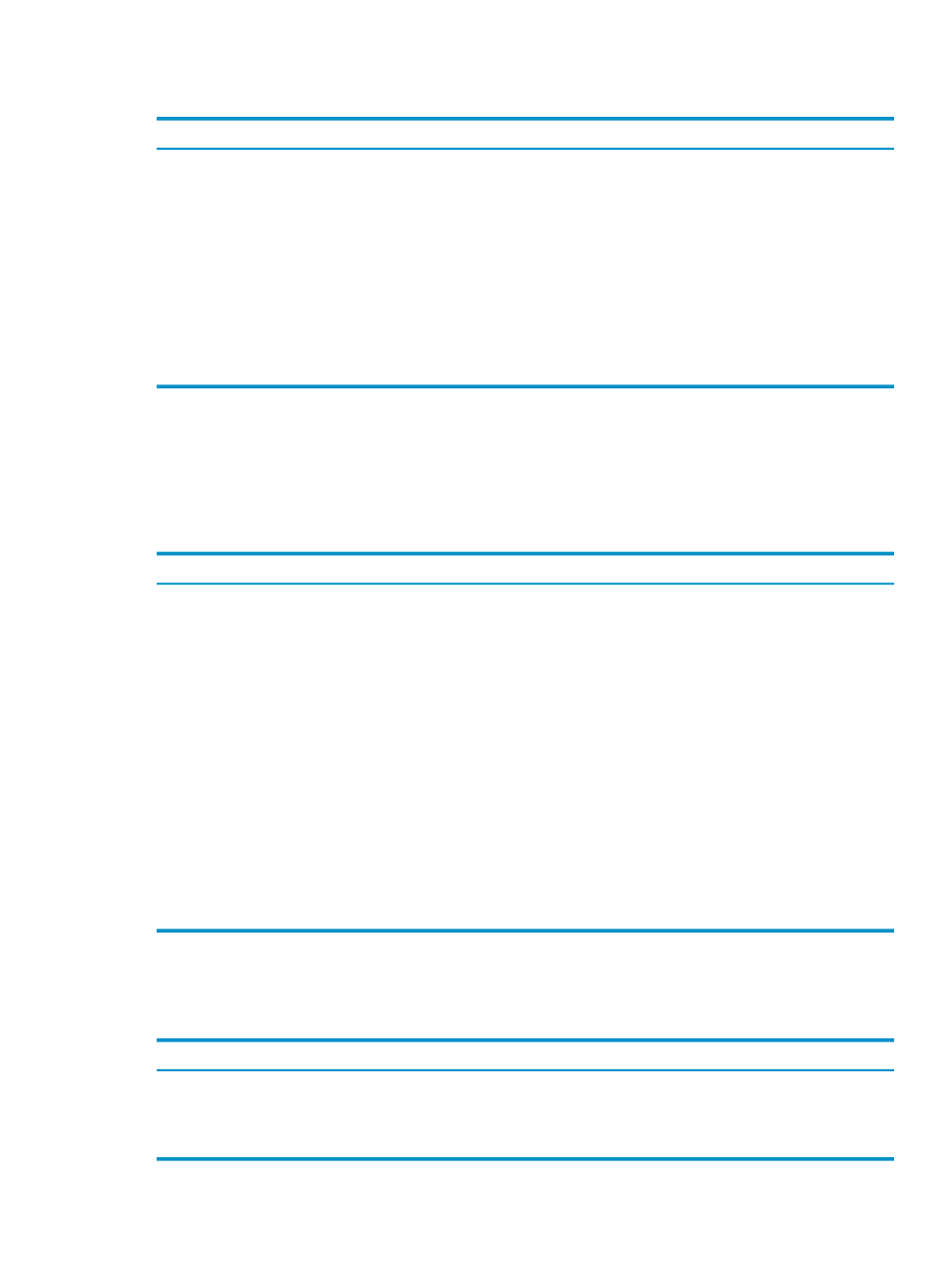
The buttons across the top of the Statement List pane allow you to select individual statements
or select all statements to be executed:
Function
Button
Selects all statements in the Statement List.
[ All ]
Deselects all statements in the Statement List.
[ None ]
Removes selected statements (marked checked boxes) or the statement results, or both, depending on
the option you select in the dialog box.
NOTE:
You cannot discard a statement or results while the statement is executing. If a currently
executing statement is part of a [ Discard ] selection, it will be skipped.
Use the [ Discard ] button when you want to free up virtual memory or when HPDM indicates that
system resources are running low. Until you exit the SQL Whiteboard, the result of every executed
statement is cached. If you already executed several large statements in the current session, the results
stay in memory, and less memory is available for newer executions.
“Understand Page Mode” (page 214)
describes how the SQL Whiteboard caches and displays large result sets.
[ Discard ]
Learn About the Statement Pane
The Statement pane allows you to enter any SQL command (DDL or DML) in the text box. The
maximum number of characters you can enter in the text box is 2147483647. The maximum limit
is enforced by the .NET text box control.
In the Statement pane, these fields define a statement:
Description
Field
Enter the name of the SQL statement. You can specify a name to uniquely identify the statement in
the statement list. Use [ Add ] to add the statement to the statement list. Use [ Update ] to update an
existing statement from the statement list.
Name
Select a system from the System drop-down box on which you want to execute the query.
System
Specifies the maximum rows that you want returned and displayed in the details. The default is 500
rows, and the maximum is 2147483647.
Max Rows
Select a schema name from the Schema drop-down box. If you do not explicitly qualify the query by
specifying a 3-part ANSI name, the default schema is the currently selected value in the drop-down
box.
Schema
Select the number of rows to be fetched and displayed in one page of the statement result set. You can
set the Rows/Pages value to between 1 and ≤ 100,000. Or use the default Rows/Page value (0), which
causes HPDM to try to fetch and display the entire result set.
If you specify a value of 1 or more for the Rows/Page, or if you use the default setting and HPDM
cannot fetch and cache (for display purposes) the entire result set using available memory, HPDM
automatically displays the result set in pages. For more information about page mode, see
.
Rows/Page
To execute the statement, click [ Execute ].
The buttons across the bottom of the Statement pane allow you to test the statement and change
it:
Function
Button
Allows you to add a new SQL statement or duplicate a statement to the Statement List.
[ Add ]
Allows you to update the statement. Make the required change, and then select [ Update ].
[ Update ]
Causes the statement to be executed and shows the results in the Statement Details pane.
[ Execute ]
Terms
Learn About the Statement Pane
213
