Use the add directory server dialog box – HP Neoview Release 2.5 Software User Manual
Page 132
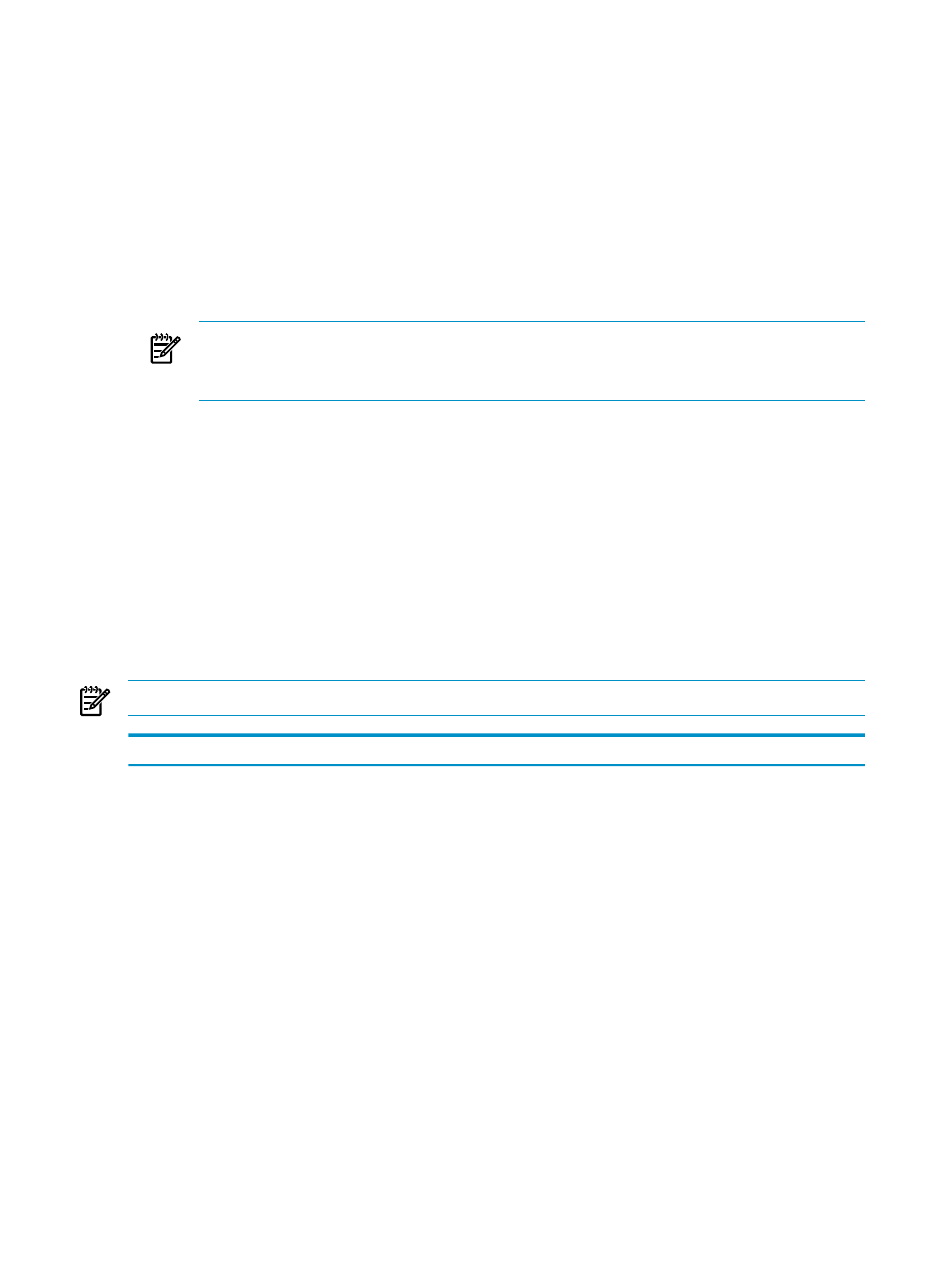
1.
Log on as a user belonging to ROLE.SECMGR. For more information about logging on,
see
“Connect to a System” (page 25)
.
2.
Select the Security area. For more information about areas, see
.
3.
In the navigation tree pane, expand the system folder.
4.
Right-click the Directory Servers folder, and select Add Directory Server.
•
Add the directory server from the Directory Servers display under the Security tab in the
right pane:
1.
Display the configured directory servers, as described in
.
2.
Click [ Add ]. The Add Directory Server dialog box appears.
NOTE:
To add a directory server using a copy of a currently configured directory
server, you must first select the directory server that has the configuration you want to
copy. Then click [ Add Like ]. See
“Copy a Configured Directory Server” (page 140)
3.
Fill in the dialog box fields. For information about each field, see
. For considerations that apply to configuring the different
types of directory servers, see
“Considerations for Adding Directory Servers” (page 135)
4.
Click [ OK ].
Related Topics
“Use the Add Directory Server Dialog Box” (page 132)
“Understand Configuration Parameters” (page 134)
“Considerations for Adding Directory Servers” (page 135)
Use the Add Directory Server Dialog Box
This table shows reference information for the Add Directory Server dialog box:
NOTE:
The following information also applies to the Edit Directory Server dialog box.
Description
Range
Field
The LDAP server type. Two options are provided: LDAP and
Active Directory
. If you choose Active Directory, the
dialog box expands to include fields for the Domain Type and
Domain Name
.
LDAP,
Active Directory
Server Type
The domain type. This field is visible only when Active
Directory
is specified for the Server Type.
Global Catalog,
Domain Controller
Domain Type
The domain name of the LDAP server. This field is visible only
when Active Directory is specified for the Server Type. The
value is a text field. Any character is permitted. However:
•
For openLDAP, the domain name should always be
NEOVIEWDIRECTORYSERVER
. Upon receiving a logon request,
the LDAP daemon uses the highest-priority server named
NEOVIEWDIRECTORYSERVER
to search for and authenticate the
target user.
•
For Active Directory, the global catalog server, which the LDAP
daemon uses for initial search operations, must have the domain
name NEOVIEWDIRECTORYSERVER (HPDM enforces this
restriction when you specify Global Catalog as the domain type).
Other domain name values should match the domains in the
active directory.
1–50 characters
Domain Name
132
Manage Directory Servers
