Run statements, Run a sql statement using metric miner, Use the sql designer – HP Neoview Release 2.5 Software User Manual
Page 225
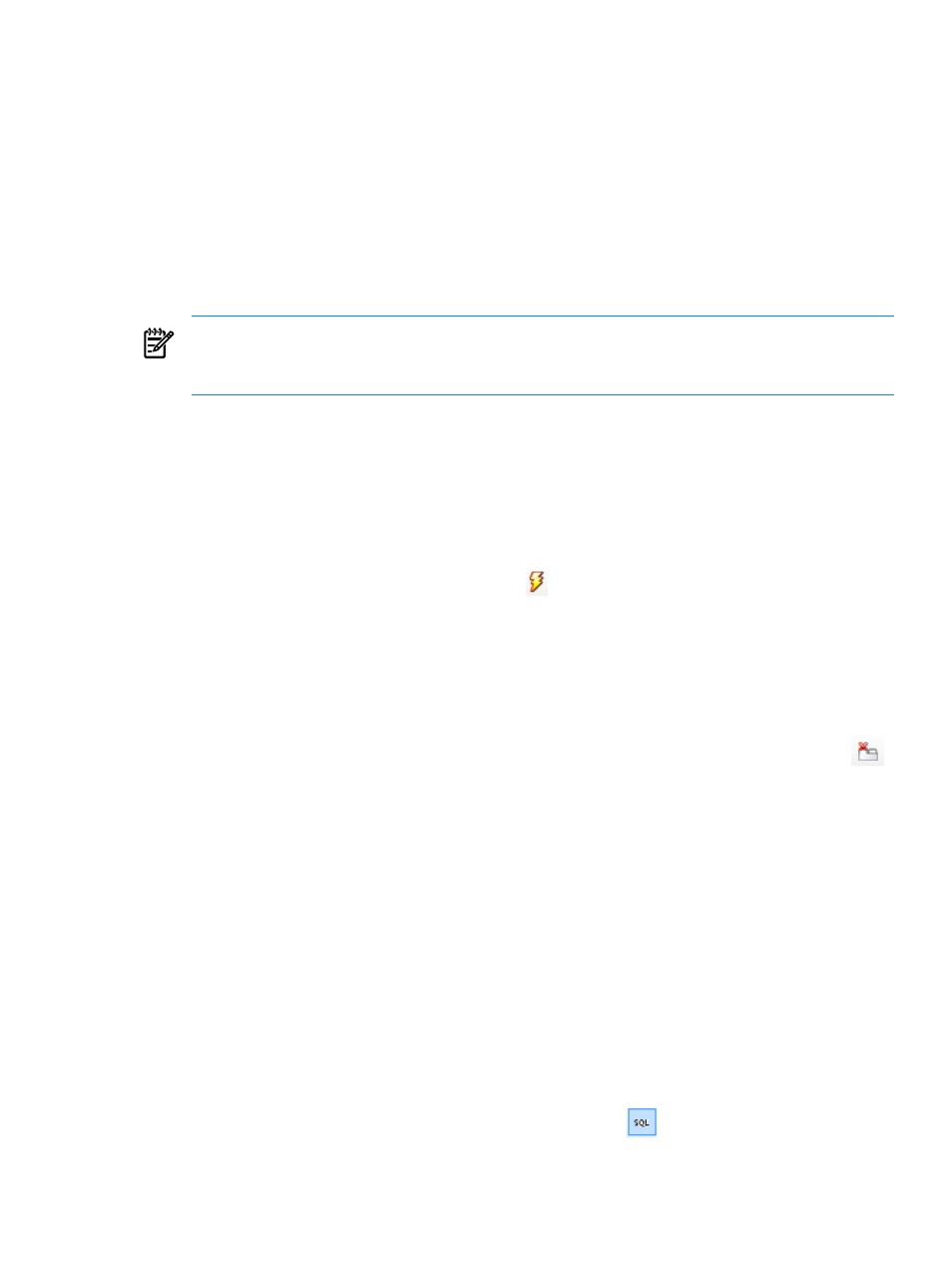
Run Statements
Run a SQL Statement Using Metric Miner
Using Metric Miner, you can run SQL statements in much the same way that you can run them
by using the SQL Whiteboard. Saving the statement information as a report is optional.
To run a SQL statement using Metric Miner:
1.
Launch Metric Miner, as described in
“Launch Metric Miner” (page 220)
2.
In the SQL input area of the Ad-Hoc Report tab, type the SQL statement. If you don't see
the Ad-Hoc Report tab, click the Ad-Hoc Report node in the Report Explorer pane to
create the tab.
NOTE:
The SQL Designer tool simplifies the task of creating complex statements, and
statements that you create by using the SQL Designer are inserted into the SQL input area.
See
“Use the SQL Designer” (page 225)
If you don't explicitly qualify the statement by specifying a 3-part ANSI name, the default
schema is the currently selected value in the Schema drop-down list.
3.
Click the Schema button, and select the schema for the statement.
4.
In the Rows field, type the number of result rows that you want Metric Miner to display in
the Report Results pane. The default value is 500 rows. You can set this value to between
1 and ≤ 100,000. Or specify 0, which causes Metric Miner to try to fetch and display the entire
result set.
5.
Click the button to run the SQL statement (
). If the report has input parameters, Metric
Miner displays a Parameters dialog box so that you can enter the parameter values. For
more information about parameters, see
“Add Parameters to Statements” (page 226)
6.
Enter the parameter values, if required, and click [ OK ]. If the statement is successful, results
appear in the Report Results pane, and the Status Tab summarizes the execution status.
If the statement is unsuccessful, an Errors tab appears under the Report Results pane.
7.
If you want to create a report containing the statement, see
. If
you do not need to save the statement as a report, click the button to close the report (
).
Related Topics
“See the Parts of Metric Miner” (page 220)
“Create a Report” (page 230)
“Resolve Errors and Error Messages” (page 47)
“Use the SQL Designer” (page 225)
“Add Parameters to Statements” (page 226)
“Understand Page Mode” (page 214)
Terms
Use the SQL Designer
The SQL Designer is a tool that allows you to build a SQL statement by adding syntax items
from a set of lists and using the keyboard to enter other required text. The resulting statement
is then inserted into the SQL input area. The SQL Designer lets you select from lists of all the
tables, views, columns, and functions for a given schema.
To launch the SQL Designer, click the SQL Designer button (
) on the Metric Miner toolbar.
To use the SQL Designer:
Run Statements
225
