Create report folders, Create a report folder, Delete a report folder – HP Neoview Release 2.5 Software User Manual
Page 224: Refresh the report explorer
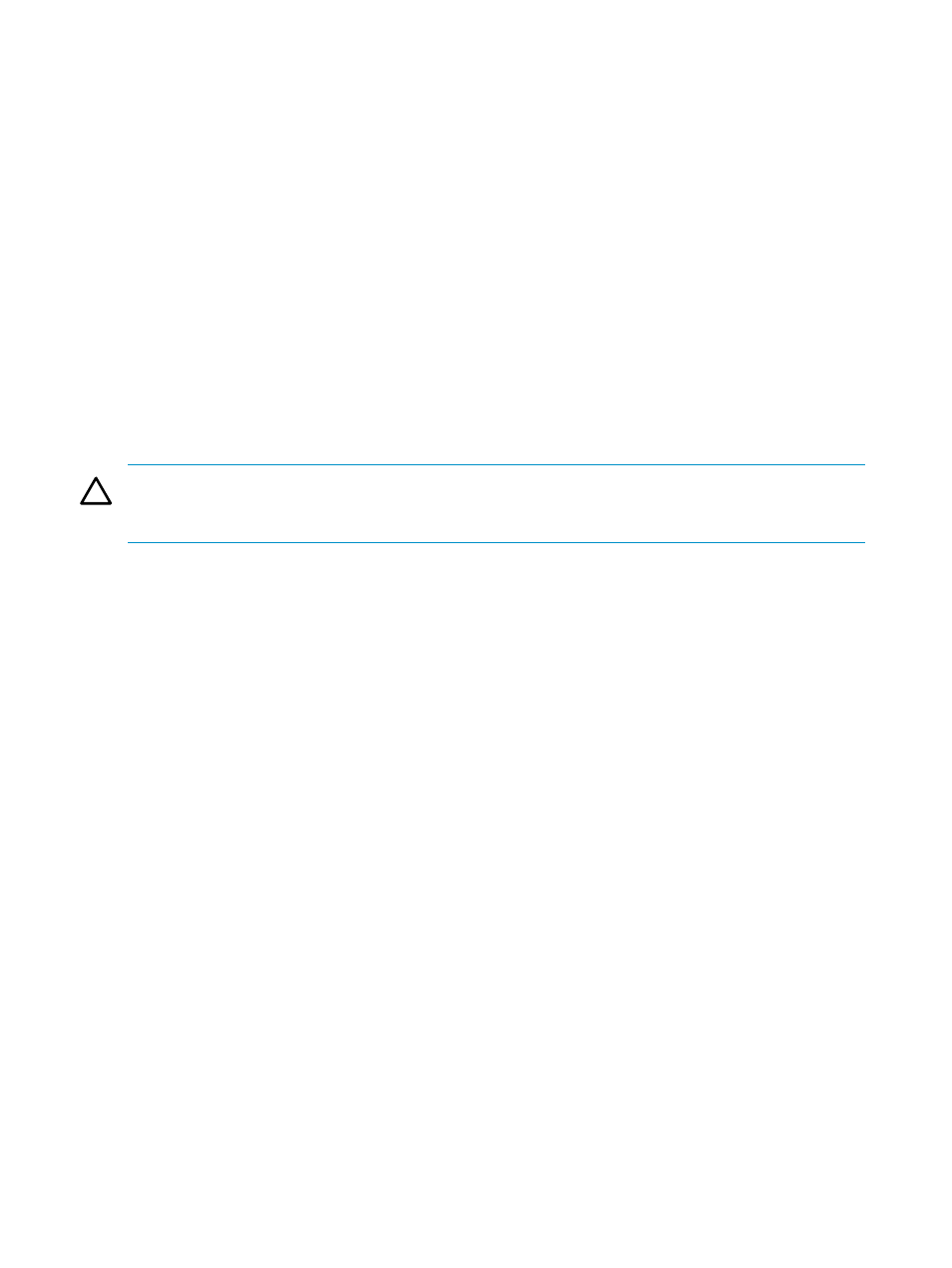
Create Report Folders
Create a Report Folder
Before you start using Metric Miner, create a report folder. A report folder is any folder that
contains reports. Reports are not visible to the Report Explorer until you create a report folder.
The report folder can be located on your local workstation, or it can be a shared folder on a server
to which you have access.
You can create as many report folders as you want. However, Metric Miner allows you to create
logical folders within each report folder. Logical folders allow you to further organize your
reports, making it unnecessary to create numerous report folders. For more information about
logical folders, see
“Use the Report Configuration Dialog Box” (page 231)
To create a report folder:
1.
Launch Metric Miner as described in
“Launch Metric Miner” (page 220)
.
2.
In the Report Explorer pane, right-click the Reports icon, and select Add Report Folder.
The Browse For Folder dialog box appears.
3.
Select a folder or create a new folder, and click OK. The folder appears in the Report
Explorer
.
CAUTION:
Do not rename or remove a report folder once it has been created. If you create a
report folder and the folder is later renamed or moved, the Report Explorer will no longer
display the folder.
Related Topics
“See the Parts of Metric Miner” (page 220)
“Rename a Report or Report Folder” (page 233)
Delete a Report Folder
You can delete a report folder that contains reports; you do not have to delete the reports first.
Deleting a report folder does not remove the folder (or the reports contained within it) from your
workstation. It simply causes the Report Explorer to stop displaying the folder. As long as the
folder isn't renamed or moved, you can later respecify the folder as a report folder, and the
reports will be visible to the Report Explorer.
To delete a report folder:
1.
Close any open reports for the report folder that you want to delete.
2.
In the Report Explorer, right-click the report folder icon, and select Remove Report Folder.
A confirmation box asks if you want to continue.
3.
Click Yes.
Related Topics
“Delete a Report” (page 233)
“Create a Report Folder” (page 224)
Refresh the Report Explorer
Sometimes the Report Explorer doesn't immediately display changes you have made to reports
or report folders. To refresh the Report Explorer, right-click the Reports node or the node for
any report folder, and select Refresh. If the Refresh command fails to update the Report
Explorer
, close and relaunch Metric Miner.
Related Topics
“See the Parts of Metric Miner” (page 220)
224
Use Metric Miner
