Display the users who belong to a role, Display all the roles for a user, Display the sql privileges for a role – HP Neoview Release 2.5 Software User Manual
Page 96
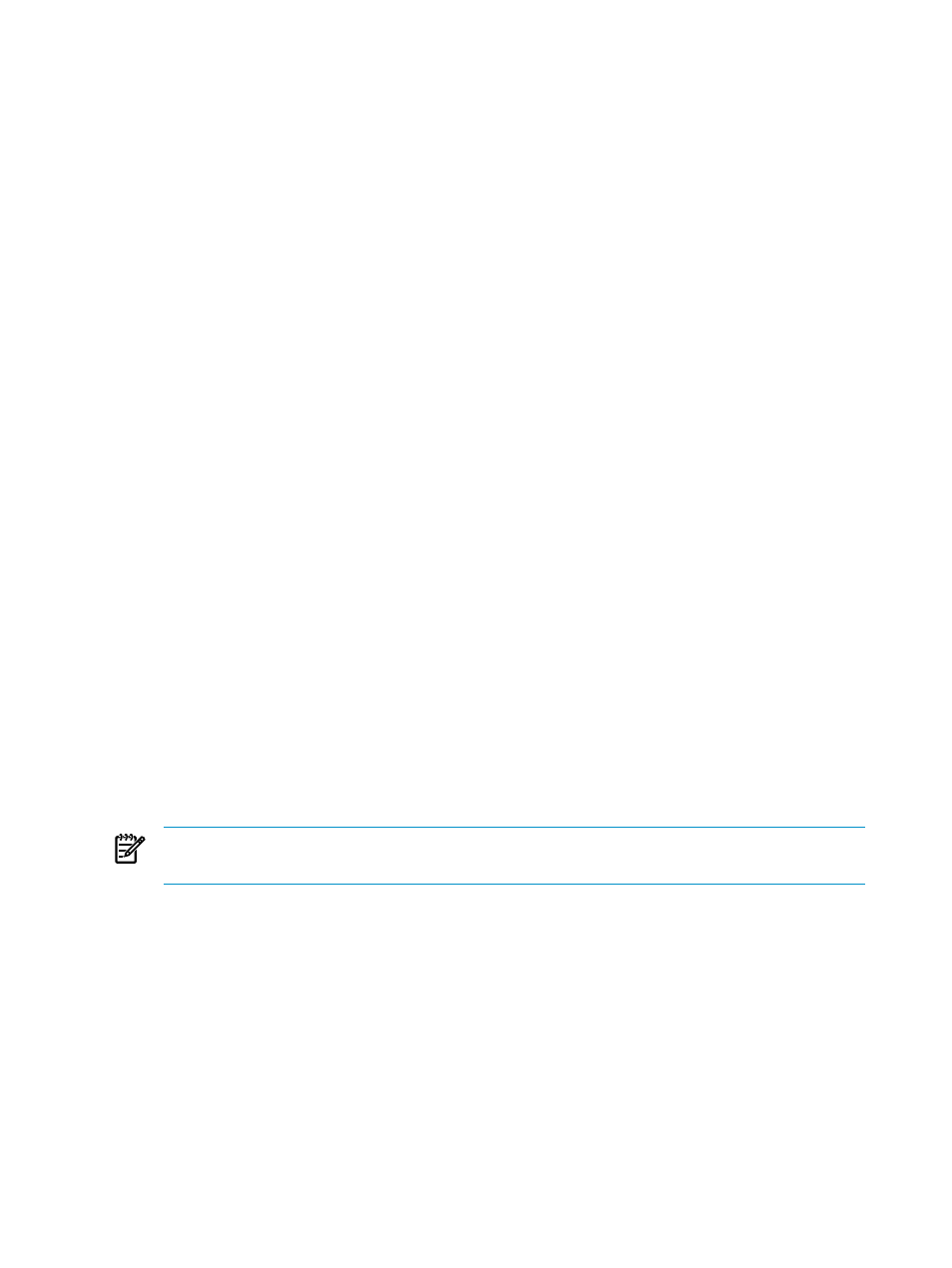
•
[ Data to Spreadsheet ]
•
[ Data to File ]
Related Topics
“Display the Users Who Belong to a Role” (page 96)
“Add a Role” (page 97)
“Grant a Role to a User” (page 98)
“Export Data” (page 53)
Display the Users Who Belong to a Role
Only a user belonging to the ROLE.MGR role can display the users who belong to a role. To
display detailed information about a specific role or multiple roles, including all users associated
with a role:
1.
Log on as a user belonging to the ROLE.MGR role. For more information about logging on,
see
“Connect to a System” (page 25)
.
2.
Select the Security area. For more information about areas, see
3.
In the navigation tree pane, select the Roles folder. The right pane shows the list of roles.
4.
Double-click the role for which you want detailed information. Or right-click the role, and
select View Role Details. HPDM displays the Role Details dialog box, including all users
belonging to the role.
5.
If you are a power user, click the down arrow for the Role Name field to display a list of all
roles. Power users can view detailed information about any role. Non-power users can view
only information about their own role (the down arrow is not provided).
Related Topics
“About Roles” (page 95)
“Display All Roles” (page 95)
“Display the SQL Privileges for a Role” (page 96)
Terms
Display All the Roles for a User
To display all of the roles to which a user belongs, use one of these procedures:
•
“Display All Database Users” (page 103)
•
“Display All Platform Users” (page 111)
NOTE:
Database users can belong to multiple roles. Platform users can belong to only one
role.
Display the SQL Privileges for a Role
Only a user belonging to the ROLE.MGR role can display the SQL privileges for a role. SQL
privileges are granted to a role by using the GRANT statement. For more information about the
GRANT statement, see the Neoview SQL Reference Manual.
To display the SQL privileges for a role
1.
Log on as a user belonging to the ROLE.MGR or SUPER.SUPER role. For more information
about logging on, see
“Connect to a System” (page 25)
2.
Select the Security area. For more information about areas, see
3.
In the navigation tree pane, select the Roles folder. The right pane shows the list of roles.
4.
Double-click the role for which you want to view SQL privileges. Or right-click the role, and
select View Role Details. HPDM displays the Role Details dialog box.
96
Manage Roles
