Use the add multiple database users dialog box, Copy a database user – HP Neoview Release 2.5 Software User Manual
Page 107
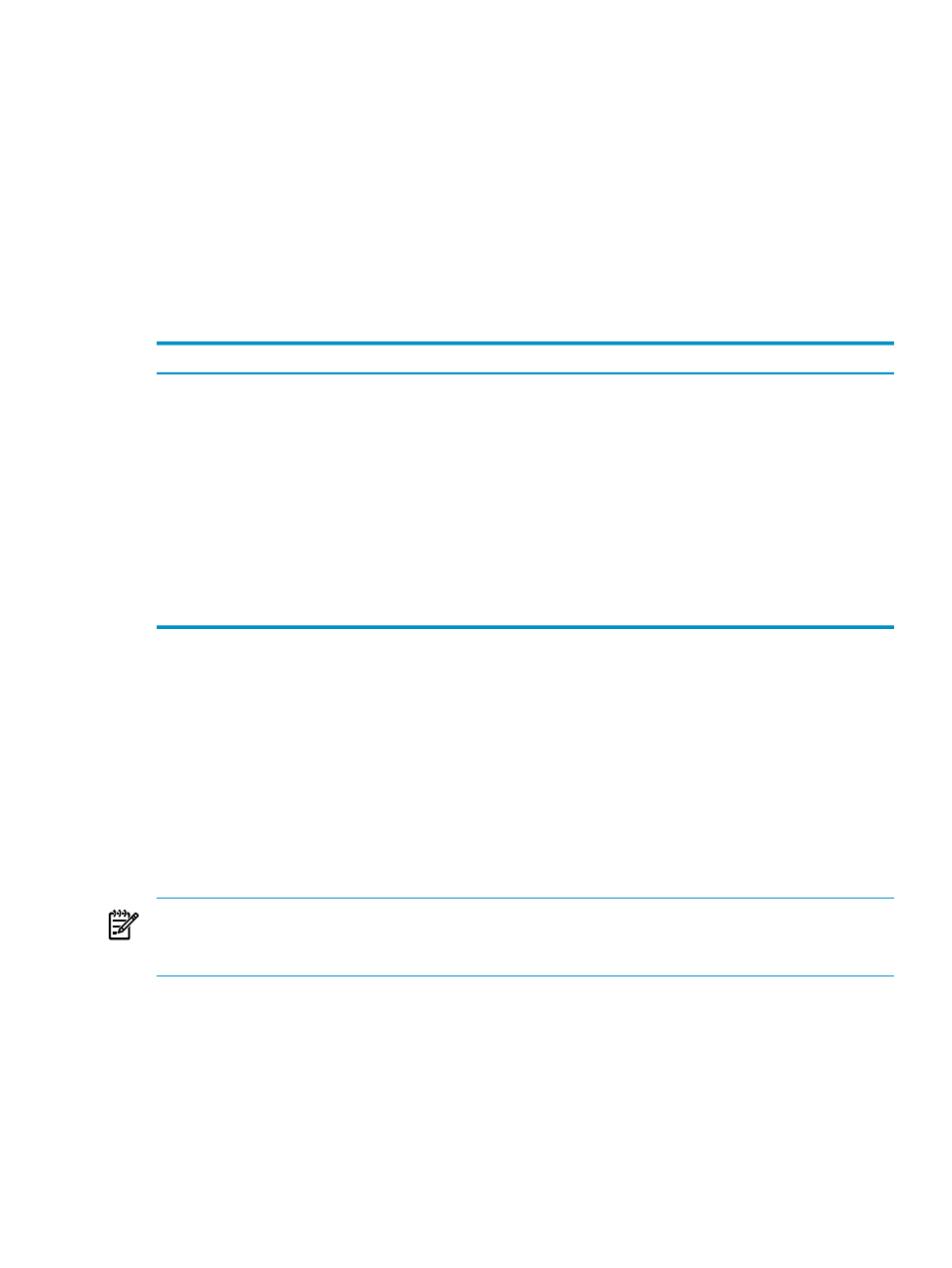
7.
Click [ OK ].
Related Topics
“About Users” (page 103)
“Add a Database User” (page 104)
“Use the Add Multiple Database Users Dialog Box” (page 107)
Terms
database user
locally authenticated database user
remotely authenticated database user
Use the Add Multiple Database Users Dialog Box
This table describes the fields in the Add Multiple Database Users dialog box:
Description
Field
Group Box
The names of the database users that you want to add. For each new user, this is
the name that the user must enter when logging on to the Neoview platform. Each
name can consist of up to 128 characters and is not case sensitive. Separate each
name with a comma.
User Names
The default role is the role that the system associates with the users when no other
role is specified. Click the down arrow to select from a list of configured roles. If
the role you want to select does not exist, see
Or click [ Default Role ] to display the Select User Role dialog box. For more
information, see
“Use the Select User Role Dialog Box” (page 106)
[ Default Role ]
Role
Secondary roles are roles to which the user belongs in addition to the default role.
Click [ Additional Roles ] to display the Select User Role dialog box. For more
information, see
“Use the Select User Role Dialog Box” (page 106)
[ Additional Roles ]
Related Topics
“Add Multiple Database Users” (page 106)
“Add a Database User” (page 104)
Terms
database user
locally authenticated database user
Copy a Database User
If you have many users to create and these users share similar characteristics, you can save time
in creating them by copying the characteristics of an already configured user. You can do this
by using the [ Add Like ] button on the list of database users.
NOTE:
Using the [ Add Like ] button, you can create only one user at a time. If you want to
create multiple users having the same role and password characteristics, see
The same rules for creating a database user apply to copying a database user. In general, a user
belonging to the ROLE.MGR role creates all other users. However, only a user logged on in the
role of ROLE.SECMGR can add another user in the ROLE.SECMGR role. Furthermore,
ROLE.SECMGR is the only role that a user logged on as ROLE.SECMGR may assign. All other
role assignments must be performed by a ROLE.MGR user.
To copy an already configured database user:
1.
Log on as a user belonging to ROLE.MGR or ROLE.SECMGR.
2.
Select the Security area. For information about how to select an area,
Database Users
107
