Display materialized views and their properties – HP Neoview Release 2.5 Software User Manual
Page 76
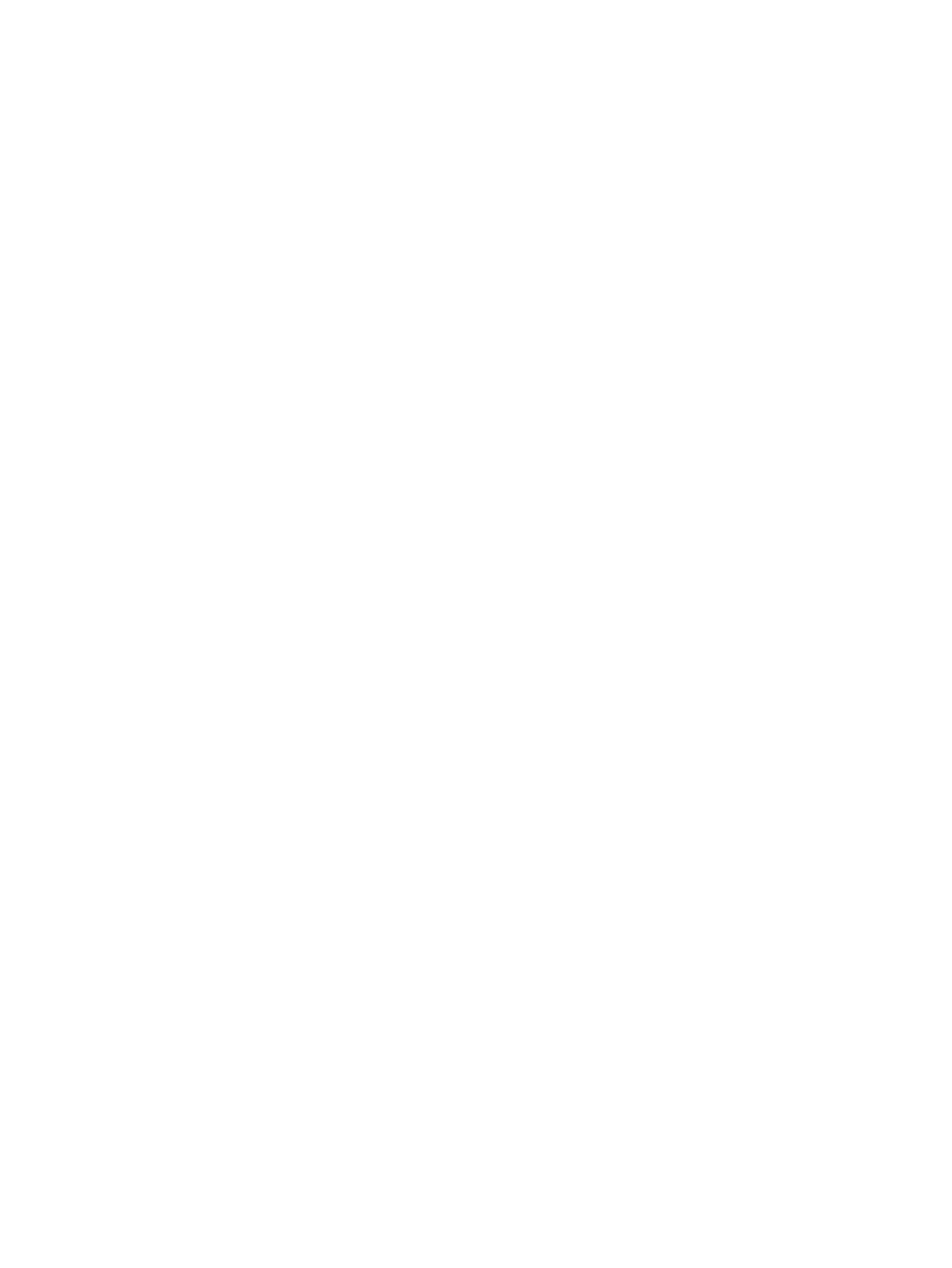
1.
Select a Schema in the navigation tree.
2.
Click the Views tab, or open the Views folder and select a view.
3.
Click the Privileges tab in the right pane.
The Privileges tab displays a table showing the access privileges.
•
Grantee: The name of a role whose privilege is being described.
•
Grantor: The name of the role that granted the privileges and the special SQL user names
“PUBLIC” and “SYSTEM.”
•
With Grant: Specifies an ‘X’ to indicate if the role has grant privileges.
•
Grant Level: The level at which the permissions are visible. The values displayed in this
column are: Schema, Object, or Column.
— Schema indicates permissions have been applied to the schema.
— Object indicates permissions were applied directly to the object whose permissions are
being displayed.
— Column indicates the permissions applied to the column. When an object level privilege
applies to all columns, the individual column privileges are not displayed, otherwise
the individual column level permissions are listed.
•
Privileges: Describes the privilege of the role. The value is “All Privileges” or a list of granted
privileges separated by a comma. DDL and DML privileges are grouped accordingly. For
a complete list of privileges, see the GRANT SCHEMA statement information in the Neoview
SQL Reference Manual.
Display Materialized Views and Their Properties
To display the materialized view information:
1.
Start the HP Database Manager and log on using any user ID.
2.
Click the Database area.
3.
Select a system in My Systems in the navigation tree.
4.
Select a Schema in the navigation tree.
5.
In the navigation tree pane, expand the Materialized Views folder, and select a materialized
view.
76
Display Database Objects
