View partition distribution across disks – HP Neoview Release 2.5 Software User Manual
Page 256
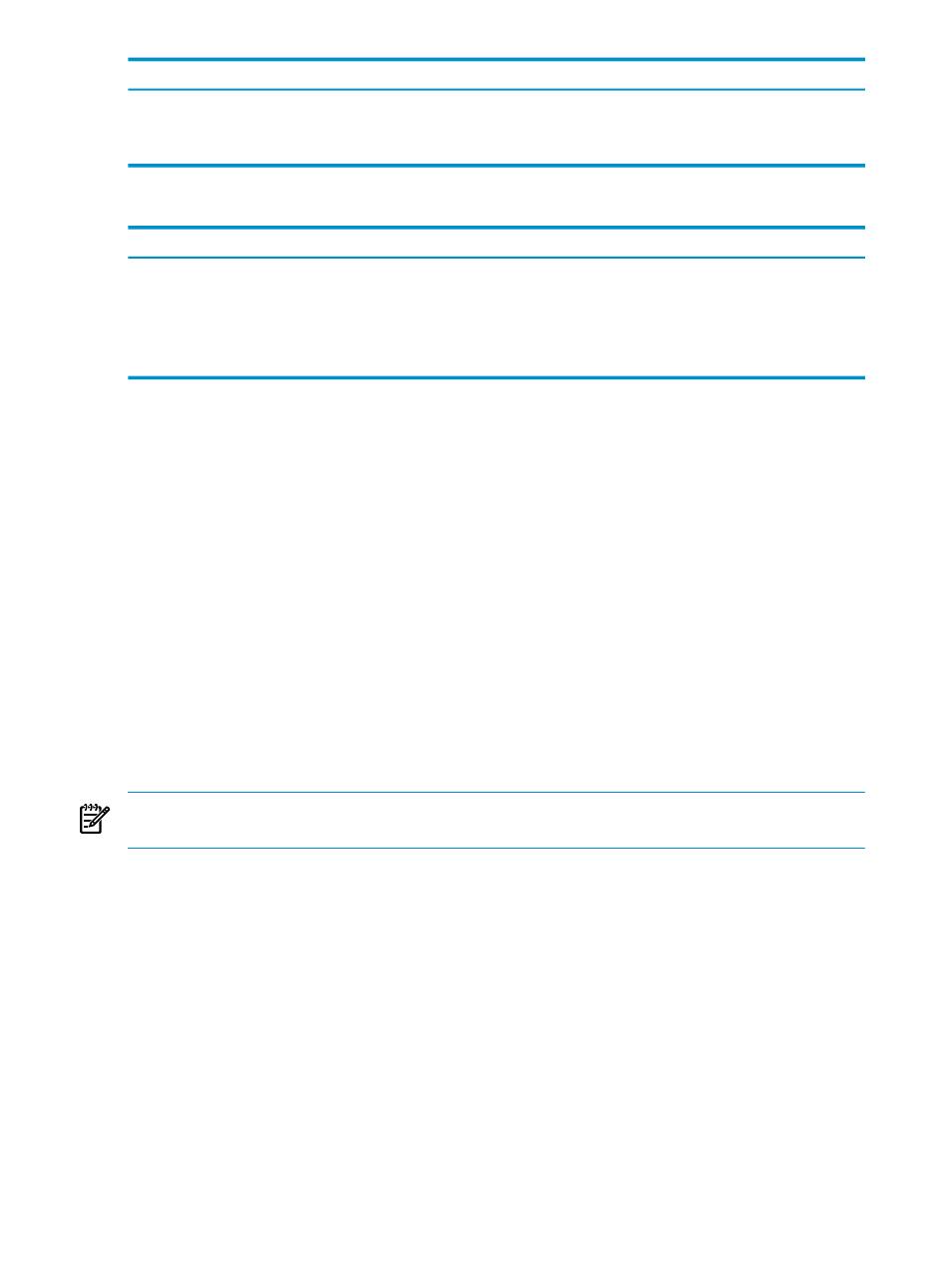
Description
Field or Option
Number of rows from the histogram (accuracy depends on when statistics was last
updated).
Stats Row Count:
Indicates the full size of the object.
%Full
The buttons across the bottom of the SQL Objects Detail pane allow you to export data.
Function
Button
Copies the table data to the Windows clipboard. See
.
[ Data to Clipboard ]
Opens a browser to display the data in a tabular format. See
.
[ Data to Browser ]
Opens the Excel application and displays the data. See
[ Data to Spreadsheet ]
Exports the data to a file in CSV format. See
[ Data to File ]
View Partition Distribution Across Disks
The Partition Distribution Across Disks pane is a bar graph view of the partition distribution
across all disks in megabytes (MB). The title of the bar graph represents the name of the table.
Partition distribution across disks identifies skew (partitions of different sizes) which may indicate
a problem with table partitioning and slow down performance.
From the Space Management area:
1.
Select a system you wish to view details about.
2.
Click the Monitoring tab.
3.
To activate the Partition Distribution Across Disks pane, you can either:
•
Double-click a bar in the graph of the SQL Objects pane
•
Double-click a row in the SQL Objects Detail pane or select a row and click [ Refresh ]
to refresh the pane by re-fetching the SQL objects within the schema.
4.
To enlarge the view of the View Partition Distribution Across Disks pane, click the box
icon on the right of the heading. When the display is focused on one pane, you can no longer
view information from the other panes. To return to the full system view, click on the box
icon again.
NOTE:
At any time, you can refresh other panes, change values in the drop-down box, or select
a bar graph in the SQL Objects pane or select a row in the SQL Objects Detail pane.
This figure shows the View Partition Distribution Across Disks pane and displays the partition
sizes for the disks in the table named STORE_SALES:
256
Manage Disk Space
