Update multiple alerts, Make notes about an alert, Update multiple alerts make notes about an alert – HP Neoview Release 2.5 Software User Manual
Page 190
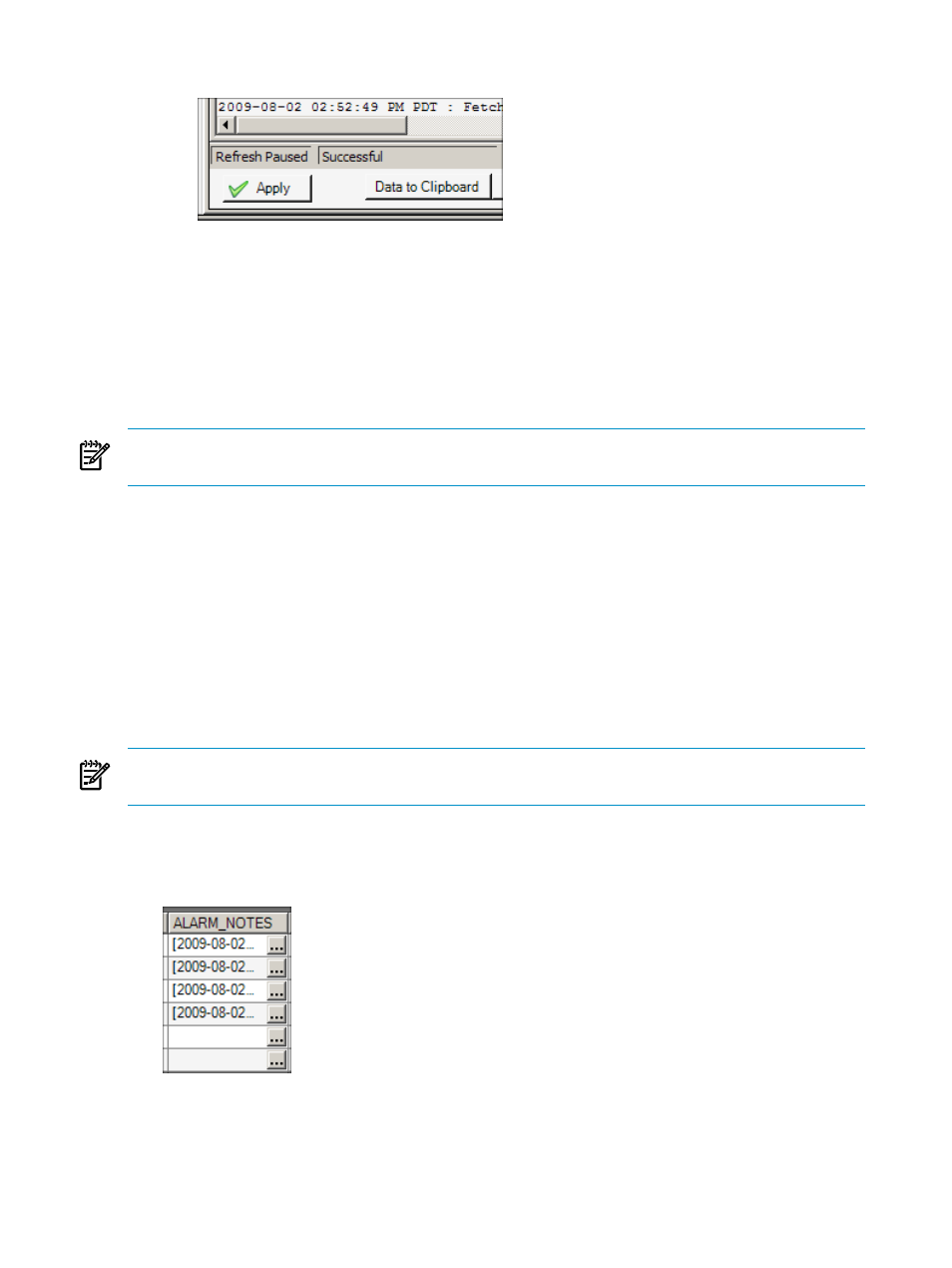
2.
Click the [ Apply ] button at the bottom of the Alerts tab:
•
Use the steps for updating multiple alerts, but select only one row to update.
Related Topics
“Update Multiple Alerts” (page 190)
“Make Notes About an Alert” (page 190)
Update Multiple Alerts
You can update multiple alerts in the same operation.
NOTE:
You must have the necessary privileges before you can update alerts. See
Privileges for Viewing and Updating Alerts” (page 182)
.
To multiple update alert(s):
1.
Display the Alerts tab, as described in
“Display the Alerts Tab” (page 181)
2.
Select cells in multiple rows corresponding to the alerts that you want to update.
3.
Right-click and select Update Alert(s). The Update Alert dialog box appears.
4.
Complete the Update Alert dialog box, as described in
“Use the Update Alert Dialog Box”
5.
Click [ Apply ].
Make Notes About an Alert
You can annotate an alert without changing the status of the alert.
NOTE:
You must have the necessary privileges before you can annotate an alert. See
Privileges for Viewing and Updating Alerts” (page 182)
.
To annotate an alert:
1.
Display the Alerts tab, as described in
“Display the Alerts Tab” (page 181)
2.
In the ALARM_NOTES column, click the [ ... ] button for the alert that you want to annotate.
The Alert Notes Editor dialog box appears.
3.
Select a predefined note, or type a customer note, and click [ OK ].
190
Respond to Alerts
