Delete a role, Grant a role to a user, Delete a role grant a role to a user – HP Neoview Release 2.5 Software User Manual
Page 98
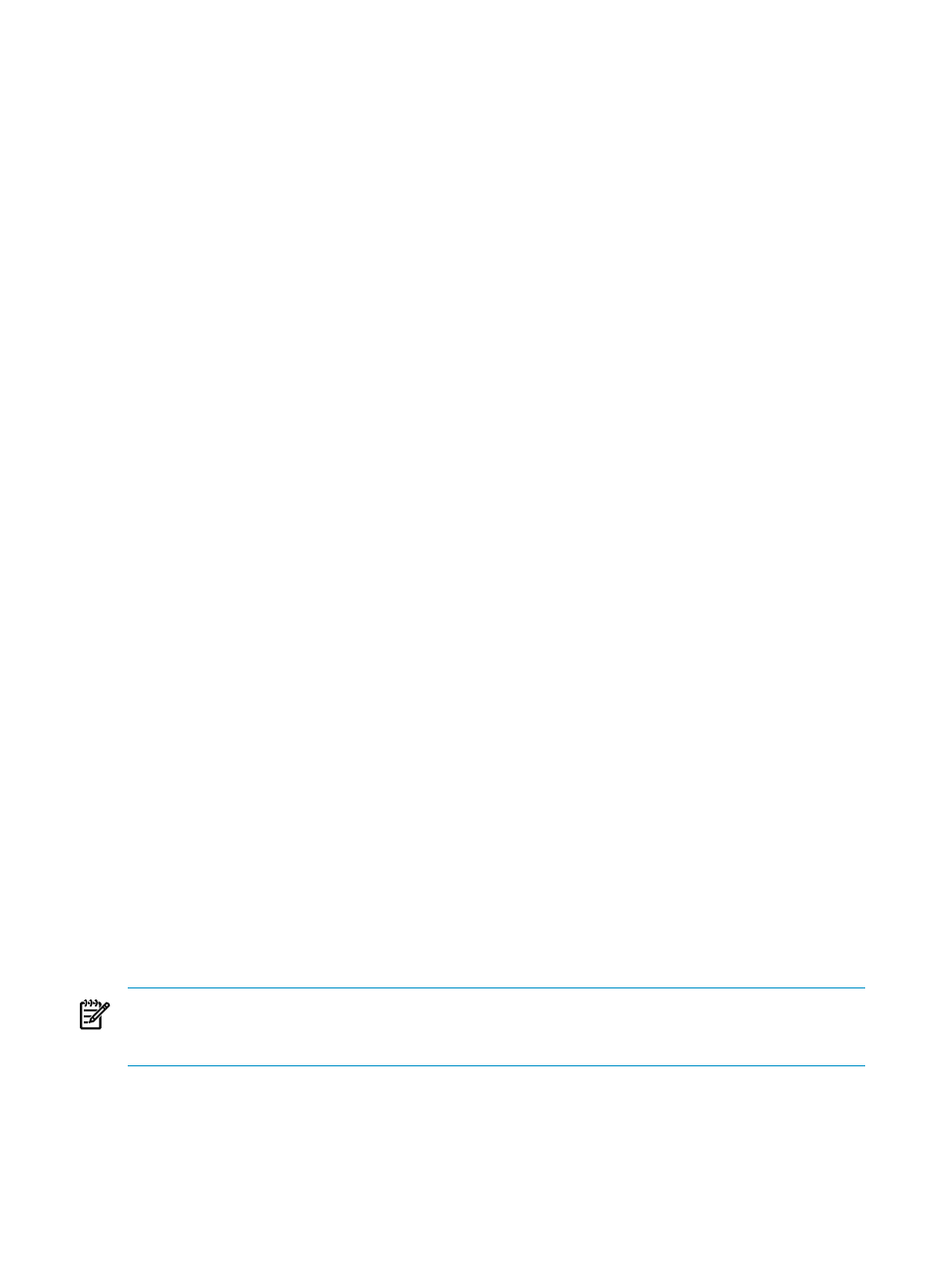
Terms
Delete a Role
Before deleting a role, review these considerations:
•
To delete a role, you must be a user in the ROLE.MGR role.
•
Before deleting a role, you must revoke the role from any user who has it, and also revoke
any database privileges that have been assigned to the role. To revoke a role from a user,
see
“Revoke a Role From a User” (page 99)
. To revoke privileges from a role, see the
information about the REVOKE statement in the Neoview SQL Reference Manual.
•
You may not delete:
— A role that is currently granted to one or more users.
— A role that has database permissions currently granted to it.
— The power roles: SUPER.SUPER, ROLE.MGR, ROLE.SECMGR, and ROLE.DBA.
To delete a role or multiple roles:
1.
Log on as a user belonging to ROLE.MGR. For more information about logging on, see
“Connect to a System” (page 25)
.
2.
Select the Security area. For more information about areas, see
3.
In the navigation tree pane, select the Roles folder. The right pane shows the list of roles.
4.
In the right pane, select the role(s) that you want to delete. To select more than one role,
hold down the Ctrl key on your keyboard while selecting the role.
5.
Click [ Delete ]. A confirmation box asks you to confirm the operation. Click [ Yes ] to delete
the role(s). The roles are removed from the right pane momentarily.
Related Topics
“About Roles” (page 95)
“Add a Role” (page 97)
“Display the Users Who Belong to a Role” (page 96)
“Revoke a Role From a User” (page 99)
Terms
Grant a Role to a User
You must be a user in the ROLE.MGR role to grant a role to a user using this procedure. You
can use this procedure to grant a role to one or many users. The role that is granted is an additional
role. This procedure has no effect on the current default role of a user. To change the current
default role, see
“Change Role or Password Information for a Database User” (page 109)
or
“Change Your Own Default Role” (page 111)
NOTE:
If you have sufficient privileges, you can also grant an additional role to a user by
editing the user definition. See
“Change Role or Password Information for a Database User”
or
“Edit a Platform User” (page 114)
The predefined users USERMGR and SECURITYMGR are limited to the roles ROLE.MGR and
ROLE.SECMGR, respectively. Neither of these predefined users can be granted additional roles.
To grant an additional role to one or many users:
1.
Log on as a user in the ROLE.MGR role. For more information about logging on, see
98
Manage Roles
