Control the display of an area, Use the navigation tree pane, Use the – HP Neoview Release 2.5 Software User Manual
Page 37: Use the navigation
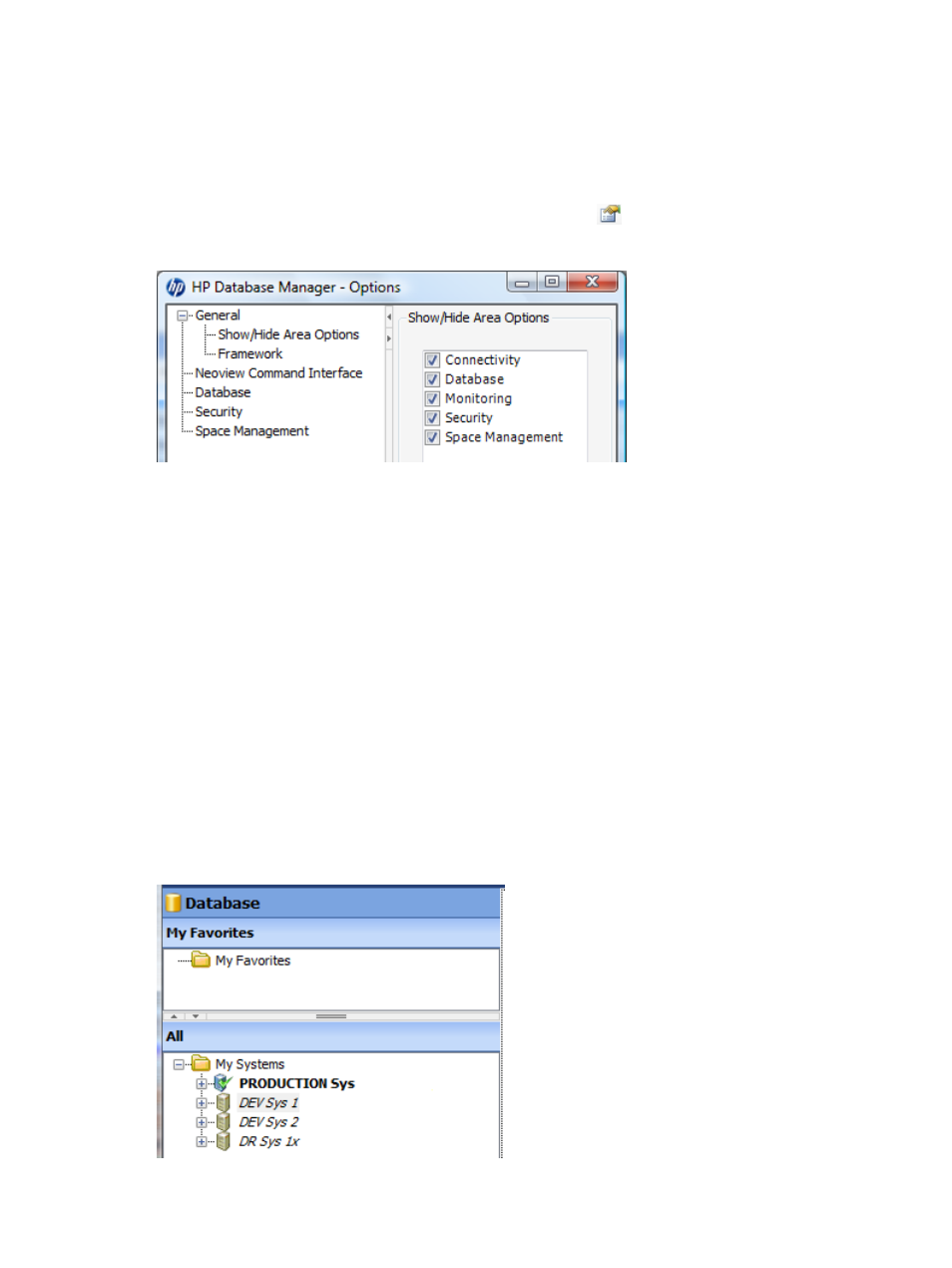
Terms
Control the Display of an Area
By default, HPDM displays all of the areas that the currently installed server software supports
displaying. However, any user can show or hide an area by using the Options menu.
To display the Options menu, click the Options button (
) on the HPDM toolbar, or select
Tools > Options
:
To hide an area:
1.
Deselect the option for the area in the Show/Hide Area Options group box.
2.
Click [ OK ].
To show an area that is hidden:
1.
Select the option for the area in the Show/Hide Area Options group box.
2.
Click [ OK ].
Related Topics
Terms
Use the Navigation Tree Pane
The navigation tree pane is the left pane of HPDM below the My Favorites pane.
of the HPDM Interface” (page 35)
. The navigation tree pane displays all systems that have been
added using the Systems Tool. System icons appear under the My Systems folder. A green
check mark identifies connected systems:
Control the Display of an Area
37
- Scripting Toolkit for Linux (68 pages)
- Scripting Toolkit for Windows 9.50 (62 pages)
- Scripting Toolkit for Windows 9.60 (62 pages)
- Storage Area Manager (13 pages)
- Core HP-UX (5 pages)
- Matrix Operating Environment Software (232 pages)
- Matrix Operating Environment Software (70 pages)
- Matrix Operating Environment Software (120 pages)
- Matrix Operating Environment Software (36 pages)
- Matrix Operating Environment Software (192 pages)
- Matrix Operating Environment Software (99 pages)
- Matrix Operating Environment Software (198 pages)
- Matrix Operating Environment Software (66 pages)
- Matrix Operating Environment Software (95 pages)
- Matrix Operating Environment Software (152 pages)
- Matrix Operating Environment Software (264 pages)
- Matrix Operating Environment Software (137 pages)
- Matrix Operating Environment Software (138 pages)
- Matrix Operating Environment Software (97 pages)
- Matrix Operating Environment Software (33 pages)
- Matrix Operating Environment Software (142 pages)
- Matrix Operating Environment Software (189 pages)
- Matrix Operating Environment Software (58 pages)
- Matrix Operating Environment Software (68 pages)
- Matrix Operating Environment Software (79 pages)
- Matrix Operating Environment Software (223 pages)
- Matrix Operating Environment Software (136 pages)
- Matrix Operating Environment Software (34 pages)
- Matrix Operating Environment Software (63 pages)
- Matrix Operating Environment Software (67 pages)
- Matrix Operating Environment Software (128 pages)
- Matrix Operating Environment Software (104 pages)
- Matrix Operating Environment Software (75 pages)
- Matrix Operating Environment Software (245 pages)
- Matrix Operating Environment Software (209 pages)
- Matrix Operating Environment Software (71 pages)
- Matrix Operating Environment Software (239 pages)
- Matrix Operating Environment Software (107 pages)
- Matrix Operating Environment Software (77 pages)
- Insight Management-Software (148 pages)
- Matrix Operating Environment Software (80 pages)
- Insight Management-Software (128 pages)
- Matrix Operating Environment Software (132 pages)
- Matrix Operating Environment Software (74 pages)
- Matrix Operating Environment Software (76 pages)
