View sql objects – HP Neoview Release 2.5 Software User Manual
Page 252
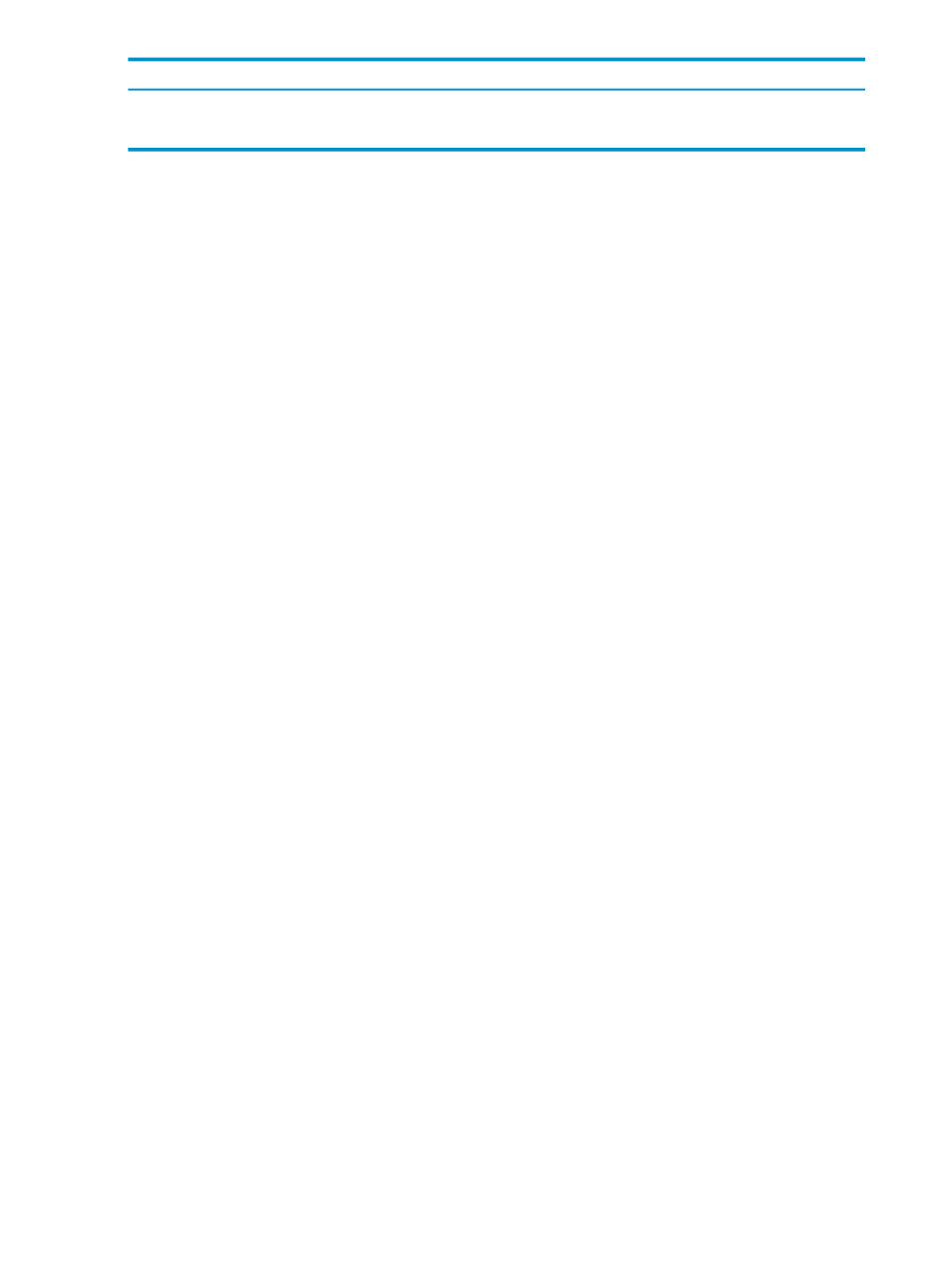
Function
Button
Opens the Excel application and displays the data. See
[ Data to Spreadsheet ]
Exports the data to a file in CSV format. See
[ Data to File ]
View SQL Objects
The SQL Objects pane is a bar graph view of the SQL objects in the schema. The SQL objects
are viewed largest to smallest. Objects limited in size are not represented in the bar graph. The
title of the bar graph represents the name of the schema.
From the Space Management area:
1.
Select a system you wish to view details about.
2.
Click the Monitoring tab.
3.
To activate the SQL Objects pane, you can either:
•
Double-click an area of the pie chart.
•
Double-click a row in the System Detail pane or select a row and click [ Refresh ] to
refresh the pane by re-fetching the SQL objects within the schema.
4.
To enlarge the view of the SQL Objects pane, click the box icon on the right of the heading.
When the display is focused on one area, you can no longer view information from the other
areas. To return to the full system view, click on the box icon again.
5.
In the SQL Objects pane, you can:
•
Select a value for Type in the drop-down box.
•
Select a value for Count in the drop-down box.
•
Click [ Refresh ] to refresh the pane by re-fetching the SQL objects in the schema.
This figure shows the SQL Objects pane which displays the objects/sizes within the schema
named TPCDS1000:
252
Manage Disk Space
