View the system overall – HP Neoview Release 2.5 Software User Manual
Page 248
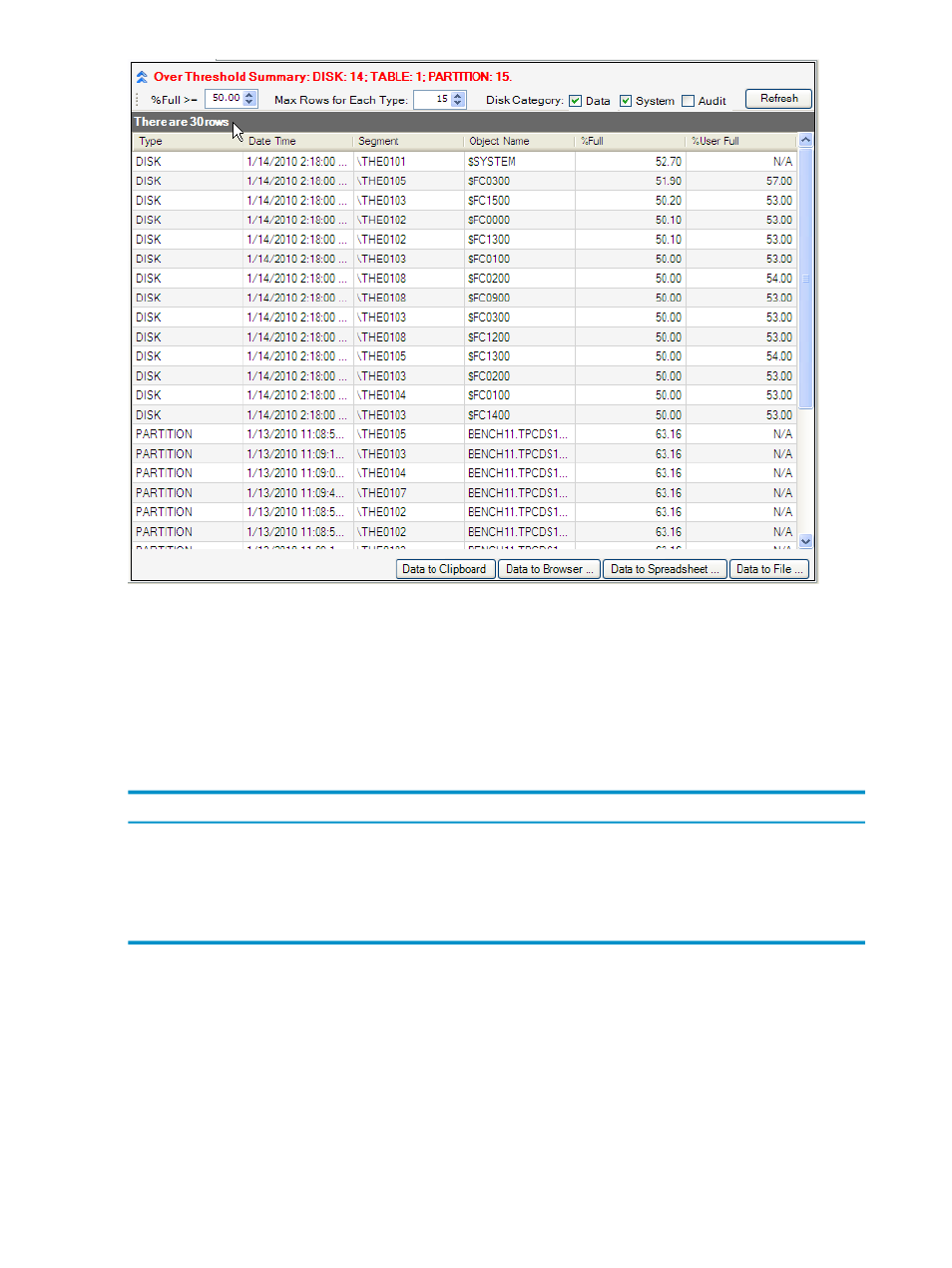
Use [ Refresh ] to refresh the Over Threshold Summary data grid.
To change the sort order of a displayed column:
•
Click the title of the column that you want to sort in ascending or descending order. See
“Sort and Move Data Columns” (page 47)
•
For more information about customizing the data grid, see
.
The buttons across the bottom of the notification window allow you to export data:
Function
Button
Copies the table data to the Windows clipboard. See
.
[ Data to Clipboard ]
Opens a browser to display the data in a tabular format. See
.
[ Data to Browser ]
Opens the Excel application and displays the data. See
[ Data to Spreadsheet ]
Exports the data to a file in CSV format. See
[ Data to File ]
View the System Overall
The System Overall pane is a pie chart that is automatically populated and displays the amount
of SQL space used on the Neoview by Category, by Schema, by Table, or by User.
From the Space Management area:
1.
Select a system you want to view details about.
2.
Click the Monitoring tab.
3.
View the System Overall pane. Click the box icon on the right of the heading to enlarge the
view of the System Overall pane. When the display is focused on one pane, you can no
longer view information from the other panes. To return to the full system view, click the
box icon again.
248
Manage Disk Space
