Usage tab, Ddl tab, Display triggers and their properties – HP Neoview Release 2.5 Software User Manual
Page 89: Usage tab ddl tab
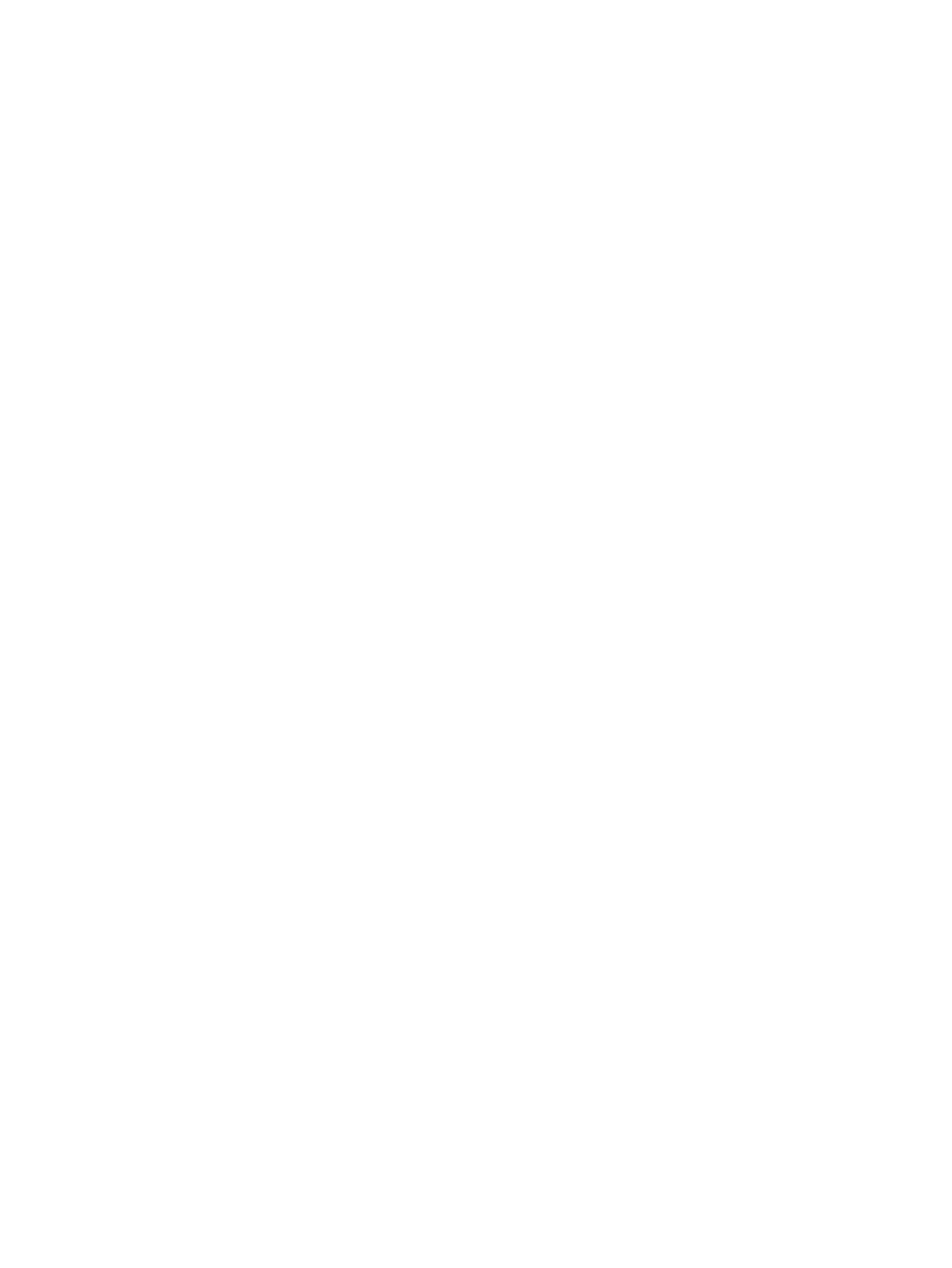
Usage Tab
To display the synonym usage information:
1.
Select a Schema in the navigation tree.
2.
Click the Synonyms tab in the right pane and select a synonym name, or open the Synonyms
folder and select a synonym name in the tree.
3.
Click the Usage tab in the right pane.
The Usage tab displays the usage relationships of the synonym with other objects, if any.
These attributes displayed are:
•
Relationship: Specifies the relationship of the synonym with the object specified. The
value is “References.”
•
Related Object Type: Specifies the object type of the object that the synonym references.
The values are: “Table,” “Materialized View,” or “View.”
•
Related Object Name: Specifies the 2-part ANSI object name with a hyperlink to the
object.
•
Creation Time: Time and date when the synonym was created. Timestamp is in the
format (yyyy-MM-dd HH:mm:ss.FFFFFF local time).
•
Redefinition Time: Time and date when the synonym was last redefined. Timestamp
is in the format (yyyy-MM-dd HH:mm:ss.FFFFFF local time).
DDL Tab
To display the DDL output for the synonym:
1.
Select a Schema in the navigation tree.
2.
Click the Synonyms tab in the right pane and select a synonym name, or open the Synonyms
folder and select a synonym name in the tree.
3.
Click the DDL tab in the right pane.
The DDL tab displays DDL output from the SHOWDDL command in the right pane. You
can highlight and copy contents, but you cannot edit the contents. For more information
about the format of the SHOWDDL command, see the Neoview SQL Reference Manual.
For more information about displaying DDL, see
“Display Schema DDL and Their Properties”
Display Triggers and Their Properties
A trigger is a mechanism that resides in the database and specifies that when a particular
action—an insert, delete, or update occurs on a table, SQL should automatically perform one or
more additional actions.
To display the triggers:
1.
Start the HP Database Manager and log on using any user ID.
2.
Click the Database area.
3.
Select a system in My Systems in the navigation tree.
4.
In the navigation tree pane, expand the Triggers folder, and select a trigger.
Display Triggers and Their Properties
89
