Use the add database user dialog box – HP Neoview Release 2.5 Software User Manual
Page 105
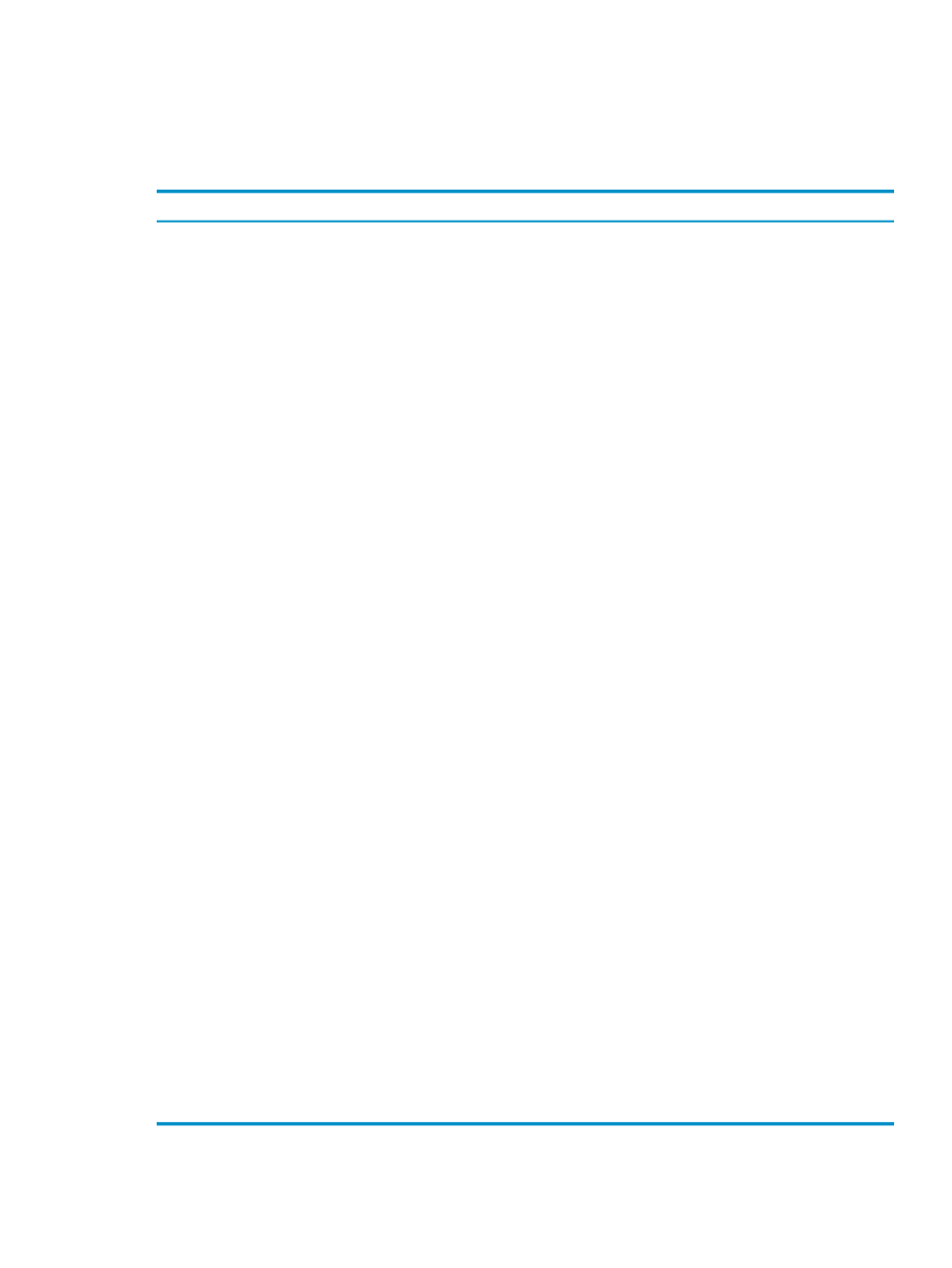
database user
remotely authenticated database user
Use the Add Database User Dialog Box
This table describes the fields in the Add Database User dialog box:
Description
Field/Option
Group Box
The name of a database user. This is the name that the user must enter when
logging on to the Neoview platform. The name can consist of up to 128
characters, potentially including a domain name and a separator character
(for example, [email protected]). Commas are not allowed. The user
name is not case-sensitive.
User Name
The default role is the role that the system associates with the user when no
other role is specified. Click the down arrow to select from a list of configured
roles. If the role you want to select does not exist, see
Or click [ Default Role ] to display the Select User Role dialog box. For more
information, see
“Use the Select User Role Dialog Box” (page 106)
.
[ Default Role ]
Role
Additional roles are roles to which the user belongs in addition to the default
role. Click [ Additional Roles ] to display the Select User Role dialog box.
For more information, see
“Use the Select User Role Dialog Box” (page 106)
[ Additional Roles ]
Select this option to configure the password and password expiration setting
for locally authenticated users. (Passwords for remotely authenticated users
are configured on an LDAP server.)
NOTE:
You can control the default value of this option – and thereby
customize the display of the Add Database User dialog box – by changing
the value of a security option. See
“Control the Display of the Add Database
.
Locally Authenticated
User
The password to be assigned to the locally authenticated user. This password
must comply with the password quality criteria specified in the current system
security policy (see
“Use the Password Tab for Security Policies” (page 120)
).
For information about the default password settings for locally authenticated
database users, see the Neoview User Management and Security Administration
Guide.
Range: A maximum of 53 characters if you use 1024-bit encryption, or 64
characters if you use 2048-bit encryption.
Password
Password
Type the password again to confirm it.
Confirm Password
Select this option to specify that the password never expires.
No Expiration
Password
Expiration
Policy
Select this option to specify that the password expires on the schedule
indicated by Expires Every n Days and Expiry Date date.
Use Expiration
The interval that controls password expiration. This is the number of days,
from the time the password is changed, after which it expires.
Range: 0-365
Expires Every n Days
The default password expiration date, if no other date is specified when the
user is created. To enable the date field, click the check box to the left of the
date. Then specify a date. If you do not click the check box, the Expiry Date
field is disabled.
Range: April 24, 2007 to Dec 31, 2999
Expiry Date date
Related Topics
“Add a Database User” (page 104)
Database Users
105
