Customize the data grid, Search the data grid, Customize the data grid search the data grid – HP Neoview Release 2.5 Software User Manual
Page 52
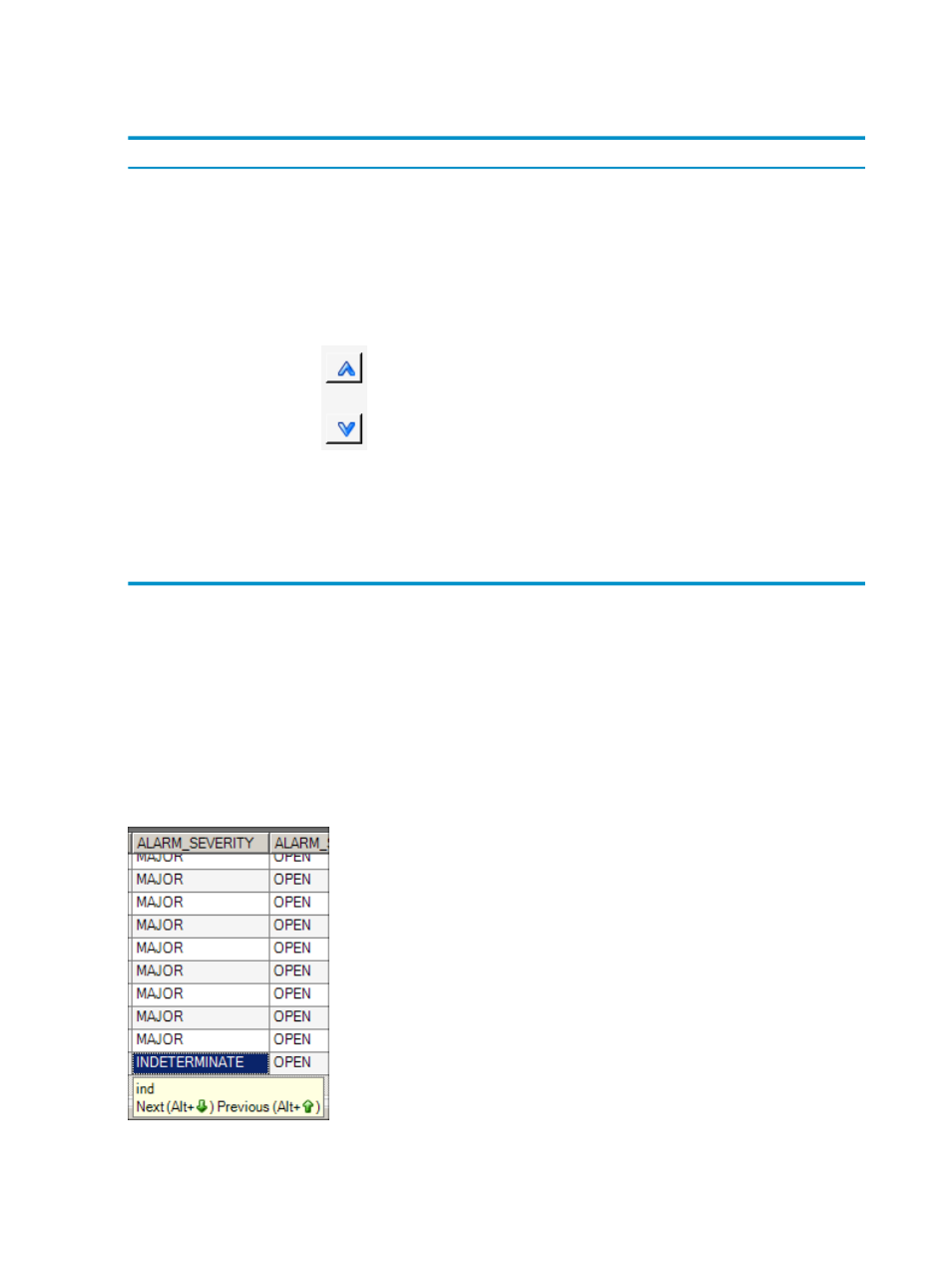
Customize the Data Grid
The columns in data grids are fully customizable:
Do this
To
1.
Right-click a column heading in any data grid, and select Show/Hide Grid Columns.
The Show/Hide Grid Columns dialog box appears.
2.
Select the columns that you want to display, and click [ OK ].
NOTE:
Click [ Defaults ] at any time to restore the default column selections.
Show or hide columns
Use either of these methods:
•
In the Show/Hide Grid Columns dialog box, select a column, then click the up or
down arrows to change the position of the column:
Then click [ OK ].
•
In the data grid, click and drag the column to a new position. See
Change the order of
displayed columns
See
“Sort and Move Data Columns” (page 47)
Sort information in the
columns
Changes you make are persisted across HPDM sessions.
Related Topics
Search the Data Grid
Select any cell in the data grid, then type the first few characters of a string that you want to
search. HPDM jumps to the first occurrence of a cell within the same column that contains the
search string. Use Alt +
↓ and Alt + ↑ to jump to the next or previous occurrence of the search
string:
Related Topics
52
Perform Basic HPDM Operations
