Use the edit user dialog box – HP Neoview Release 2.5 Software User Manual
Page 109
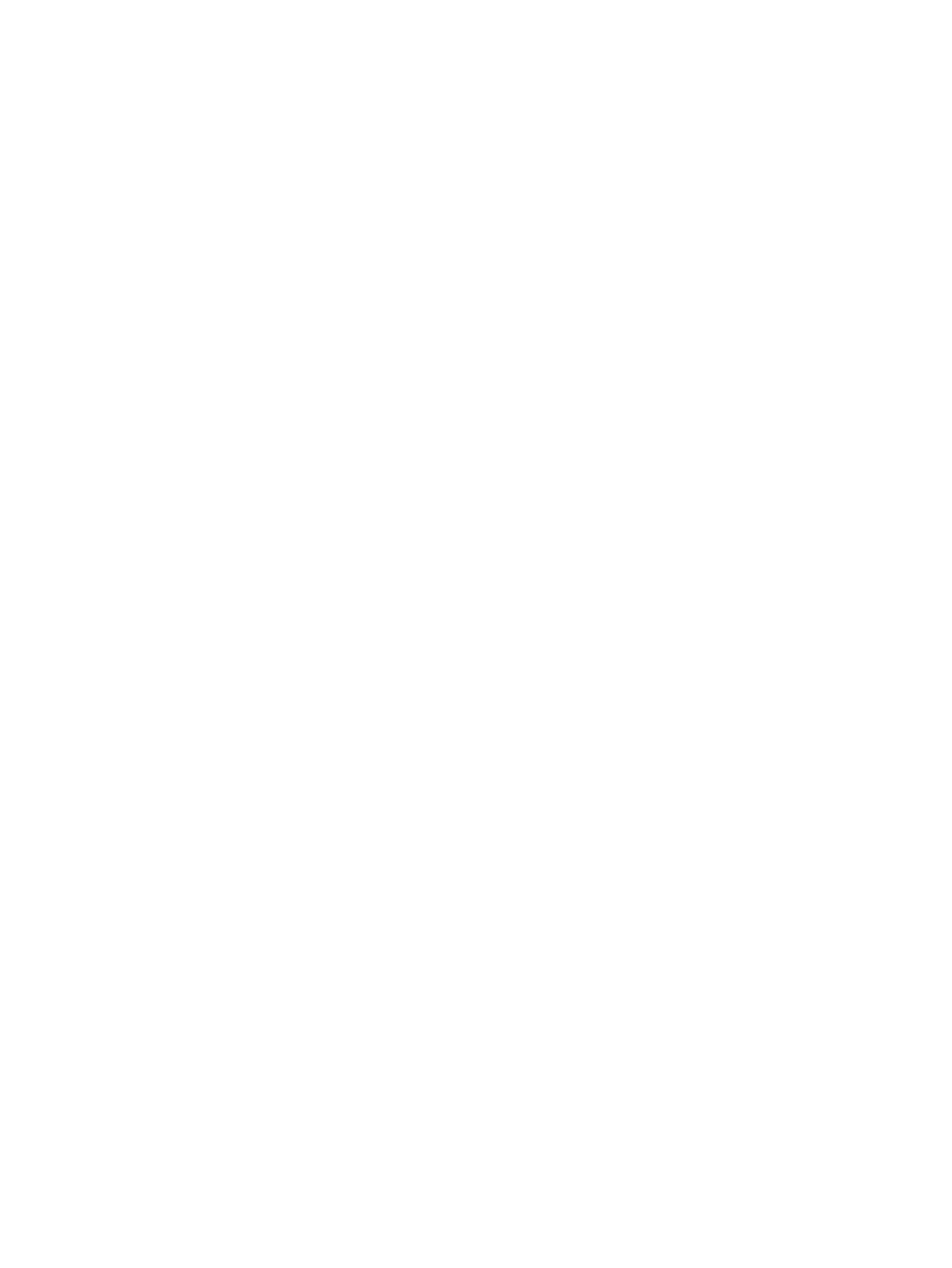
remotely authenticated database user
Change Role or Password Information for a Database User
Editing a database user allows you to change the default role, add additional roles, change the
password, or configure a different password expiration date for the selected user. You can edit
only one user at a time. You must be a user in the role of ROLE.MGR or ROLE.SECMGR to edit
a database user. Only a ROLE.SECMGR user can change the password of a user who has only
the ROLE.SECMGR role.
To edit a database user:
1.
Log on as a user belonging to ROLE.MGR or ROLE.SECMGR.
2.
Select the Security area. For information about how to select an area,
3.
In the navigation tree pane, expand the folder for the logged on system, and select the
Database Users
folder. The right pane displays all database users.
4.
In the right pane, select a user to edit.
5.
Click [ Edit ], or double-click the user row. The Edit User dialog box appears.
6.
Fill in the fields of the Edit User dialog box. For more information about each field, see
the Edit User Dialog Box” (page 109)
7.
Click [ OK ].
Related Topics
“Use the Edit User Dialog Box” (page 109)
“Change Your Own Password After Logon” (page 116)
Terms
database user
locally authenticated database user
Use the Edit User Dialog Box
This table describes the fields in the Edit User dialog box:
Database Users
109
