15 manage procedures, Display procedures, Upload a jar file – HP Neoview Release 2.5 Software User Manual
Page 163: Display procedures upload a jar file
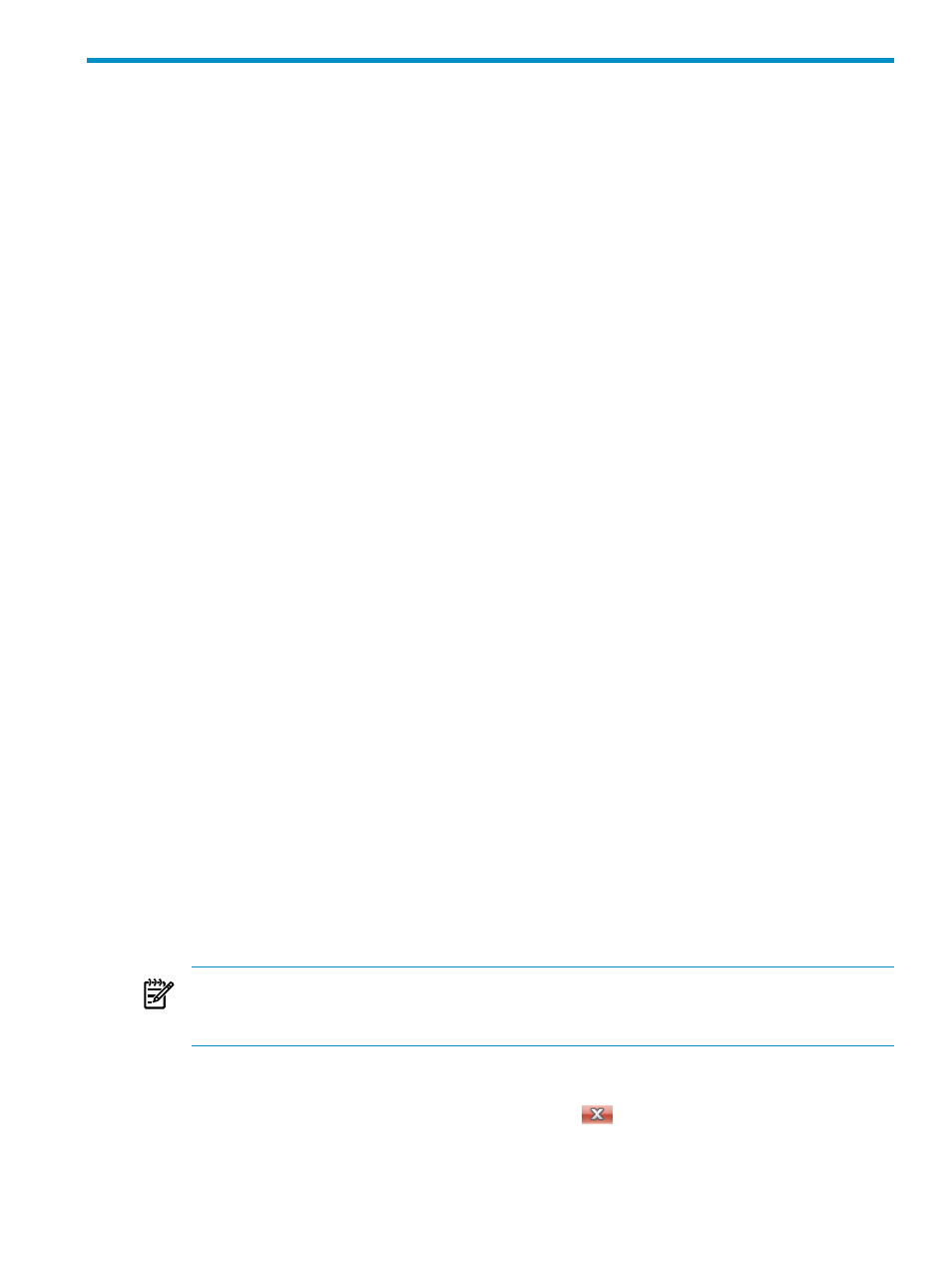
15 Manage Procedures
Display Procedures
See
“Display Procedures and Their Properties” (page 84)
Upload a JAR File
This procedure uploads an SPJ JAR file (or multiple JAR files) from a client workstation to the
Neoview platform. When you upload a JAR file to the Neoview platform, the Procedure Code
File Tool
copies the JAR file(s) to one of two folders that you select:
•
A folder corresponding to your user role on the Neoview platform. For example, if your
role is ROLE.DBA1, the Procedure Code File Tool copies your uploaded JAR file(s) to the
ROLE.DBA1 folder. All the members of your user role can access the files in this folder.
•
A private folder corresponding to your user ID on the Neoview platform. For example, if
your user ID is OPSDBA29, the Procedure Code File Tool copies your uploaded JAR file(s)
to the OPSDBA29 folder. Only you can view and access the files in your private user folder.
Note these considerations for uploading JAR files:
•
If you upload a JAR file that has the same name as a JAR file that already exists in the folder
corresponding to your role on the Neoview platform, HPDM prompts you for confirmation
before overwriting the contents of the JAR file.
•
The Procedure Code File Tool will not upload:
— A JAR file that is empty.
— A file that lacks a .jar extension.
— A file that exceeds an internal size threshold specified by a WMS service configured for
HPDM.
To upload a JAR file:
1.
In HPDM, select the Database area. For more information, see
.
2.
In the navigation tree pane, right-click a schema name, and select Procedure Code File
Tool
. The Procedure Code File Tool window appears.
3.
In the left pane of the Procedure Code File Tool window, click the folder into which you
want to upload the JAR file. If you click the folder corresponding to your role, all users
belonging to that role can view the JAR file. If you click your private user folder, only you
can view the JAR file.
4.
Click Upload. The Upload Code Files dialog box appears.
5.
Navigate to and select the SPJ JAR file(s) on your client workstation.
6.
Click Open to upload the JAR file(s) to the Neoview platform.
7.
In the left pane of the Procedure Code File Tool, open the folder for your Neoview role or
user ID and notice that the JAR file(s) appear within it.
NOTE:
Note that if you selected the role folder, the Procedure Code File Tool shows all
of the JAR files for the Neoview role that you used to connect to the current system. The
role is your default role unless you specified a different role in the system definition.
8.
Open the JAR file folder to display the class files within it, and click one of the class files to
display the method names and signatures.
9.
When done, click File > Exit or the Close button (
) to close the Procedure Code File
Tool
dialog box and return to the HPDM main window.
Display Procedures
163
