Edit a platform user – HP Neoview Release 2.5 Software User Manual
Page 114
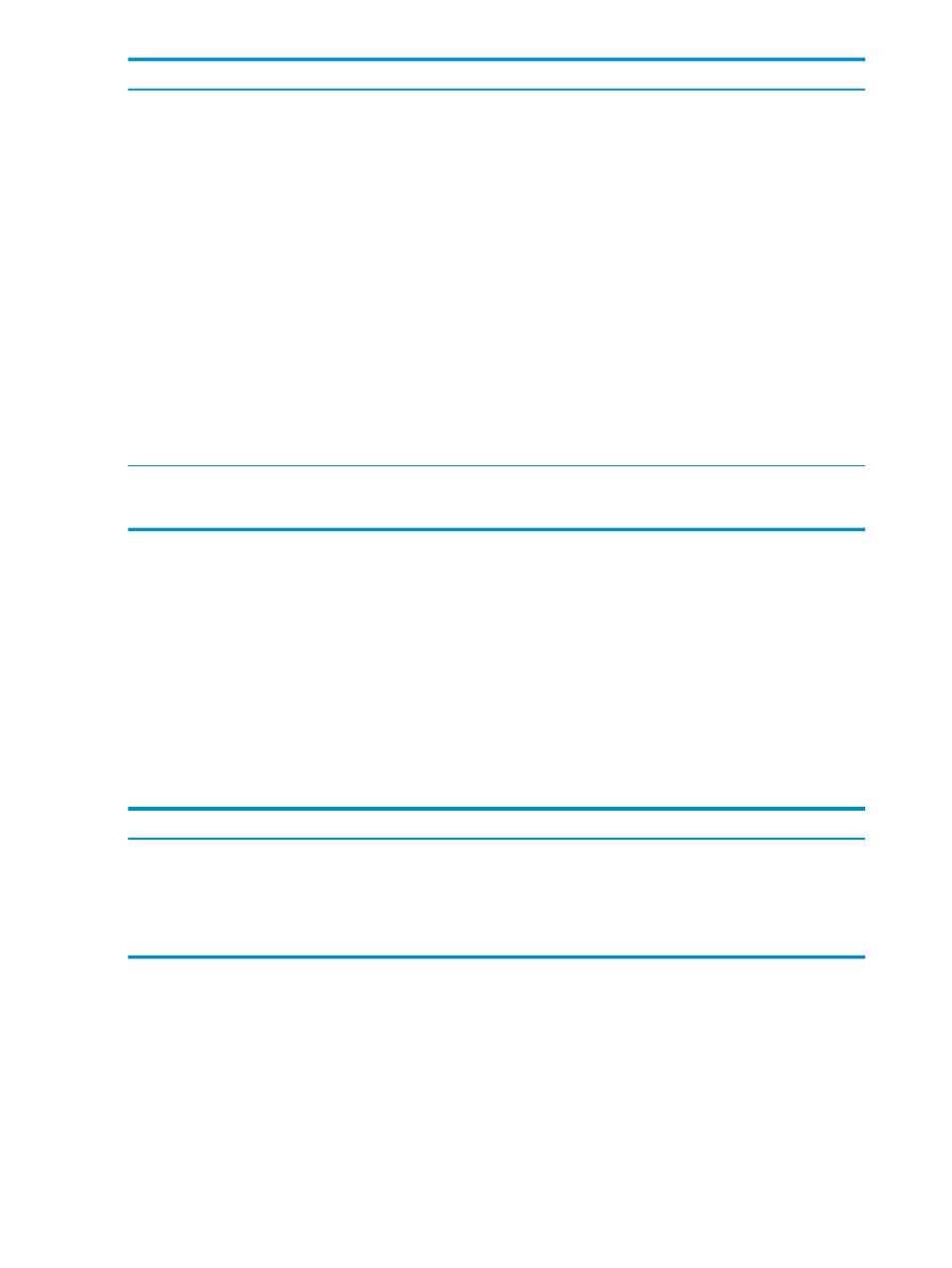
Description
Field
Group Box
The interval that controls password expiration. This is the
number of days, from the time the password is changed,
after which it expires.
Range: 0-365
Expires Every n Days
The default password expiration date, if no other date is
specified when the user is created. To enable the date field,
click the check box to the left of the date. Then specify a
date. If you do not click the check box, the Expiry Date field
is disabled.
Range: April 24, 2007 to Dec 31, 2999
Expiry Date date
In the Neoview operating system, the name of the logon
default subvolume for the platform user. This optional
parameter is for use by HP support.
Default Subvolume*
Additional
Parameters
The initial directory in the Neoview file system. This
optional parameter is for use by HP support.
Initial Directory*
The logon default disk file security for the platform user.
This optional parameter is for use by HP support.
Default Directory*
*When adding a platform user, this field is optional. If you don't specify a value, the system assigns a default value.
After you have created the platform user, you can view the system-assigned value in the Edit User dialog box.
When editing a platform user, this field is required. You can modify the field, but you cannot leave the field blank.
Related Topics
“Add a Platform User” (page 112)
“Edit a Platform User” (page 114)
Terms
Edit a Platform User
Normally, a user belonging to the ROLE.SECMGR role must be used to edit a platform user.
Editing a platform user allows you to change all of the parameters that were defined when the
user was added, except for the platform user name. This table shows which users are permitted
to change the passwords and expiration settings of other platform users:
Role Required to Change the Password or Password Expiration Settings
Type of Account
ROLE.SECMGR
SUPER.SUPER user
ROLE.SECMGR
SUPER.SERVICES user
SUPER.SERVICES
HP.VTS user
ROLE.SECMGR
HP.SDI user
To edit a platform user:
1.
Log on as a user belonging to ROLE.SECMGR.
2.
Select the Security area. For information about how to select an area,
.
3.
In the navigation tree pane, expand the folder for the logged on system, and select the
Platform Users
folder. The right pane displays all platform users.
4.
In the right pane, click [ Edit ], or double-click the user row. The Edit User dialog box
appears.
114
Manage Users and Passwords
