3 connect and disconnect, Connect to a system – HP Neoview Release 2.5 Software User Manual
Page 25
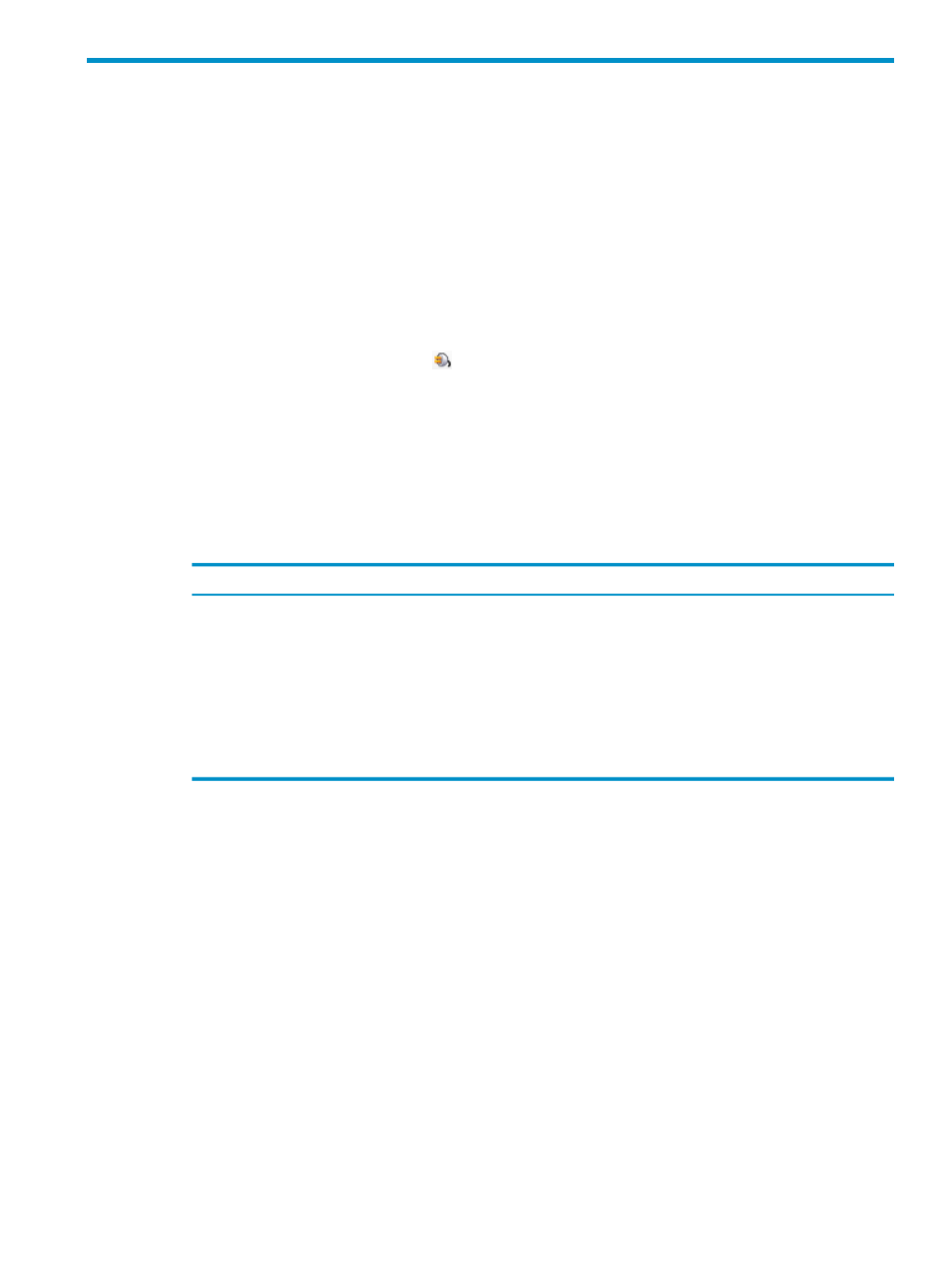
3 Connect and Disconnect
Connect to a System
If this is the first time you are attempting to connect to a system, you must create a system
definition. See
If a system definition is already created, use these steps to connect:
1.
Enter the Connect command by using one of these methods:
•
In the navigation tree pane, right-click the system icon, and select Connect.
•
In the navigation tree pane, click the icon for a disconnected system (see
Navigation Tree Pane” (page 37)
). Unless the Monitoring area is selected, the Connect
/ Edit System
information appears in the right pane. If the Monitoring area is selected,
click the Connect button (
) on the HPDM toolbar.
•
Display the Systems Tool by selecting Tools > Systems Tool from the menu bar.
Then double-click the system definition that you want to connect to. Or select the system
definition, and click [ Edit ].
The Connect / Edit System dialog box appears.
2.
Enter connection information into the Connect / Edit System dialog box. See the descriptions
of each field in
“Use the Connect / Edit System Dialog Box” (page 26)
3.
Click one of these buttons:
Description
Button
Creates the new system definition, but does not attempt to connect to the system.
[ Save ]
Attempts to connect to the system using the entries specified in the Connect /
Edit System
dialog box:
• If the connection is successful, the entry for the system is created and appears
in the Systems Tool window. The system name also is added to the My
Systems
folder.
• If the connection attempt is not successful, HPDM displays an error message.
[ Connect ]
Cancels the operation.
[ Cancel ]
Related Topics
“Add a System” (page 29)
“Use the Connect / Edit System Dialog Box” (page 26)
“Log On and Off” (page 28)
“Disconnect From a System” (page 27)
Terms
My Systems
Systems Tool
system definition
Connect to a System
25
